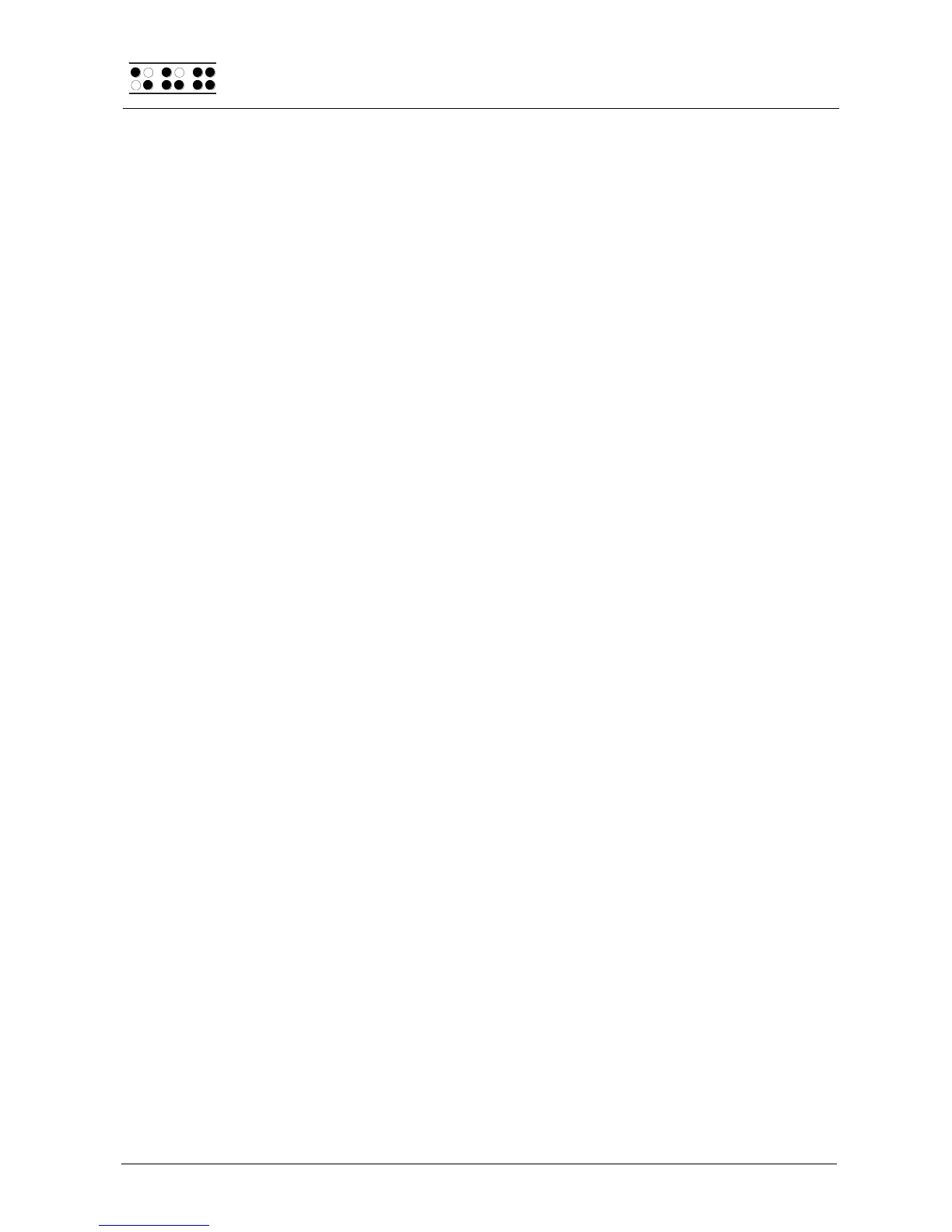Page 66
Whenever you begin editing a file, a temporary file or swap file must be generated
where the changes are saved. The more "pages" or sectors of a file are modified,
the more memory is needed for the temporary files. We therefore recommend the
following procedures:
Avoid saving numerous very small files to flash memory. For example, if you
were to write the sentence you just read in a file and then saved it, that file would
require 8 KB of memory. It must be at least that size, because the smallest
addressable sector within the file system comprises 8 KB. Therefore you would
waste valuable space in memory, which can only be recovered once you delete
such minute files. It is preferable to collect related items such as addresses, to-
do lists, and deadlines, in one file. The incremental search function (see chapter
5.2.13.1) is a useful tool for rapidly retrieving the information you are looking for,
even from a file containing a lot of data. You can even go further and collect
different topics in one file. Each topic can be marked with bookmarks or specific
texts to which you can jump. You should ensure that such texts occur only once
in the corresponding file, but this is easily realized by using certain character
combinations that never occur naturally as a prefix or suffix. Good examples for
such search expressions are "**timetable" and "*#todolist". If you forget the
name you have given to a certain topic, you can still simply search for your
special character combination (for example, *#), repeating the search until you
have found the desired section.
Always save your files to the PC at regular, brief intervals. This not only prevents
the loss of important data, but it will also enable you, if necessary, to delete one
of your unedited files, if you need to free up some memory.
When any file is saved, the amount of memory needed is the sum of the original
size of the file plus any modifications to it. For example, if you have added
another 16 KB to a file that was 64KB large, you will need an additional 80 KB
added to the swap file and the original file. The cause for this is that your
modifications cannot simply be inserted into the original file; instead, the file you
are saving is recreated. Once the new file has been written to memory, the
original file is deleted by the Editor, and the edited temporary sectors, which are
no longer needed, are deleted from the temporary file.
This means that while working with large files, such as manuscripts or lecture
notes, the available memory may not be sufficient for writing the edited file. If
you are not making changes within the entire document, but only adding text to
the end of the large file (e.g., a new chapter, or your notes for the most recent
lecture), you can circumvent this problem by creating a new file and writing your
continuation there, while keeping the larger file open in read-only mode. In this
way, all of the information is available to you, and it is more likely that you will be
able to save the additional texts. At a later time, you can open both files in edit
mode and attach the contents of the new file to the larger file by using the
appropriate block operations. If you find that you cannot save the file after
having attached the additional notes, you can transfer both files to the PC,
concatenate them there, and then retransmit that file to the Braille System.
The Editor determines while you are working whether there is enough memory
left for saving the changes you are entering. Should this not be the case, the
Editor will notify you. If you have opened and edited several files, you can
increase available memory by first attempting to save and close smaller files. If
you succeed, you will then be able to also save and close larger files. Another
possibility is to suspend the Editor in order to delete any files not immediately