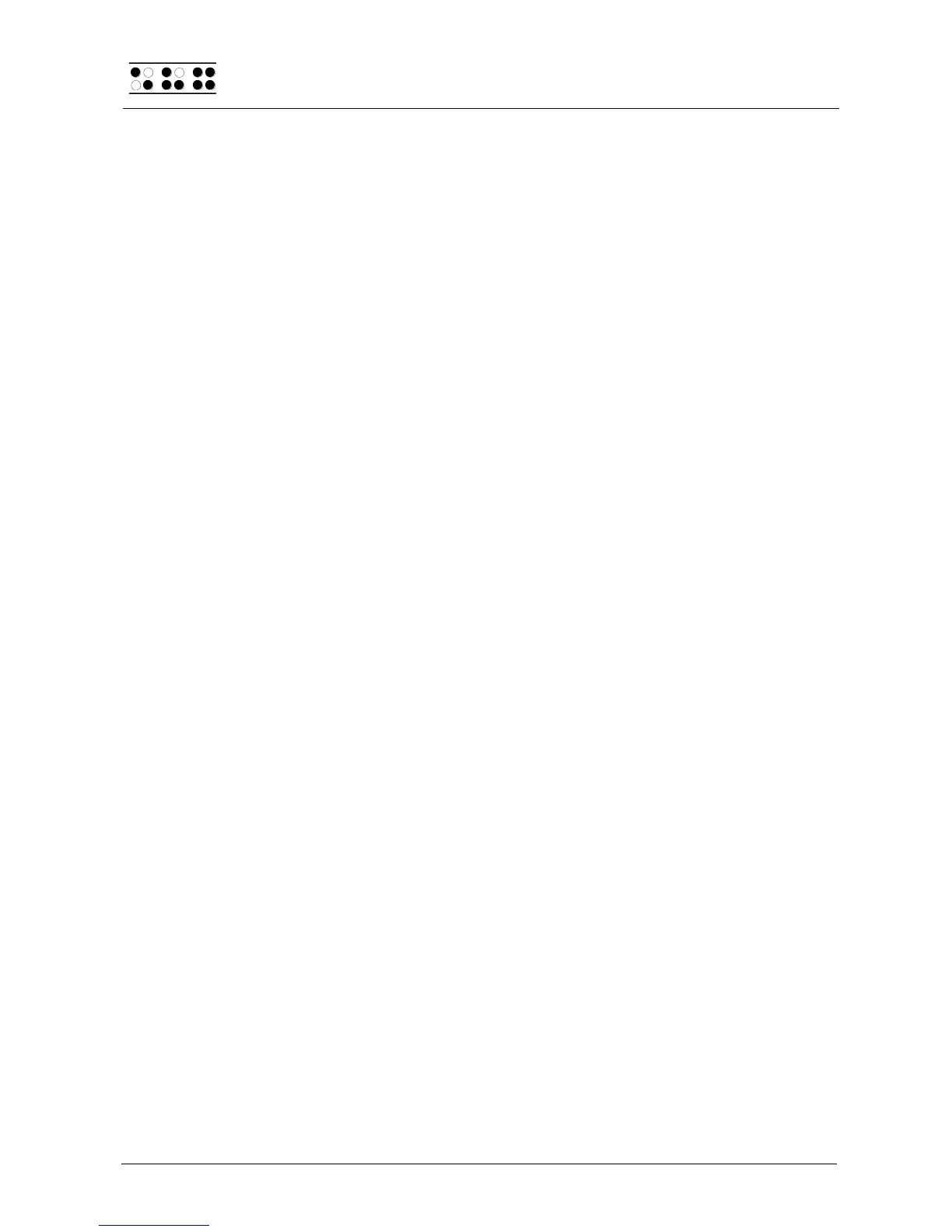Page 38
5.1.6.3 Selecting and Activating Braille Tables
Once you have activated the menu item 'Braille character sets' on the Braille System,
you can select a character set and activate it by pressing [Enter]. The Braille System
contains only the standard character set as shipped. Foreign language versions of the
Braille System (e.g., English, French etc.) also provide character sets for those languages.
An X enclosed by square brackets indicates which character set is active. The menu
consists of the following items:
[X] Standard character set: The default character set, which is always available.
Character set (1): [empty]
to
Character set (9): [empty]: Positions for the nine additional loadable character sets.
The designation [empty] shows that there is currently no character set stored at this
position. If a character set has been downloaded, a name appears instead of [empty],
listing the file name under which the character set was loaded into the Braille System.
If you attempt to activate an empty slot, the Braille System will respond with the message:
'Braille set n is empty', where n is the number of the currently selected character set.
If the selected character set exists, it will be activated immediately, and you will be
returned to the main menu, menu item 'Braille character sets'. The character set has
already been switched.
Note:
When using a custom character set, it is possible that messages or menu items suddenly
become partially or entirely unreadable. This may be due to one of the following causes:
The Braille character assignments in the custom character set do not correspond to
the assignments in the character set used for generating messages.
A custom character set contains errors. For example, if you have deleted a line in a
character table, the table no longer consists of 256 definitions. This causes all
character definitions following the deleted line to be moved up by one character.
This could cause the word "info," for example, to turn into "jmen".
If you cannot read the Braille System's messages at all, you have the following options:
1. Use the communications program HTCom's Monitor Mode. Under Monitor Mode,
the output is not affected by the Braille character set selected on the Braille System.
With the assistance of a sighted person or your screen reader's speech output, you
can monitor the output from the Braille System on the PC screen and restore the
standard character set. Switching into Monitor Mode is possible only if the screen
reader's access to the Braille display has been deactivated.
2. Create a situation where you are back in the main menu, so that you can navigate
from there to the menu item 'Braille character sets' by using the [R] key. If you are
sure that you are somewhere in the menu system, you can simply press the [ESC]
key several times, and then [R] exactly five times. Then press [Enter], which opens
the submenu. Pressing [Enter] again will activate the default character set.