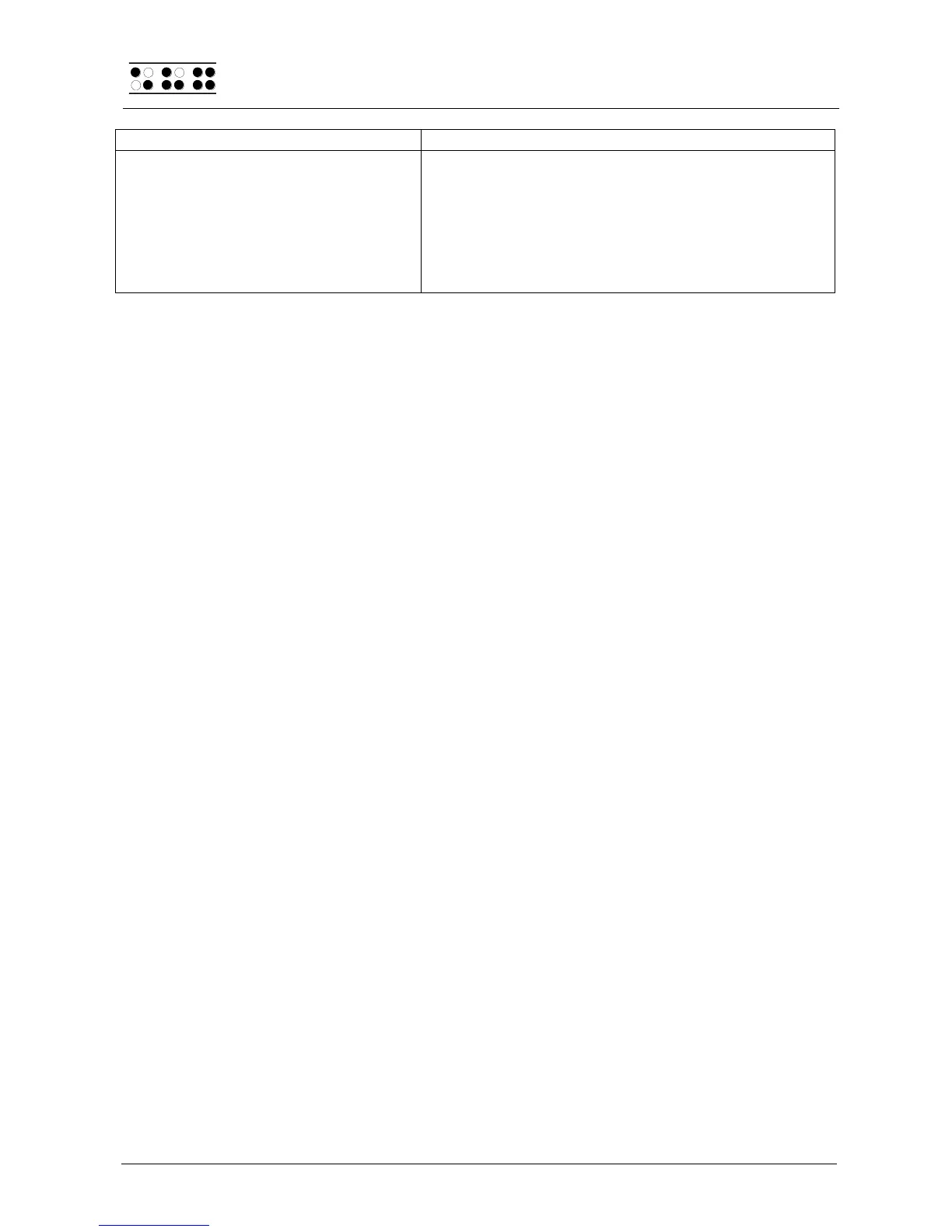7.4.4 Useful Tips for Using Talks Premium
If you want to mark a block of text for copying, cutting, or deleting, press the cursor
routing key at the beginning of the desired block to position the cursor at that
location. By pressing the same cursor routing key again, you activate the marking
function, and the identification letter on the Braille display changes from "T" to "S" to
indicate this. Next, press the cursor routing key at the end of the desired text block.
The marked block will now be underlined with dots 7 and 8. You should execute
whichever block function you were planning now, before moving the Braille display
anywhere else, because otherwise the cursor will be moved along with the Braille
output, and thus the marked block will be lost.
If you change the active application, or if you change the marked position, Talks
Premium will automatically show the marked position on the Braille display. If no
marked block is available, the title of the active window will be displayed.
Utilizing only the Braille display, without voice output, significantly speeds up the
operation of the mobile phone. As long as you are using Braille output, we therefore
recommend turning voice output off.
7.5 CONFIG MODE
Configuration mode can be activated from PC mode by holding down [3 7] for longer than
3 seconds. Immediately after these are held down, a short signal tone will sound — once
configuration mode has been entered, a long signal tone sounds. Also, the message
'CONFIG MODE' appears on the Braille display.
Note:
Please note that any settings changes you enter in configuration mode have a significant
effect on the operation of the Braille System. Make sure that you are completely certain
what these effects will be before you make any changes.
The keys on the Braille System now have the following functions (non-functional keys are
not listed):
[7] Exit configuration mode.
A short signal tone will sound. The new menu settings will be in force.
[2] Energy saving mode on/off
If energy saving mode is turned on, the Braille System is automatically turned
off after a certain period of inactivity. Details are contained in chapter 3.3.9.
The Braille display will confirm the setting by showing: