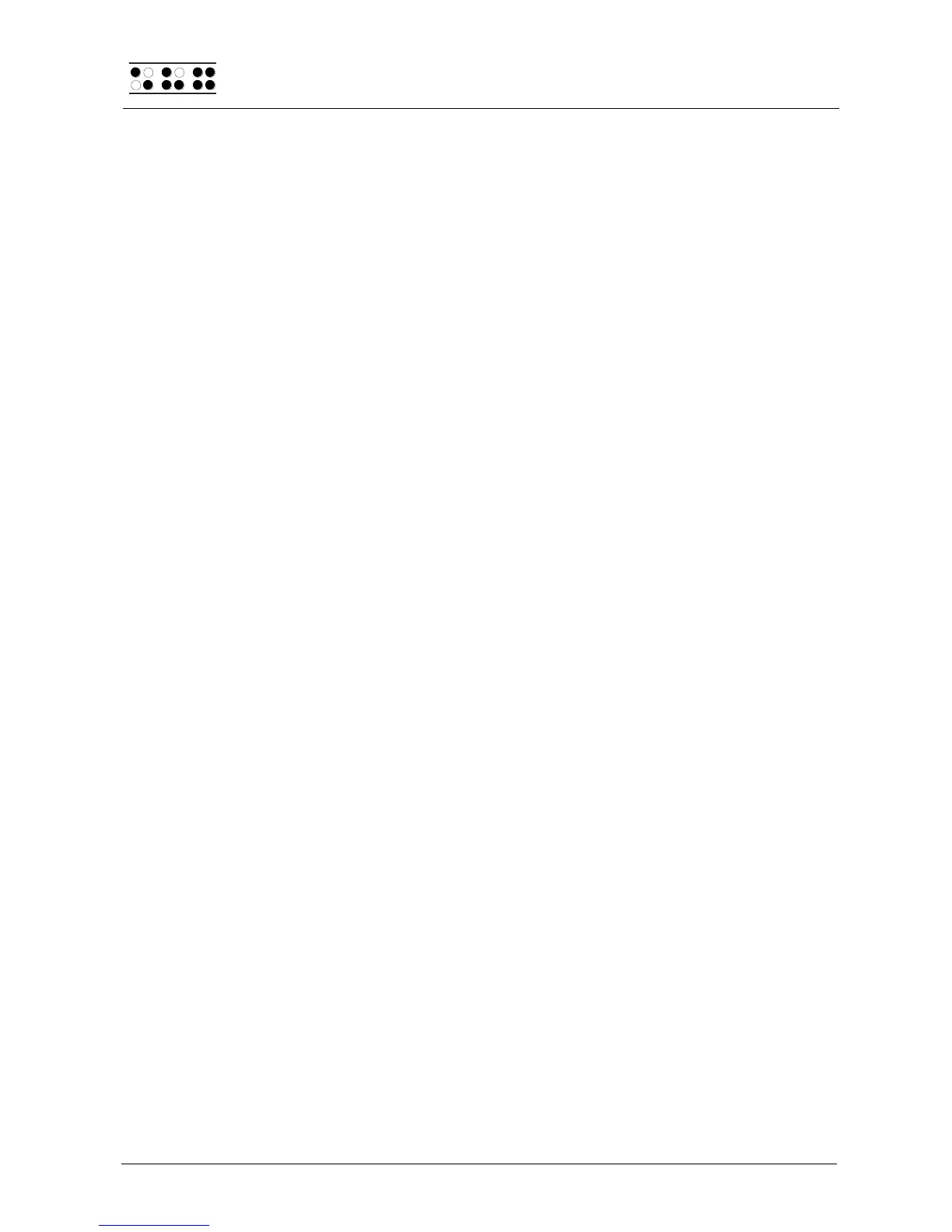Page 62
actual calculator and in the calculator function within the editor. The letter [c] stands for the
setting in the calculator and the letter [e] stands for the setting in the editor.
The possible settings are in each case:
Yes: the complete expression is displayed, for example: 5 = 2+3, taking the setting
for the option "Result position" into account. This is the default setting for the
calculator.
No: only the result is displayed, for example: 5. The setting for the option "Result
position" has no effect in this case.
5.2.22.6 Find Exact (Global)
This parameter specifies how precisely a search string must match the search term during
searches (does not apply to replacing). There are two possible settings:
1. If you set 'Find Exact' to 'Yes', the search term must be entered with exactly the
same capitalization to be found in the text. For example, if you enter the search
string "Table" capitalized, the same word without the capitalization, "table," will not
be found.
2. If you set this parameter to 'No', words with upper and lower case letters will still be
found, even if you only enter lower case letters.
Please Note:
If the option 'Find Exact' is set to 'No', and your search term contains umlauts or special
characters, the Editor will only find the upper and lower case equivalent of the character if
the standard character set is active. The standard character set is "ANSI Latin1". If you are
not using the standard character set, an umlaut or special character will only be found in
the exact format in which you entered it (either upper or lower case). As a default, this
option is turned off.
5.2.22.7 Margin Action (Global)
You can choose one of three different types of actions when the right edge of the display is
reached within the Editor:
"None": No action.
"Bell": Emit a beep, depending on the settings for signal tones.
"Wrap": Look for the beginning of the word currently being typed and wrap it to the next
line. A beeping signal is also emitted. The default setting for Edge of Display Line is
"None".
5.2.22.8 Right Margin (Global)
To facilitate text input, you can specify a right margin. Possible values are from 0 to 32767,
with the default value set to 75. The previous option, "Margin Action", determines what
the Editor will do when the right edge is reached.
5.2.22.9 Word Wrap (Global)
For this parameter, you can choose either 'Yes' or 'No'. 'Yes' means that a word that does
not fit completely on the end of the Braille display is suppressed, if the cursor is not located
in the currently displayed line. If the cursor is not in the current line of text, the word will be
displayed in part, and then again completely after the display has wrapped by using the
reading keys.
If word wrap is turned off (set to 'No'), as many letters of the word as possible are
displayed on the Braille elements. The default setting is 'Yes'.