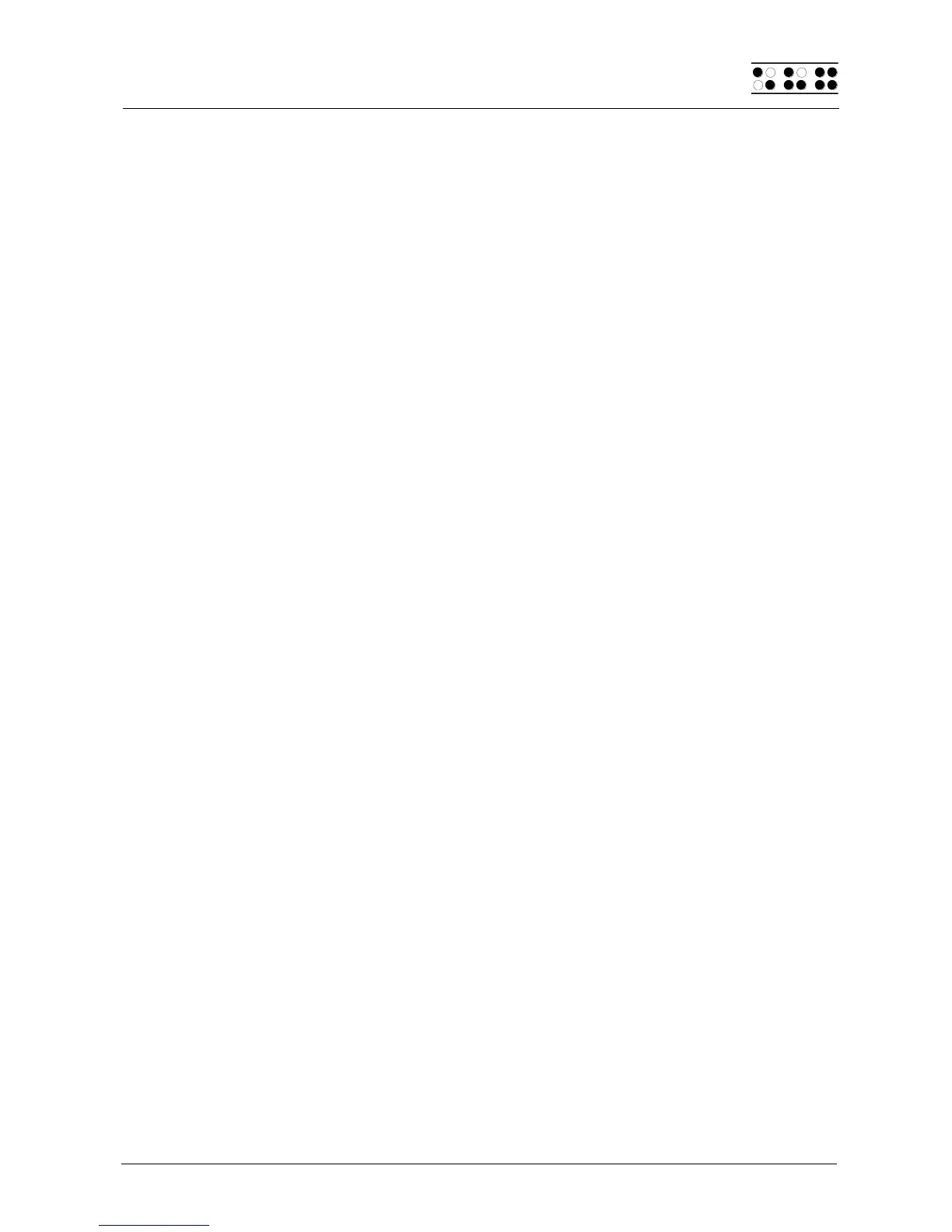Page 13
8. Now the pairing will be done and the COM Port will be assign. Please wait a
moment. All available COM Ports will be displayed. Please confirm by pressing
"Finish".
9. The Braille Wave is shown in the window "Bluetooth Devices". Please confirm by
pressing "OK". Now the device is ready to use.
Your Braille Wave now has a wireless connection to the PC, and you can utilize all of its
functions, as if it were connected via the serial interface cable.
Note:
If you move the Braille Wave beyond the Bluetooth connection's communications radius
(10 meters/yards), the connection to the PC will be interrupted. The connection will
automatically be re-established by Handy Tech's Braille device driver once you move back
within range. For this you need to have installed the latest Braille display driver (see
chapter 2.2).
2.6.2 Bluetooth-Cell Phone Tie-In
If your cell phone uses the Symbian operating system (for example the Nokia E50) and
your cell phone also includes a wireless Bluetooth interface from Version 2.1 of Talks
Premium, with the addition of a separate Braille driver and by executing the following
steps, you can tie in your Braille Wave wirelessly with your cell phone to utilize Talks
Premium:
1. In the cell phone's "Connections" menu, select the menu item "Bluetooth". Under
the tab "Paired Devices", select "Options".
2. Select "New Paired Device." All available Bluetooth devices will be displayed. If you
receive the message "Bluetooth is off. Turn on?" you should enter "Yes". Make
sure that your Braille Wave's power is switched on and that the small sliding switch
on the left side of the housing is in the forward position, towards yourself.
3. Now select the Braille Wave from the list of devices. If the Braille Wave is not
included on the list, activate the "More Devices" option. The Braille Wave is
designated as BRW, followed by its serial number.
4. Once you have selected the Braille Wave from the list, you will be prompted to
enter a password. This password is the five-digit code provided on the packaging
of the Bluetooth adapter that came with your Braille Wave.
5. Finally, select "Handy Tech" from the menu item "Braille" in the Talks settings
menu.
Your Braille Wave now has a wireless connection to your Symbian mobile phone, and you
can utilize all of the functions of your telephone with Braille input/output capability, as
described in the chapter "Talks Premium: Screen reader for Mobile Phones."
2.7 The Keyboard Pad
If you are using the Braille Wave as a Braille display, you may have difficulties reaching
your computer keyboard, because it is not arranged on top of the Braille Wave, as with
many traditional Braille display devices, but behind it. This can make the keyboard difficult
to access, even with its foot rest raised. The keyboard pad that is contained in your
package is designed to solve this difficulty. It consists of two lightweight plastic boards,
each with one of its shorter edges notched. You can match the notches on one board to
those on the other, thus creating one rectangular base out of the two boards. This base