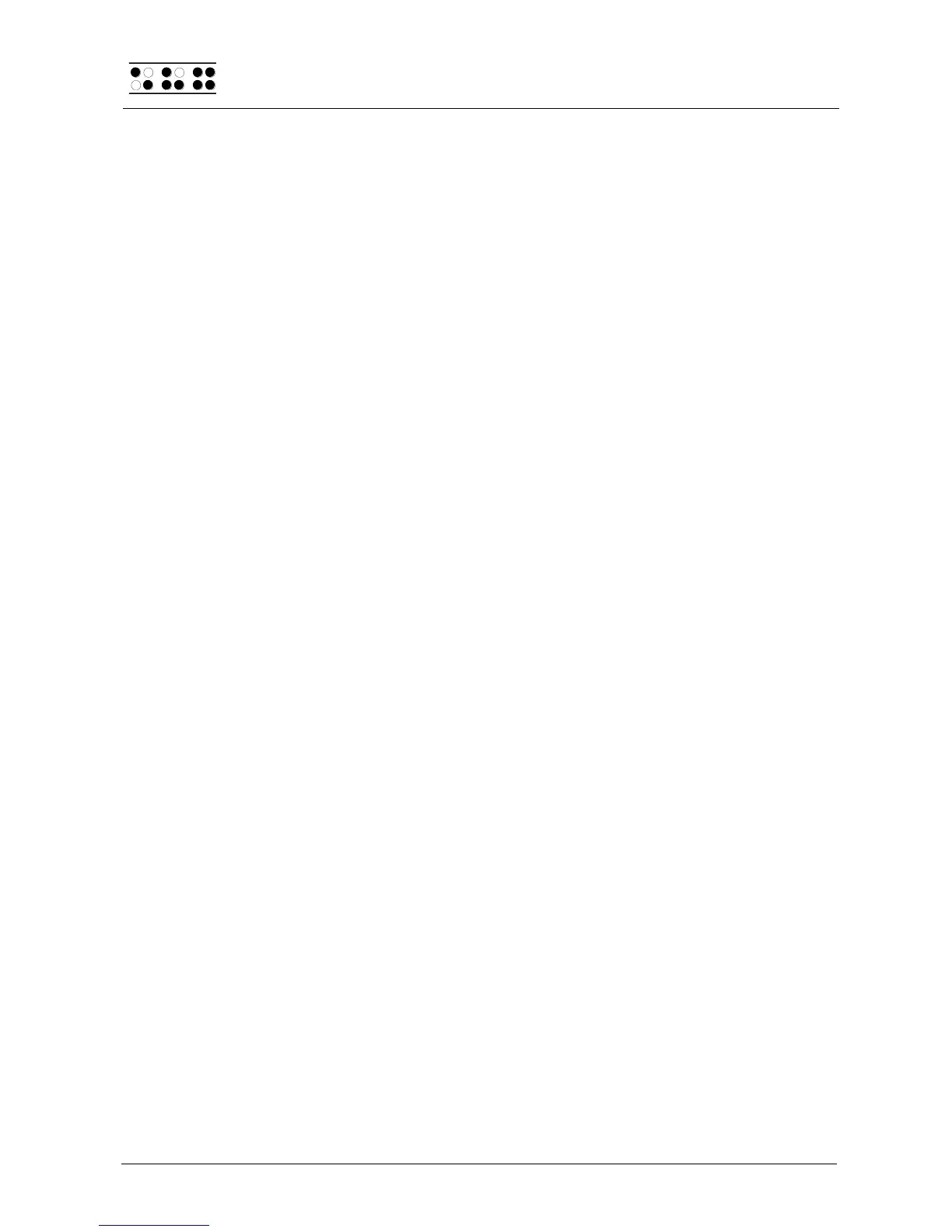Page 58
!!!IMPORTANT!!!
Never turn the power to the Braille System off, while the Editor is open or suspended. You
will not only lose everything you entered and did not save, but this could also cause severe
errors in the file system. In the worst case, all data contained in Flash memory may be
lost. Also, never attempt any file transfers with the Editor open or suspended. The active or
suspended Editor utilizes certain regions of memory which are needed during file
transmissions for processing data. Also, the transfer of certain files causes the Braille
System to restart. Any open files would not be saved, and all changes would be lost.
5.2.18 Saving Files (SPC+2 3 4 = Chord s)
To save a file without closing it use [SPC+2 3 4] (Chord s), you will then receive the
following notification 'Save file:' followed by the name of the file. If you have loaded this
file into the Editor, this would be the name of the downloaded file. If you generated the file
you are saving, the default file name will appear.
If you press [Enter] now, the file will be saved. However, you also have the option of
overwriting the given file name in part or entirely, if you want to save the file under a
different name. If you do this, please remember the following:
All changes to the file entered after it was saved apply only to the file you specified
while saving it. The reason for this is that a file must be reloaded into memory after
it has been saved. If you save a file called "Text1.txt" under the file name
"Text2.txt," you will be editing "Text2.txt" after the save. Therefore, if you want to
save a file temporarily in its current state, you should proceed as described below.
If you do not make any changes to the file name, or if you enter a name that does
not yet exist, the file will be saved without any further prompts when you press
[Enter].
If you enter the name of an already existing file, the following prompt will appear:
'File x exists, overwrite (Y/N) ?'. You can either to agree to overwrite the file by
entering [y] followed by [Enter], or decline, either by answering [n] followed by
[Enter], or by pressing. [ESC].
Please note:
If you have marked a text block, this save function will not apply to the entire file, but only
to the marked text block. This is indicated by the dialog 'Save block to file:', followed by
the file name.
As mentioned above, if you want to save a temporary copy of your text under a different
name in its current state, please proceed as follows:
1. Move to the top of the file with [SPC+1 2 3].
2. Set the beginning of a block with [SPC+Enter].
3. Move to the end of the file by entering [SPC+4 5 6].
4. Activate a save operation with [SPC+2 3 4] (Chord s).
5. Enter the name under which you wish to store the current status of your file.
6. Press [Enter]. The file will be saved, but the new file will not be loaded.
As soon as you cancel the block markings by pressing the [ESC] key and activate the
Save command again, the dialog described at the beginning of this chapter appears, and
the save operation now applies to the entire file again.