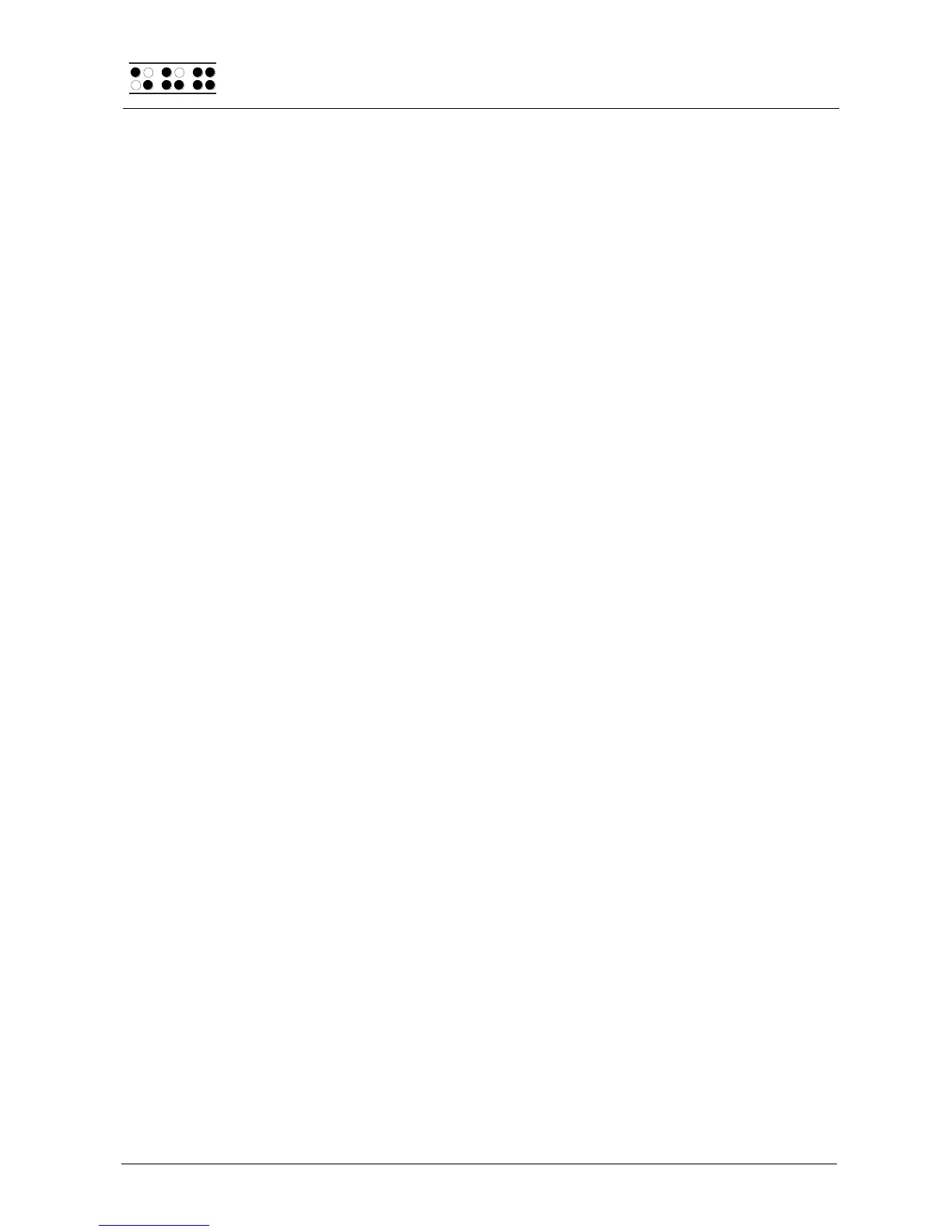Page 64
the file later on the PC in a word processing program, the tab characters may be handled
in several different ways. Many programs convert tab characters into a number of spaces
that is a multiple of 2 (e.g., 4 or 8). Others display tab characters without converting them
at all, or provide several options for conversion. Please consult the documentation for your
word processing program for details.
5.2.22.13 Line End (Individual File)
This menu item provides three options for representing the end of a line when you save a
file to the flash disk. The following displays are available:
Carriage return with line feed, CRLF (\\r\\n, ^M^J), used by DOS and Windows.
Carriage return only, CR (\\r, ^M), used by Macintosh OS.
Line feed only, LF (\\n, ^J, used by Unix-based operating systems.
In the case of files transmitted to the Braille System, this setting is obtained from the file
itself and cannot be changed. However, you can specify this parameter for all files created
on the Braille System.
5.2.22.14 Insert Cursor (Global)
Here you can specify the form the cursor should take in insert mode. This means you also
specify the cursor shape in overstrike mode at the same time, since the overstrike cursor
always takes the opposite shape from the insert cursor. The two cursor formats are: an
underline 'Underline' or a block 'Block'. Both shapes are blinking cursors, and that
feature cannot be changed.
5.2.22.15 Edit Mode (Individual File)
One of three editing modes can be specified in this item:
"Insert": All text input is inserted at the cursor position the existing characters in the
file are not deleted.
"Overwrite": The characters existing at the cursor position are overwritten by the
input characters.
"Read Only": The file cannot be modified. Any commands that would modify the
file generate beeps, as long as acoustic output is activated in the Options menu.
Please note that you cannot switch back out of read-only mode once it has been specified
for a file while you are in that file. If you do wish to turn off read-only mode, you must quit
the file and then open it again — either from the Editor or from the file list. You can then
change the Edit Mode in the Setup menu. The [SPC+2 4] (Chord i) command only allows
you to toggle between insert mode and overstrike mode.
5.2.22.16 Scroll Speed (Global)
This setting allows you to preset the speed for automatic reading mode. You may choose
any value from 1 to 10, where 10 is the slowest. The default value is 5.
5.2.22.17 Saved Position (Individual File)
Since the cursor does not move during automatic reading mode, two options are available
here for how to save the cursor when the file is closed. There are two possibilities:
"Cursor": This is the default. The current position of the cursor is remembered, and
when the file is opened again, the cursor will be at that position.