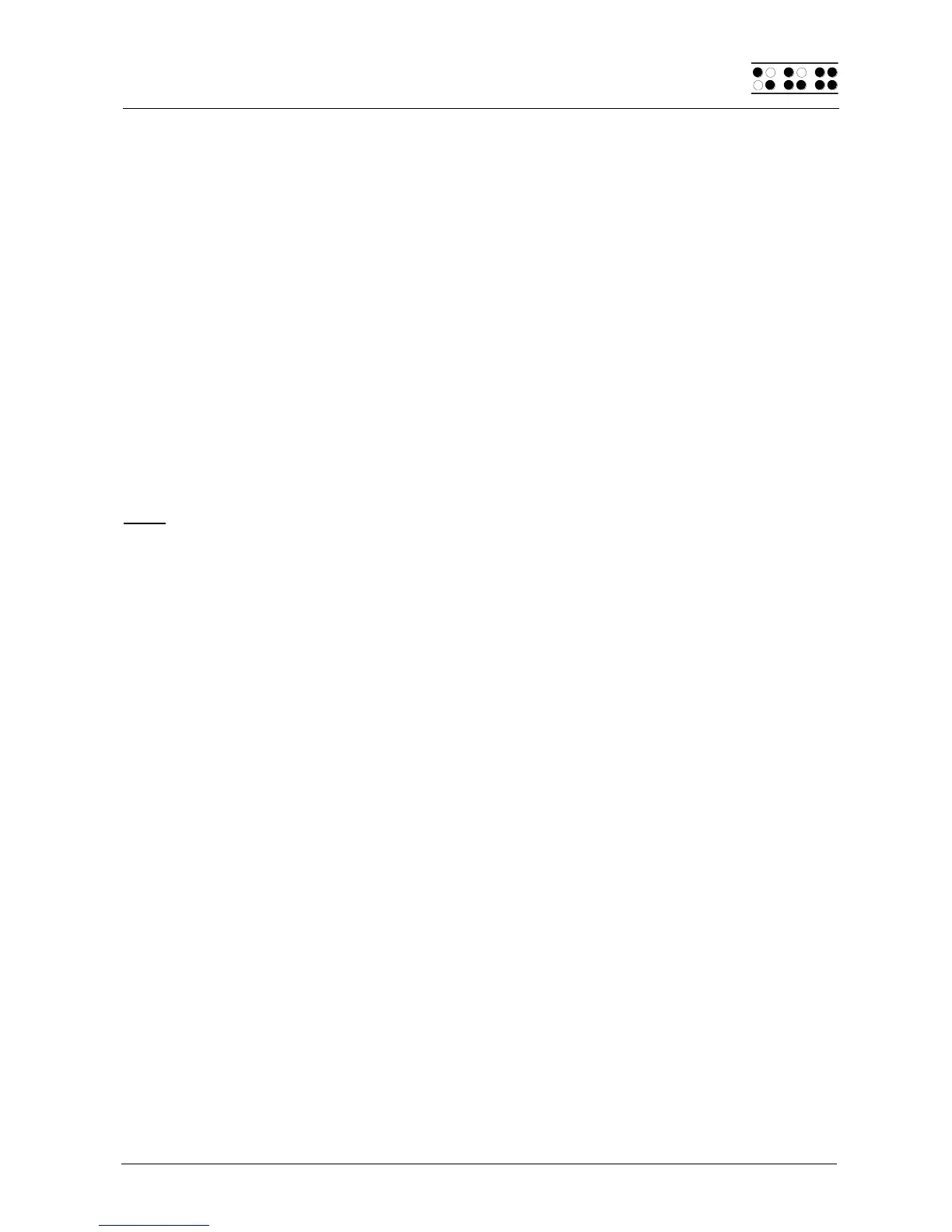Page 17
with the space bar. For example, in the Editor you can use Chord-i [SPC+2 4] to toggle
between insert and overstrike mode.
With Chord Commands it is enough to release one key in order to activate the function.
When entering characters all keys need to be released.
You will find a list of all available key combinations in chapter 11.
3.3.4 Signal Tones
The Braille System utilizes various signal tones to indicate its status or to alert you to
prompts or possible errors.
1. Readiness signal: This is a low tone which sounds during start up. If the readiness
tone is preceded by a very short, high tone, followed by a lengthy pause, then the
Braille System is in firmware mode.
2. Warning signal: This consists of two rapid, consecutive tones and may sound, for
example, when you have reached the beginning or the end of a text in the Editor, or
when you are canceling a search.
3. Error signal: This is a series of warning signals, which may be emitted, for example,
before you delete a file.
Note: You can specify which types of acoustic signals you want the Braille System to emit
(see chapter 5.1.8 and 5.1.8.10). In this manual, the assumption is that this setting is set to
'action Confirmations'. This is also the factory default.
3.3.5 System Messages
The Braille System will display messages to indicate the successful completion of an
operation or to alert you to possible operating errors. If the message is an error message
or if it is an important message, a beep will also sound. We recommend carefully reviewing
these messages before continuing with your work. They frequently contain instructions on
how to proceed.
Most error messages will be in your local language however, there are some system
messages that are only provided in English. In regard to these messages, all messages
beginning with 'fatal', 'fer:', 'error' or 'wrn:' should be attended to.
After you have read the message, you can exit by pressing [ESC], which in most cases will
return you to the place from which the message was initiated. If the message text does not
fit on the Braille display, you can scroll through it by means of the [R] and [L] keys.
In chapter 12 you will find a list of the most important messages with explanations.
3.3.6 Check Boxes
Check boxes are switches that can be in either an "on" or "off" state. A check box consists
of a symbol indicating its state, and a designation. The symbol "[X]" indicates that the
check box is "on", or active, whereas "[ ]" is an inactive, or "off" check box.
Toggling the state of the check box between on and off is accomplished by pressing [SPC]
or [Enter]: the state is toggled upon each keystroke. Alternatively, you can also press the
cursor routing key above the check box to toggle it. As soon as you move on to a new
menu item, the last state indicated by the check box remains in force. However, the
settings are not permanently saved until the 'Options' menu is closed.