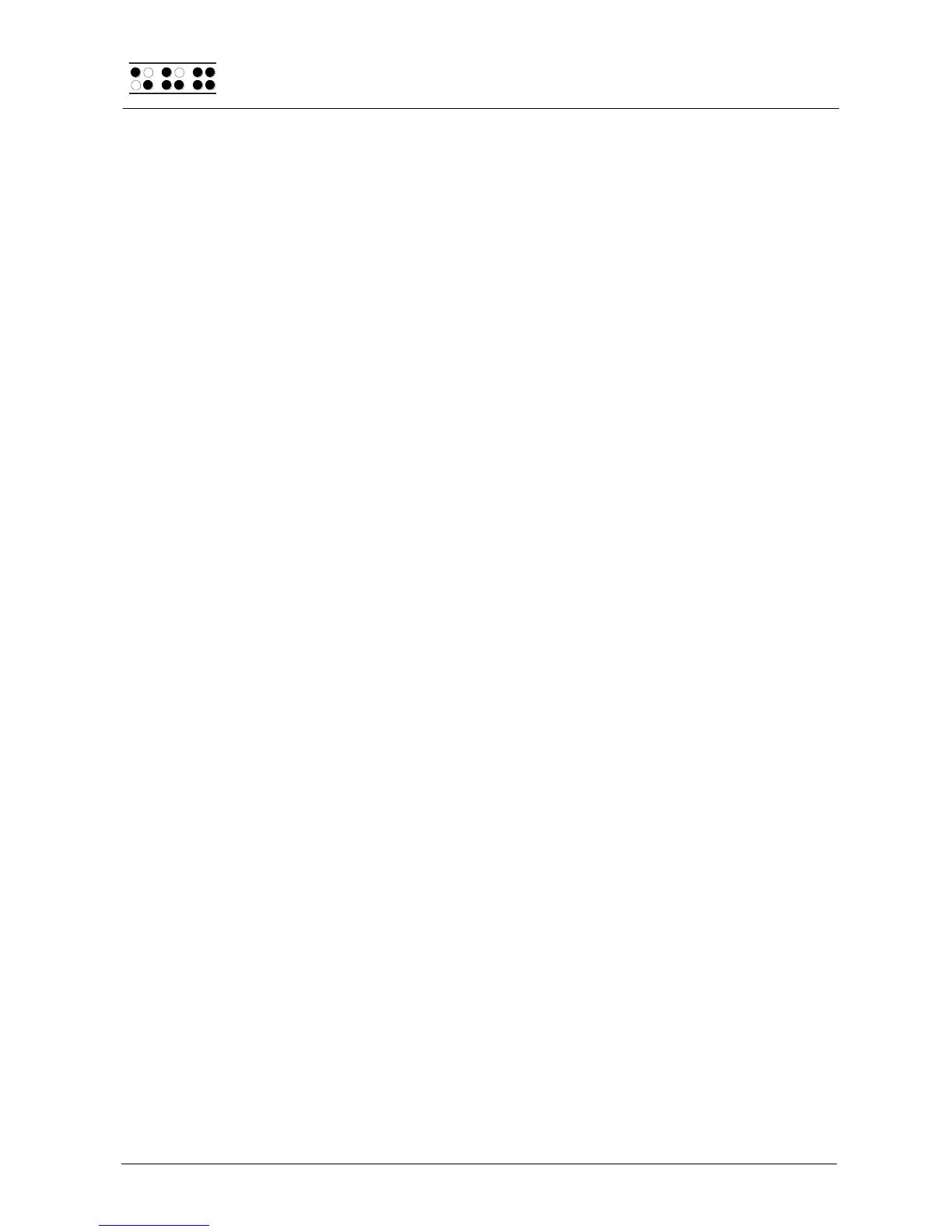Page 6
1 General
Thank you for choosing the Braille Wave. Please take your time to read this user manual.
We have tried to make the usage of the Braille Wave as easy and as intuitive as possible.
This manual will help you utilize your Braille Wave's features even better.
1.1 Preface
It is very important that you read the safety information regarding the appropriate handling
of the Braille Wave before starting it up for the first time. You will find this information at the
end of this manual.
The Braille Wave is an ultra-compact Braille display with note-taking function. You can use
your Braille Wave to take notes at anytime, anywhere. Notes can be transferred to your
PC by using the HTCom software package and back from the PC to the Braille Wave. Up
to 4MB of data organized in up to 512 files, can be stored onto your Braille Wave.
The Braille Wave comes with optional wireless bluetooth technology allowing you to
control a PC or Mobil assistant like a cell phone.
In order to use the Braille Wave as a Braille display connected to the PC using Windows,
an output program called a screen reader is needed which is also available from your
supplier. The screen reader program BW-PRO for DOS will be provided for free if needed.
The Braille Wave has been developed and tested with great care. However, if you have
any ideas or suggestions for improvements, please do not hesitate to contact your Handy
Tech customer service representative or write to ideas@handytech.de. Your opinion is
very important to us.
We hope you will enjoy using your Braille Wave.
1.2 Braille Wave at a Glance
This chapter will help you familiarize yourself with your Braille Wave and its control
elements. We recommend keeping the Braille Wave handy, so that you can follow along
with the instructions in this chapter.
Please unfasten the carrier's Velcro closure on the bottom flap and fold the flap towards
the back. The input keys should be oriented towards you, with the Braille elements located
behind them.
At the front, you will find a row of three keys centered close to the edge. From left to right,
these are the abort or Escape key [ESC], the wide Space bar [SPC], and the Enter key
[Enter]. A little further back you will find eight function keys in another centered row,
arranged in two groups of four. These function keys are also used for Braille input, they
correspond to the usual Braille keyboard layout and would be left to right as follows:
7 3 2 1 4 5 6 8
Behind these function keys are located 40 ergonomic Braille display elements with
integrated cursor routing keys. The cursor routing keys, referred to as CR keys, which are