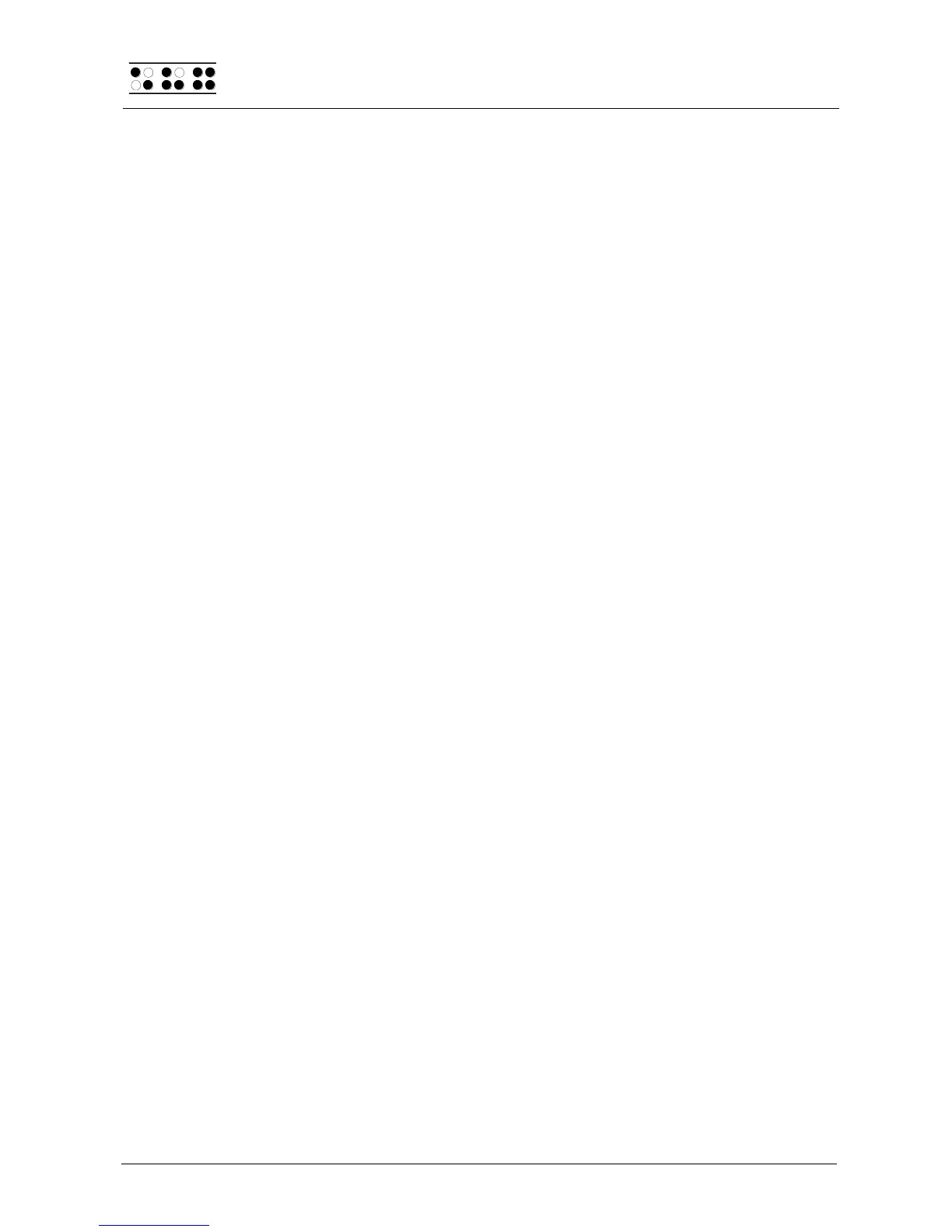Page 46
5.1.8.13.4 Tab width (T)
Any tab characters in a text are converted into spaces during printing. Here, you can set
the number of spaces (1 to 4) to be printed for each tab character. The default setting is 4.
5.1.8.13.5 Conversion table (C)
You need to use this option only if your printer does not have the transparent mode. The
Portathiel printer, for example, receives the text to be printed in the form of characters. In
this case, the printer must use exactly the same character table as the one used for
creation of the text. Otherwise, the text will not be printed correctly. However, it may
happen that the character sets of the printer do not contain the character table you need or
that the available table was developed for a different code system.
The conversion table helps to solve this problem. In order to print a text, first select a table
which exists in the printer (such as the US character set) and then load the US437.asc
table into a free memory area of your Braille System (e.g. Set 9).
After selection of the item "Conversion table", you can select one of the loaded Braille
character sets. In this example, select the table Us437.asc. Press [Enter] to confirm your
selection or press [ESC] to close the selection window without changing the existing
settings. If you do not want to use a conversion table, please select "No conversion".
If you now print a text, the characters to be printed are not sent directly to the printer.
Instead, the Braille System determines the dot combination for each character to be
printed and searches the conversion table for a character which uses the same dot
combination. This character is then sent to the printer.
After selection of a conversion table, the Braille System checks whether a character exists
in the conversion table for each character in the currently selected Braille table. If this is
not the case, the message "Braille table x cannot be mapped onto y".
If this happens, the only thing you can do is to load a different table as a conversion table
into your Braille System and to set the corresponding character table in your printer.
The following keys can be used for selecting the conversion table:
[L] or {Cursor up} shows the previous table.
[R] or {Cursor down} shows the next Braille character set.
[ESC] cancels the action without changing the current setting.
[Enter] saves your selection.
Please note the following.
Before starting a printout, please make sure that the selected conversion table
corresponds to the table selected in your printer.
It may still happen that inconsistent characters are printed, since it is not possible to
determine whether the character set selected in the printer is absolutely identical
with the conversion table.
After you have selected a new conversion table, some calculations have to be
performed when you start the next printout. These may take a few moments, and
the message "Creating conv. table" is displayed.
5.1.8.13.6 Double sided (D)
If this checkbox is activated, the Braille System assumes that your printer is capable of
operating in duplex (double-sided) mode. If the text you want to print has, for example,
three Braille pages, an additional "new page" command is appended to it. A duplex printer
starts to print the text only when it has received two pages of text or at least two "new
page" commands. The additional "new page" command thus ensures that the third page of
the text is printed. When the system leaves the factory, this option is deactivated.