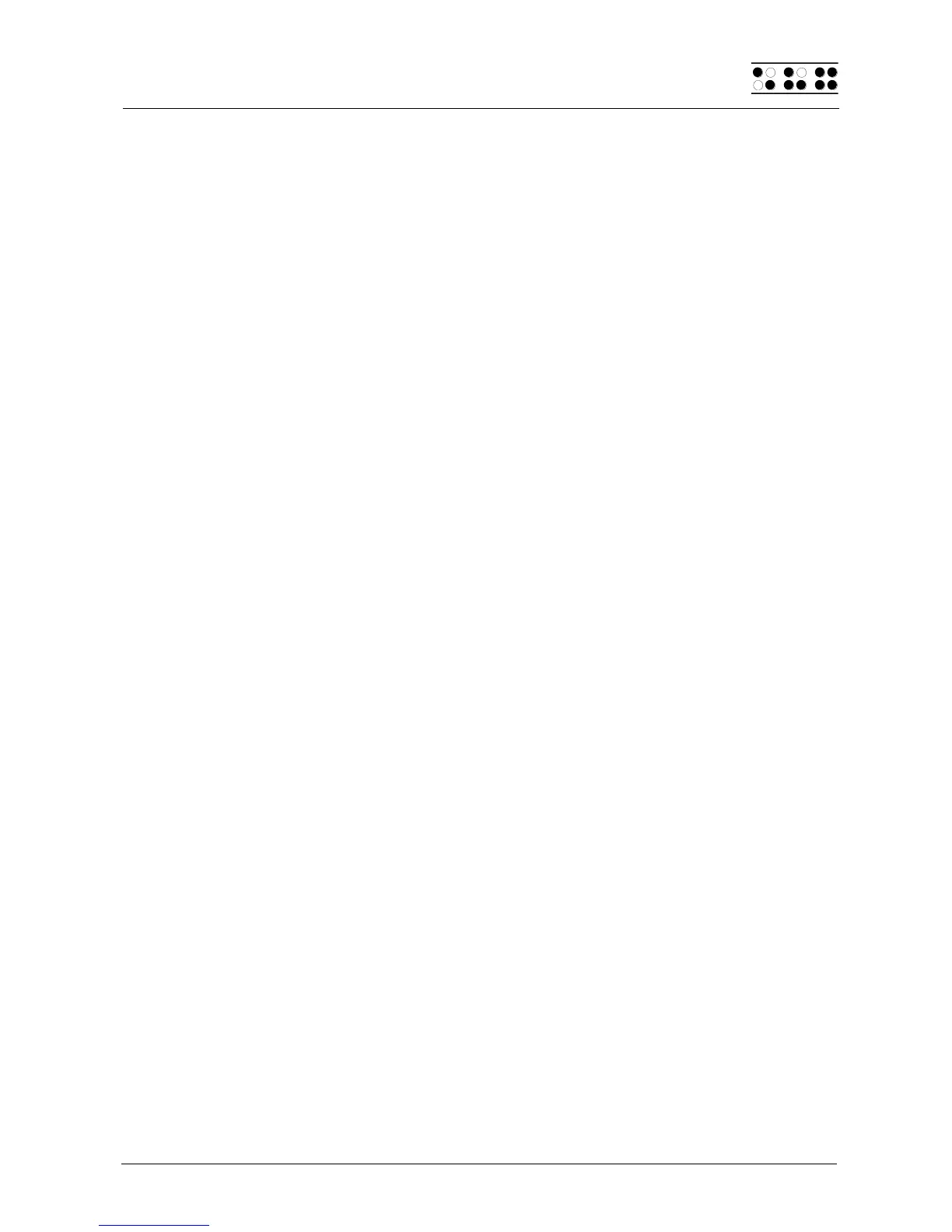Page 63
Note:
This word wrap function applies only to the reading of text; it is not active while entering
text.
5.2.22.10 Tab Mode (Global)
This setting determines which characters will be inserted by the Editor when you input a
tab character. Two options are available:
"Tabs (\\t)": Preferably, tab characters will be inserted, but this depends on the
currently active setting for 'Tab Stops' (see next section). This option is
especially useful if you desire to keep your files as compact as possible.
"Blanks": For each tab character, the number of spaces specified under 'Tab
Width' will be inserted into the text. This option is appropriate if you want to
ensure that a file is formatted exactly like it was on the Braille System once it
has been transmitted to your word processing program on the PC. The
disadvantage here is that you cannot delete the tab character with one
keystroke. All of the spaces inserted for the tab must be deleted individually.
Remember, the representation of tab characters on the Braille display is always by a
number of spaces, regardless of the option specified in Tab Mode.
5.2.22.11 Tab Stops (Global)
Valid arguments for this value are from 0 up to the maximum number of positions on your
Braille display (20, 40, or 80). If you specify 0, either a tab character or the number of
spaces set under 'Tab Width' (see next section) will be inserted into the text each time
you input the tab character, independent of your position within the text. Any value greater
than 0 results in the current line being filled up with either tab characters or spaces in such
a way that a tab stop is set at every n
th
position (e.g., every 5
th
position).
The following example will clarify this parameter:
If you have set 'Tab Stops' to 5, and the cursor is located at column 1, then the cursor will
move to column 6 as soon as you enter a tab character. If you enter a tab again, you will
be located in column 11 and so on. If you type in a word here consisting of 7 letters and
then enter tab from that position, which would be column 18, then the cursor will move to
column 22.
5.2.22.12 Tab Width (Global)
This parameter determines the number of spaces used for displaying a tab on the Braille
display. It also specifies the number of spaces used to represent a tab character that is
entered on the Braille System if the option 'Tab Mode' is set to "Spaces". Valid entries for
this setting are 1 through the maximum number of positions available on the Braille display
(20, 40, or 80). The value in this menu item affects all tabs in a given file. In other words,
you cannot set a tab width of 4 characters in one place, and a tab width of 32 characters at
another place within the same file. Whenever you open a file for the first time or create a
new file, the default setting of 4 spaces applies.
Note:
When a file is transferred to the PC, tab characters will not be replaced by the number of
spaces specified for that file, but instead will be transmitted as tab characters. If you open