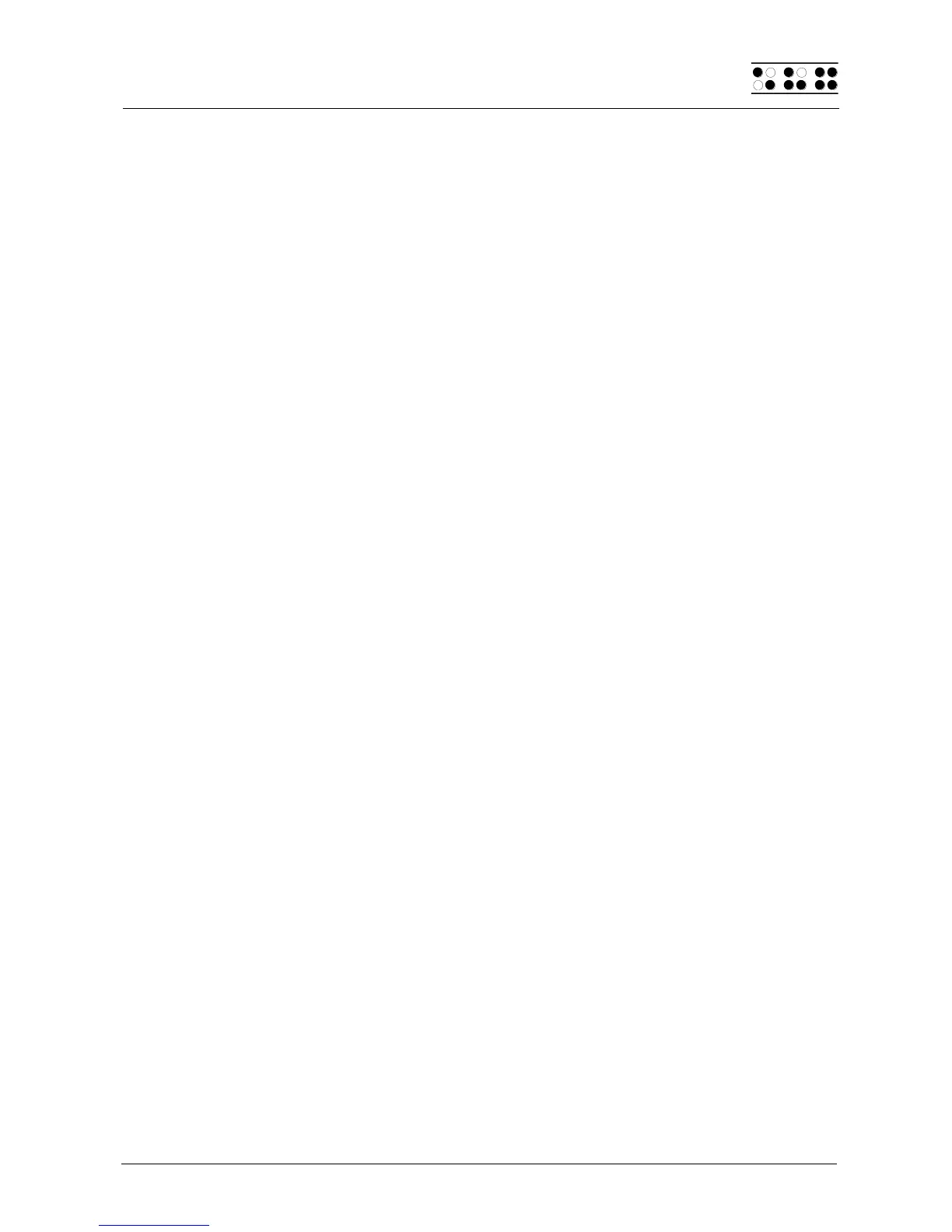Page 11
rechargeable or not and will try to recharge the batteries. This can result in the batteries
bursting, which may not only damage the device, but could also be hazardous to your
health.
If you are not sure whether the batteries you are using are rechargeable or not, you can
recognize rechargeable batteries by an indentation in the casing near the top button (plus
pole).
2.4 Connecting the Interface Cable
If the Braille Wave is used as a medical device, the connected PC needs to comply with
the medical device directive or needed to be additional grounded or needs to be
connected via a separating transformation.
The interface cable included in your package features two different plugs. The smaller plug
is connected to the port on the Braille Wave's left side. The small plastic tongue should be
pointing down. Push the plug into the port, until this tongue no longer protrudes beyond the
edge of the housing. You should both, hear and feel the plug snapping into place.
To disconnect the plug, lift the plastic tongue with your fingernail and pull the plug out of
the outlet cautiously.
Note:
Always avoid touching the wire contacts inside any connector plug. Static electricity
overload can damage all electronic devices.
One way to avoid touching these contacts is to feel for the plug from the direction of the
cable. In this way, you will immediately find the plastic tongue without touching any
contacts. The plastic tongue should always be below the plug. Grasp the cable between
your left thumb and index finger in such a way that you can feel the base of the tongue
with your index finger. This will allow you to push the plug into the outlet or to pull it out
without any problems.
An even safer procedure is to disconnect the interface cable completely from the PC
before disconnecting the plug from the Braille Wave.
The other end of the interface cable is connected to your PC with the 9-pin serial interface.
If your computer has only the large 25-pin interface connections, you can obtain an
appropriate adapter at any computer store at low cost.
Note:
If the Braille Wave features wireless Bluetooth technology, make sure that the small sliding
switch on the left side of the housing is slid toward the back whenever you want to use the
serial interface.
2.5 Connecting an External Keyboard
Any standard PC keyboard with PS2 plug can be connected to the Braille Wave, as long
as its power consumption does not exceed 50 mA (see model plate on the underside of
the keyboard). Not all PC keyboards are supported. Keyboards with a DIN plug need to be