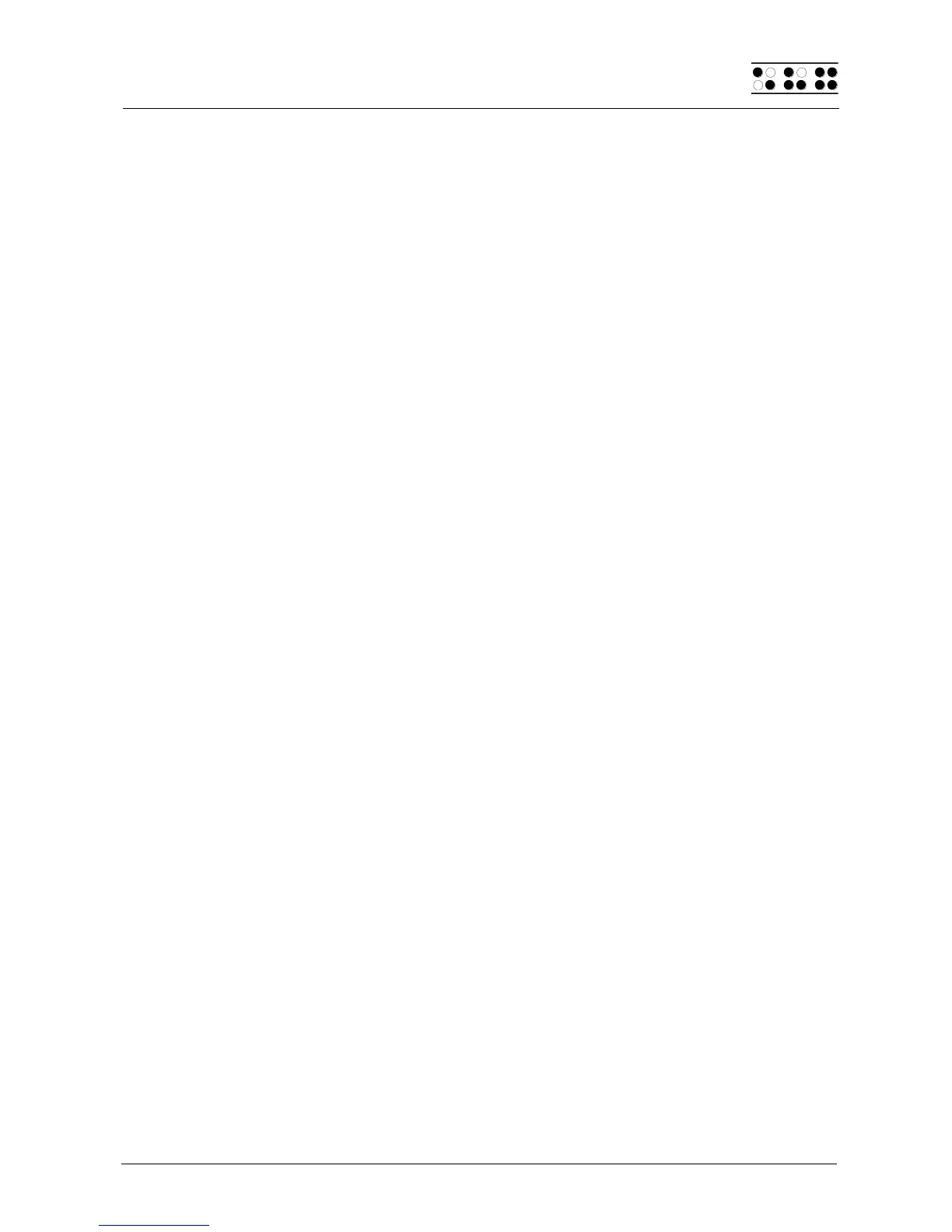Page 55
5.2.12.7 Saving a Block to a File (SPC+2 3 4 = Chord s)
When you have marked a block, you can save it in its own file by using [SPC+ 2 3 4]
(Chord s). The text block will not be deleted from the current file. Additional details
regarding the saving of files are contained in chapter 5.2.18.
5.2.13 Searches
You can look for a search string in a text file in two different ways: with an incremental
search, or with a buffered search. Both searches can move either forward or backwards.
Any search begins at the cursor position.
5.2.13.1 Incremental Search (SPC+1 2 4 = Chord f)
The command [SPC+1 2 4] (Chord f) initiates an incremental search for a certain text in
forward direction, i.e., moving from the current cursor position towards the end of the file.
The message 'I-Search:' appears, followed by the cursor. As you enter the search string,
the search already begins. You are automatically positioned at the first occurrence of the
search string you have entered so far. If you erase a character from the search string
using the delete command, you are transported backwards to the place where the
remaining search string can be found. While the search is in progress, the entered string is
displayed as blinking. On the Braillino, the message "Searching..." is displayed instead of
the blinking search term. If the search string cannot be found, you will receive the following
message: 'Search failed, wrap around (Y/N)?'. If you answer by entering [y], the same
search begins again from the beginning or end of the text, respectively. If the search string
still cannot be found, you will receive the same message again. You can now enter [n] to
end the search.
When the desired string has been found, press [Enter] to continue editing your text at that
location.
If you want to search a text starting at the beginning, you can first move the cursor to the
beginning of the text with [SPC+1 2 3]. By entering [SPC+1 2 4] (Chord f), the search will
be repeated and the last search string will already be entered. If you are at the first
occurrence of the desired string, you can immediately reinitiate the same search by
pressing [SPC+1 2 4] (Chord f) again, as long as you do not press [ESC]. However, this
only applies to the current editing session. Once the Editor is closed or the Braille System
switched off, the search string will be deleted.
Any search can be aborted while entering the search string or during the search by
pressing the [ESC] key. Every time the text is found, a signal tone sounds, and the cursor
will be placed one character to the right of the found search string. You can distinguish
between upper and lower case letters while searching if you change the corresponding
setting in the Editor's Setup menu.
5.2.13.2 Buffered Search
A buffered search means you first enter the entire search string, and the search does not
begin until you press [Enter]. To initiate a buffered search enter the command for an
incremental search, [SPC+1 2 4] (Chord f), followed by [Enter]. You will then receive the
message 'Search:'. Enter the search string. The search begins when you press [Enter]
again.