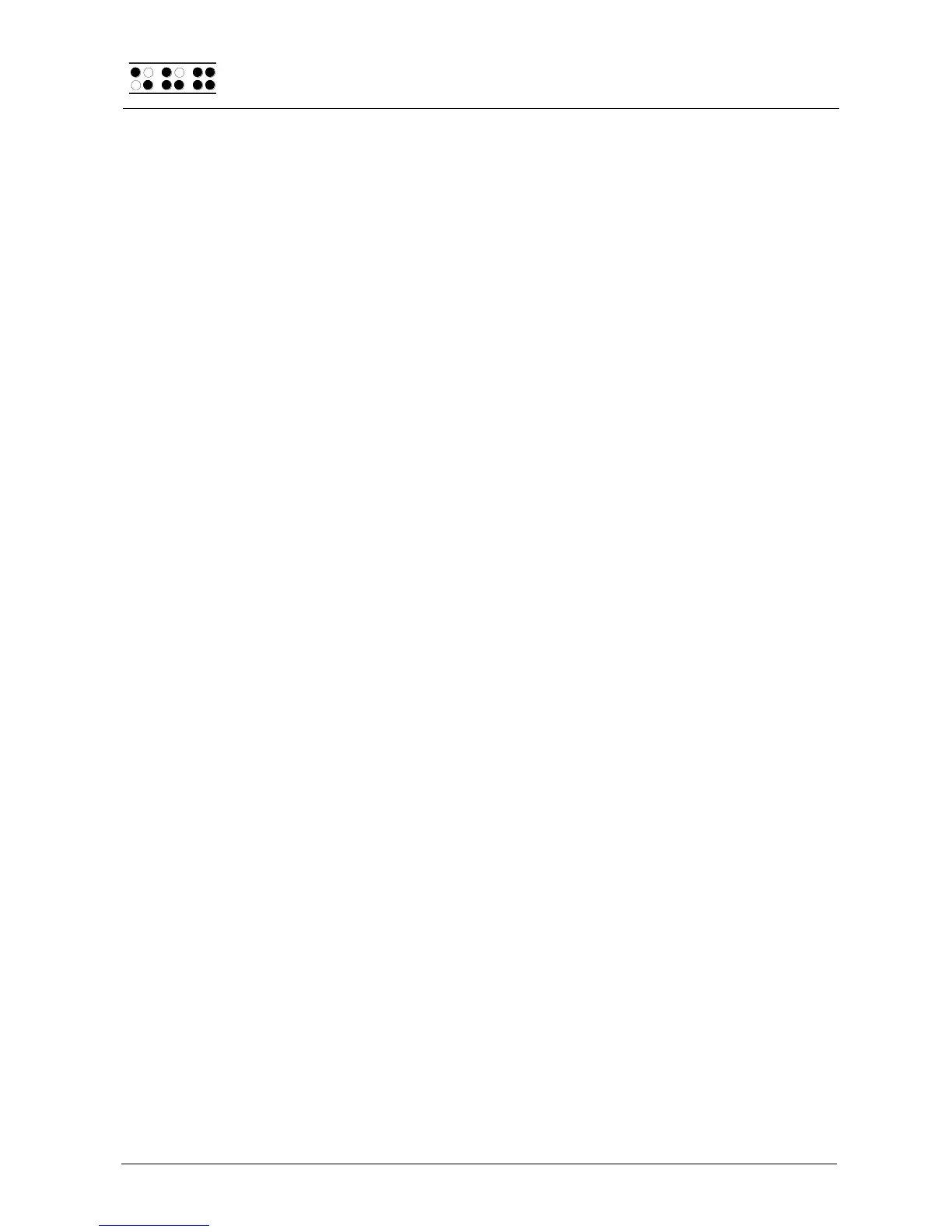Page 20
4 Quick Start
4.1 The Braille System as Braille Display
In order to operate the Braille System as a Braille display under Windows, you need a
special program called a screen reader to control the display, which is not included with
the Braille System itself. To use the Braille System as a Braille display connect the
interface cable to one of the interfaces (serial or USB) on your PC.
Please make sure that your Braille System is properly connected and switched on before
starting up the screen reader program, because otherwise the screen reader will not be
able to detect it. As a rule, the screen reader will display the selected position within the
active window on the Braille display. For example, if you are moving through a menu, the
selected menu item is displayed. The reading keys [R] and [L] allow you to move through
text. In word processing programs such as Microsoft Word, you can also position the
cursor with the cursor routing keys. In addition, the [CR] keys will also allow you to activate
menu items or functions directly (e.g. when you are prompted for a yes or no answer with
'Y/N', pressing the [CR] key above the "y" has the same effect as entering "y").
The screen reader program converts the text and graphic contents of the Windows screen
into speech and Braille. Generally, the computer's built-in sound card is employed for the
speech output function. The display of Braille is achieved with the help of your Braille
System, after the screen display information has been forwarded from the screen reader to
the Braille display. All standard screen readers are compatible with Handy Tech's Braille
System series. During the installation of the screen reader software, all you need to do is
to select Handy Tech. The Braille display then automatically adjusts correctly to your
specific Braille System.
When starting your screen reader the first time, a small start up window appears which
displays the name of the Braille System detected by the program, the interface used for
communication, and the country currently selected. The various screen reader program
functions are assigned to specific keys on your Braille System. How to operate your Braille
System as a Braille display using JAWS for Windows is described in Section 7.1. A
summary of the essential functions of Hal/SuperNova can be found in Section 7.2 and for
Window-Eyes in Section 7.3.
If you wish to use the older, more text-oriented operating system DOS, you should use the
screen reader BW-PRO. We are happy to provide you with a free copy of BW-PRO.
4.2 The Braille System as Notepad
4.2.1 Navigating the Menu
Turn the Braille System on and navigate through the menu using the [L] and [R] keys.
Pressing [Enter] or the [CR] keys activates functions or opens submenus; by pressing
[ESC] you can close the functions and submenus. [SPC+1 2 3] or [SPC+4 5 6] sends you
to the first or last item on the menu, respectively.