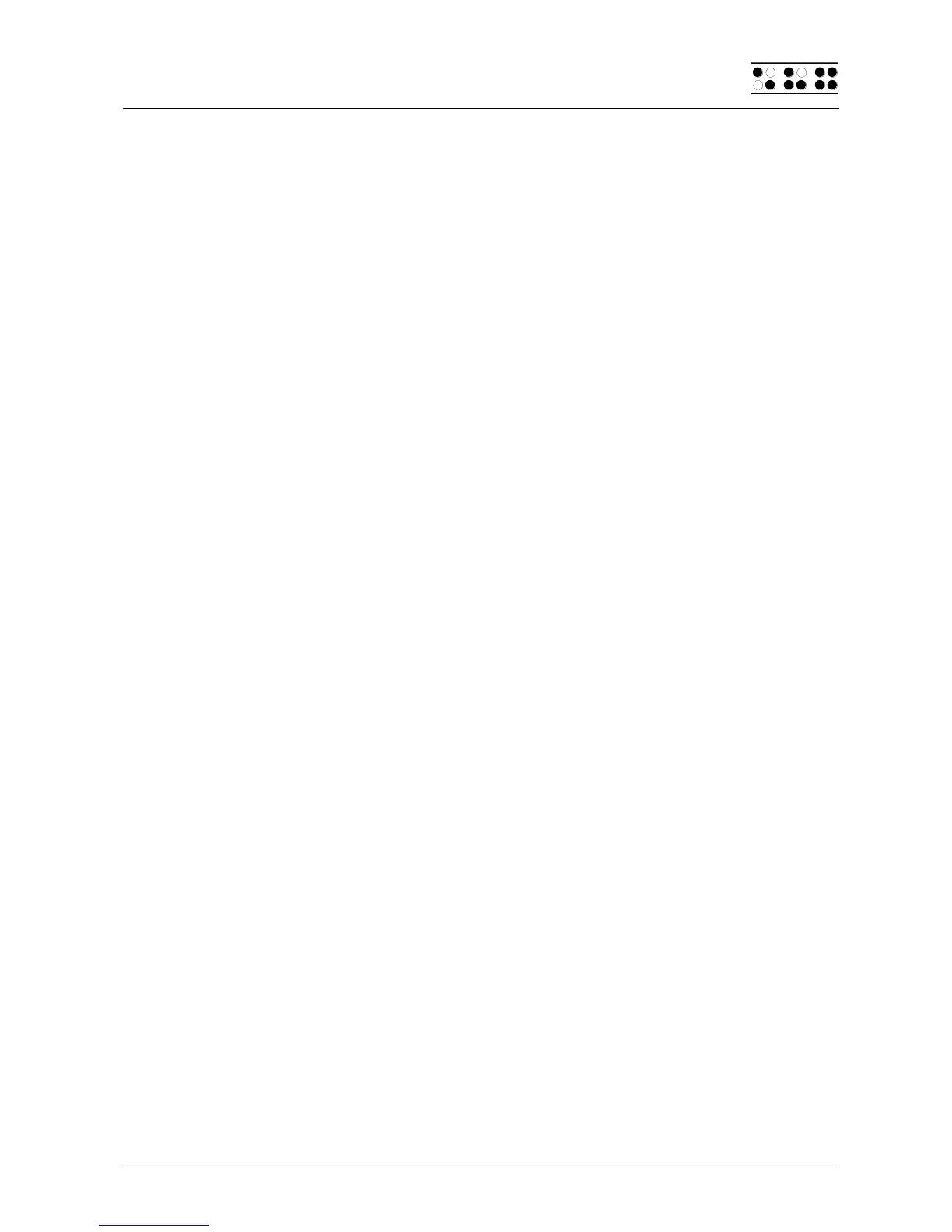Page 37
5.1.6 Braille character sets (B)
This section discusses the creation, loading and activation of Braille character sets. In
addition to the default German character set, nine other character sets may be loaded into
the Braille System.
5.1.6.1 Creating a Braille Character Set
The easiest way to create a custom Braille character set is to modify an existing character
set. You will find several Braille character sets on the media delivered with the Braille
System. For easier orientation, a subdirectory called "Brailletables" is created during
installation, which contains the character sets.
For example, if you wanted to edit the ibm437 character set and store it as a new,
customized character set, you would open the text editor supplied with Windows by
selecting "Execute" from the Start menu, and then entering "Notepad" followed by {Enter}.
Once the text editor is open, you can open an editable version of the ibm437.asc file by
activating the menu item "Open" from the File menu. More detailed information is
contained in your Operating System Manual.
The file ibm437.asc will open and can be edited. Please do not modify the file structure,
but you may change the Braille characters as desired. The Braille dot combinations are
given as their number equivalents on each line, along with the designation of the
character. However, the first line in the file contains a description of the character set in
that file. The characters are in ASCII character order. You can modify the dot combinations
for any character by changing the numbers. For example, if you want to represent the digit
4 with dots 2 3 5 instead of dots 1 4 5 6, you would change the numbers 1 4 5 6 to 2 3 5.
Please note that at least one space must be entered between the dot combinations and
any comments, because otherwise the conversion of the Braille table while transferring it
to the Braille System may fail.
When you have finished changing characters, you can save the modifications under a new
name.
5.1.6.2 Loading Braille Character Sets
As mentioned above, nine additional Braille tables can be loaded into the Braille System in
addition to the default character set. For example, if you have created a table under the
designation Mytable.asc, you can load it into the Braille System with the HTCom program.
Start up HTCom and activate "Load Braille Table." A dialog enables you to specify the
character set to be transferred by selecting or entering the name. After pressing the
{Enter} key you can specify the Braille table slot where you want the table to be saved.
Pressing the {Enter} key again will initiate the file transfer.
Please note:
If you work with the 6-dot character sets delivered with your Braille System, writing texts in
the Editor, these texts will be stored entirely in upper case letters. The reason for this is
that the capital letters' ASCII codes are found first while searching through the character
set table.