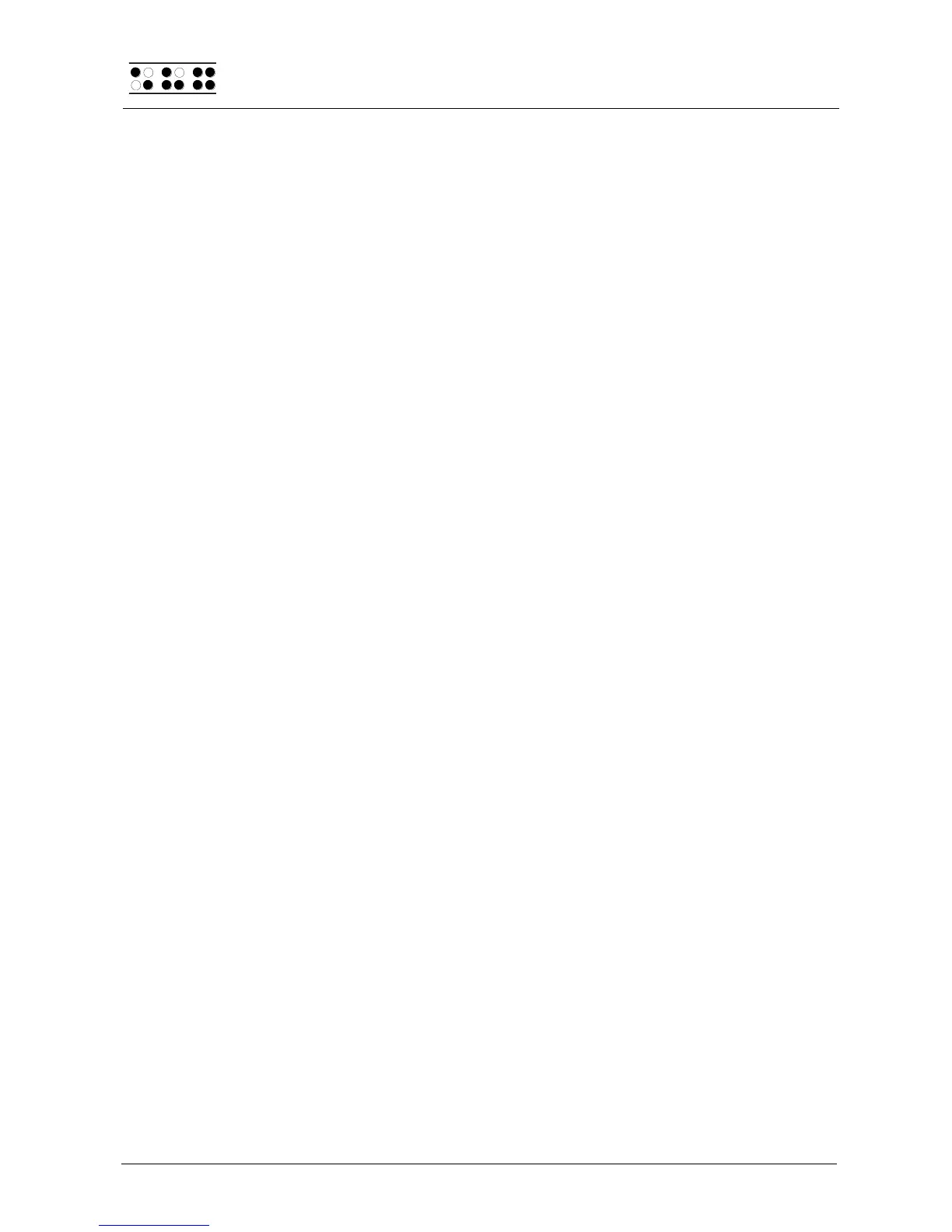Page 12
connected via an adapter, which is available at low cost in most computer stores. The port
for connecting the keyboard is on the left side of the housing behind the telephone outlet.
Important!
Please always switch the Braille Wave off before connecting the keyboard. If you connect
the keyboard to the unit while it is still switched on, no damage to the unit will result.
However, depending on the type of keyboard used, it is possible that the Braille Wave will
restart. If you were using the Editor at that moment, all of your changes since the last time
you saved will be irretrievably lost.
While connecting the keyboard, please note that the plug contains a code that makes it
impossible to connect it in any but one position.
Regardless of the shape of the plastic mantle (either round or semicircular), the front of the
plug consists of a metal sleeve. This sleeve has a gap, the edges of which can be felt. In
order to insert the plug, turn this gap downwards. Any small deviations from the correct
position will be compensated for by the coding catch. Once the keyboard has been
connected, it is immediately ready for use.
2.6 Installation of the Bluetooth Tie-In
If your Braille Wave features a Bluetooth transmission module, you can also establish a
wireless connection between the Braille Wave and a computer or a cell phone, if they are
equipped with wireless Bluetooth technology. You need to make sure that the wireless
Bluetooth interface on your Braille Wave is active, which is the case if the small sliding
switch on the left side of the housing is in the forward position, towards yourself. The
wireless capability means that the serial interface cable is not needed. The wireless
transmission radius is approximately 10 meters (10 yards or 33 feet).
In order to communicate wirelessly with a PC, the Bluetooth adapter included with your
Braille Wave needs to be plugged into a USB port on the computer, unless the computer
already has integrated wireless Bluetooth capability.
2.6.1 Bluetooth-PC Tie-In
If you are using Windows XP with Service Pack 2, please proceed as followed:
1. Please make sure, that the Braille Wave is switched on and no interface cable is
connected.
2. Insert the USB adapter into a free USB port of your computer. The Bluetooth
software will be installed automatically. Please wait a moment.
3. Select "Bluetooth Devices" from the control panel or from your system tray. A
window "Bluetooth Devices" will open.
4. Select on the tab sheet "Devices" the button "Add…"
5. "Add Bluetooth Device Wizard" will appear. Select "My device is set up and ready to
be found" and press "Next".
6. All detected Bluetooth devices will be listed. Select the Braille Wave from the list
and press "Next".
7. Select "Let me choose my own passkey: ", insert into the text field the 5 digit code
which can be found on the package of the Bluetooth adapter. Press "Next".