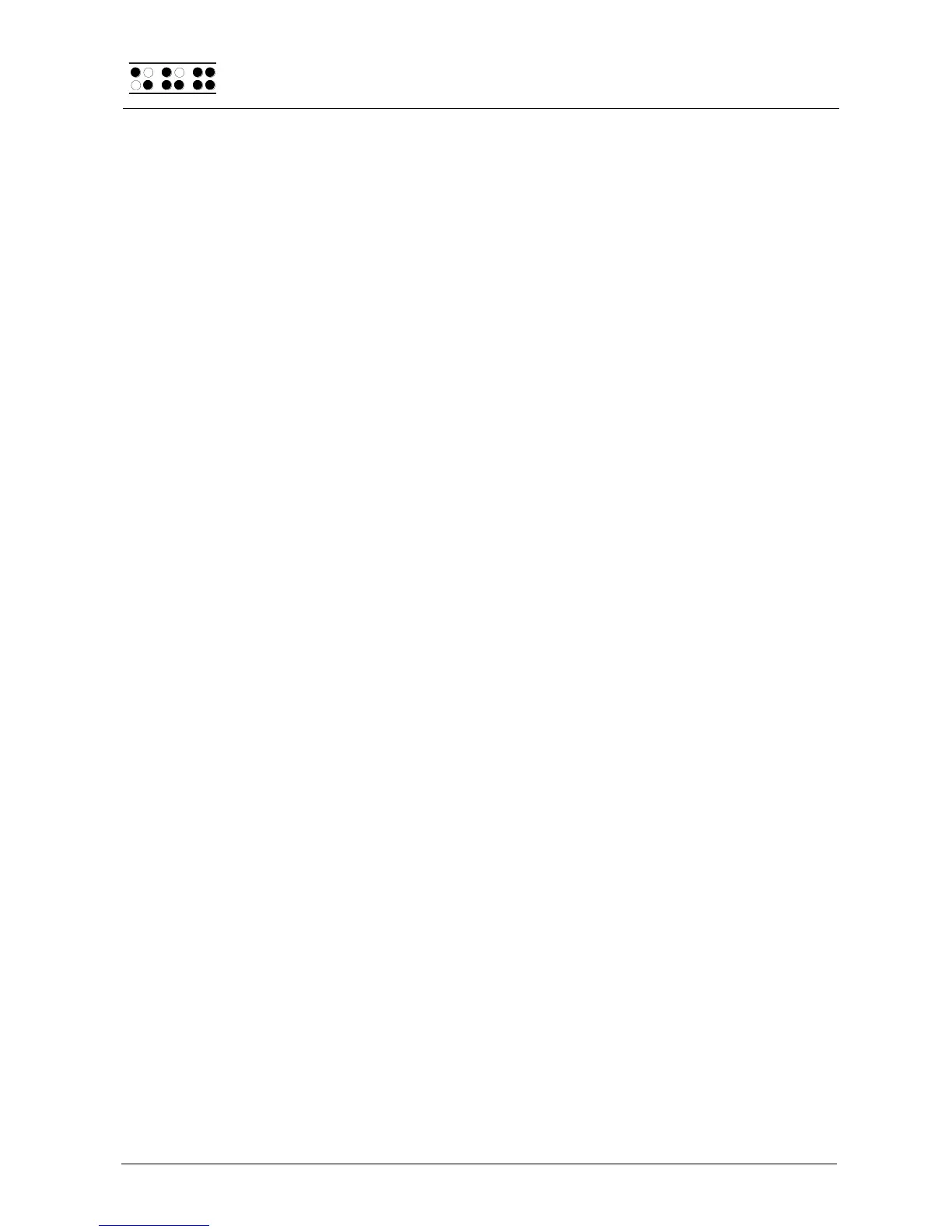Page 48
5.2.2 Dialogs and Confirmation of Actions
For many functions, the Editor provides a dialog, to allow you to select or enter the desired
value. In addition, the Editor provides confirmation messages in order to inform you about
the results of your actions.
While you are in a dialog field, the Editor features several functions to help you enter
values quickly and efficiently:
The Paste command [SPC+1 2 3 6] (Chord v) allows you to copy the current
contents of the clipboard directly into the field.
A parameter's default setting, or the most recent setting of that parameter, can be
restored using the Copy command [SPC+1 4] (Chord c).
The text contained in a field will be deleted starting from the cursor position to the
end of the field if you enter the Cut command [SPC+1 3 4 6] (Chord x).
If you move the cursor towards the right within an input field, the existing input
characters will not be deleted. Therefore you only need to enter the characters that
you want to change.
You have several options for exiting any dialog or message:
1. You can confirm your input with the [Enter] key, which activates the desired
function.
2. If you press the [ESC] key, you can close a dialog without implementing any
changes, or exit a message when you have finished reading it.
3. You can simply wait a short time, until the dialog or message closes automatically.
The duration of the timeout can be customized in the Editor's Setup menu.
The Editor uses the following tone signals to alert you to successful actions, or to errors.
(You can turn off the tone signals in the Braille System's Options menu.)
Confirmation (single beep): A function has been executed successfully.
Warning (two short, high beeps): Sounds if no input has occurred for longer than
expected, or when the display's contents have changed, for example, because a
status message has been issued. The warning signal also sounds if you attempt to
move the cursor beyond the beginning or the end of the file.
Error (several consecutive warning beeps): Alerts you to the fact that an error
message is being displayed.
5.2.3 Entering and Deleting Text
The input keys are used to enter Braille. If you have entered a valid character, that
character is displayed at the cursor position. The cursor is represented as dots 7+8 on the
Braille display. When a character has been entered, the cursor moves to the next position.
After a character has been entered in the last position on the display, the cursor returns to
the first Braille position. The length of a line is not limited while entering text. You can
specify the end of a line at any time by pressing the [Enter] key.
To delete any character, you can either use Backspace, [SPC+1 2], to delete the character
to the left of the cursor, or Delete, [SPC+4 5], to delete the character at the cursor position.
If the delete function you entered is not possible because you are at the beginning or end
of a text file, you will hear the warning tone, which indicates that this action is not possible.
You can insert the current date into the text by entering {Ctrl+d} or [SPC+1 4 5], while
inserting the current time is effected by entering {Ctrl+t} or [SPC+2 3 4 5].