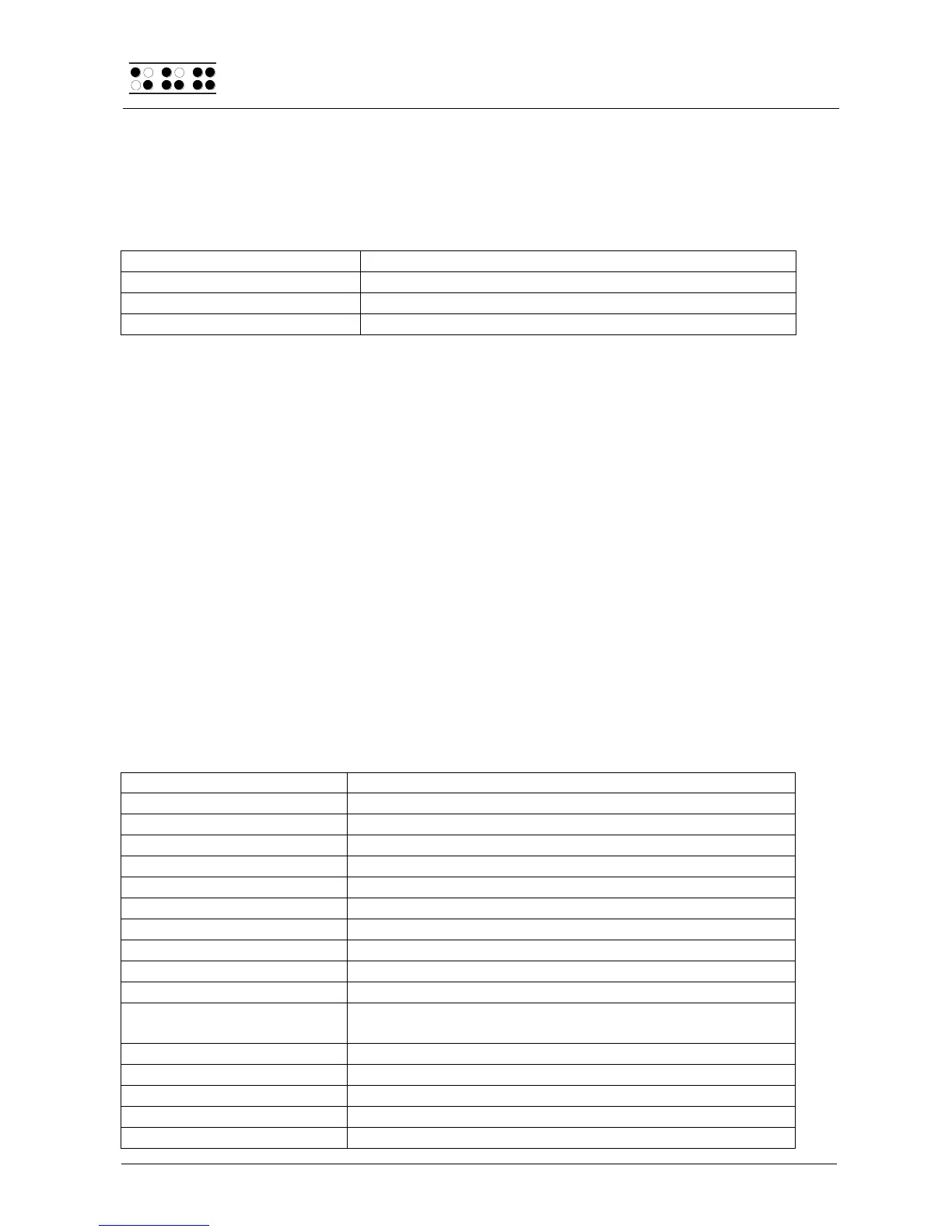Handy Tech
Elektronik GmbH
The Braille System as Braille Display
Page 80
The cursor routing keys (CR) are used to directly place the cursor at that text position. In
addition, the following functions can be initiated by activating cursor routing keys in
combination with certain control keys. If the four status modules are in use on the Braille
display, the CR keys above the status elements (S1 through S4) have the following
functions:
Set level of Braille contractions
7.3 Screen reader using Windows, Example Window-Eyes
Window-Eyes by GW Micro is one of the most commonly used screen readers worldwide.
It enables access to all kinds of different applications, without complicated scripts.
Window-Eyes is highly customizable, so you can control how to display the monitor
information.
When you use Window-Eyes with a Braille display, you can track both the focus as well as
the mouse cursor. In addition, there is also an invisible cursor, the so-called WE-cursor. If
you bind the Braille display to the WE-cursor, you can move the position of the Braille
display relative to the screen without changing the position of either the focus or the
mouse cursor.
7.3.1 Overview
Your Modular Evolution, just like all the other Handy Tech Braille displays, is supported by
Window-Eyes. The following table provides an overview of Window-Eyes commands that
can be entered with the control keys on the Braille display. We have not included an
exhaustive description of each of the functions, because they are already contained in the
Window-Eyes manual.
Go to the active window's title bar
Toggle Braille tracking on/off
Move Braille display section one line up
Braille display section to the left
Braille display section to the right
Move Braille display section one line down
Toggle between Window-Eyes-cursor and mouse cursor
Go to the active window's status line
Specifies whether type of control element will be
indicated or not
Toggle Browser Mode on/off
Toggle between 6/8 dot Braille
Handy Tech configuration dialog