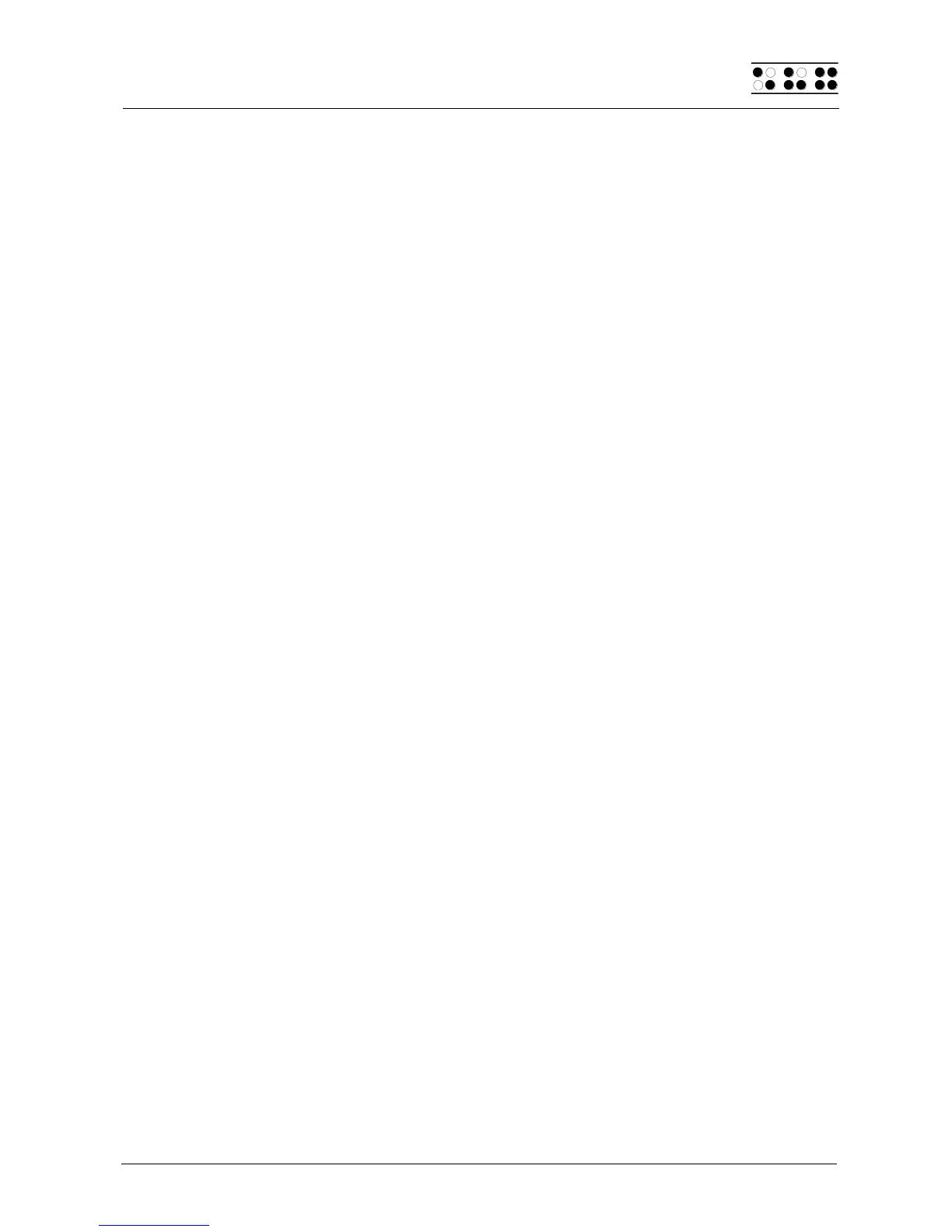Page 65
"Display": The cursor position is remembered at the text last shown on the display.
5.2.22.18 Display Mode (Individual File)
This item allows you to choose one of several modes of display:
"Text Only": Special characters are represented by a period, control characters by
^ with the appropriate letter (e.g., ^d for return).
"Special": Special characters are displayed in hexadecimal representation (e.g.,
0xfd for 253).
"Normal": All characters are displayed according to the currently active character
set.
The default setting for this parameter is 'Normal'.
5.2.22.19 Step Size (Global)
This parameter specifies by how many characters the display moves when the reading
keys are used. Valid arguments are from 1 to the maximum number of positions available
on the Braille display (20, 40, or 80). The default setting is the highest value possible. It
should be remembered that the setting specified in the "Word Wrap" parameter (see
chapter 5.2.22.9) also influences the movement of the display.
5.2.22.20 Match Column (Global)
This setting contains the value for the position on the Braille display where a found search
term will be displayed. Here the valid settings are between 0 and the maximum number of
positions available on the Braille display (20, 40, or 80), but both 0 and 1 refer to the first
Braille module. The default setting here is always the center of the display (10, 20, or 40).
This function allows you to view the search term within its context. Depending on whether
the text just before or after the found term has priority, you can position the column for the
match further to the right or left on the display. Positioning the matching search term at the
match column occurs whenever the matching term in the text appears to the right of the
match column.
If we assume that you have set the match column to position 25, that you are searching for
the word "Help," and that the word "Help" has been found at column 36, then the Editor
adjusts the display on the Braille System in such a way that the word "Help" is shown
beginning at the 25
th
module on the Braille display. Assume further that you search for the
word "Help" again, and that it is located at column 10 in the text. This time the Braille
display will not be adjusted, because the word appears to the left of the match column.
5.2.23 Important Instructions Regarding the Editor
The Editor's powerful features provide a comfortable, high-performance tool for you, but at
the same time, it is important to handle it properly. This chapter therefore contains many
useful tips for using the Editor.
1. Handling of files:
The Editor can manage files up to 3 MB in size. This means to begin with that only
files up to a maximum size of 3 MB can be opened. Further, you can either keep
one file of 3 MB open, or up to 5 files with a total maximum size of 3 MB.