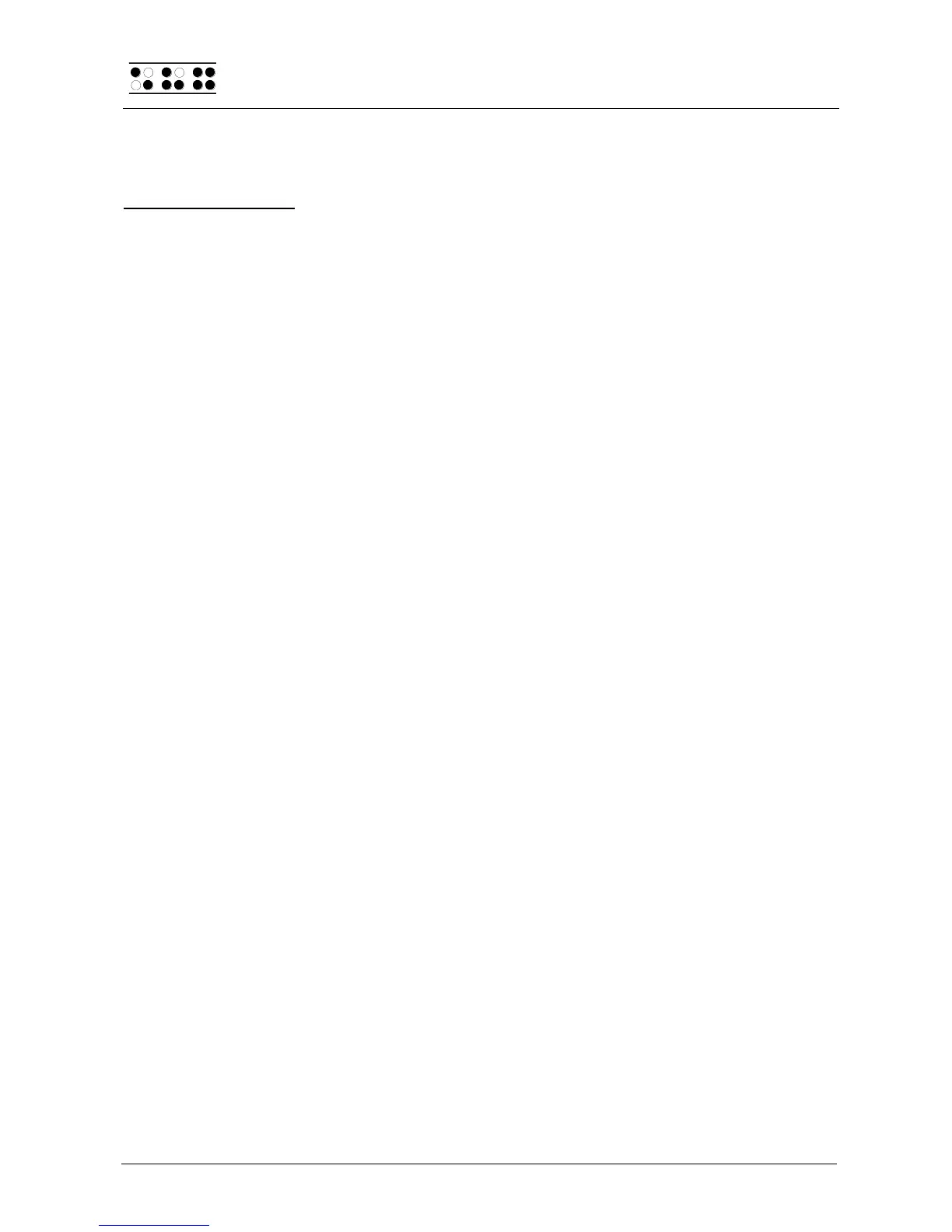Page 28
If you also open a file for editing and then suspend this with the key combination [SPC+1 2
3 4 5 6], the menu items are preceded by ’CE–’. For further details, please read Section
5.2.17.
Calculation examples:
To add 19% VAT to a net price of 500 €:
’500+19% = 595’
To calculate the net price from the price with VAT:
’595/1.19 = 500’
To calculate the VAT at 19% for a net price of 500 €:
’500*19% = 95’
To calculate the actual price if you receive a discount of 5%:
’595-5% = 565.25’
It is also possible to divide a value by a percentage:
’20/5% = 400’
The following example shows the calculation accuracy of 15 digits:
’123456789/3.3 = 37411148.1818182’
5.1.3 Scheduler (S)
The Scheduler allows you to access the Braille System's added capability of tracking both
unique and recurring appointments. The Braille System can remind you of your
appointment ahead of time, with the lead time specified by you, providing a brief
description of the appointment. This feature is very useful, for example, for storing the
dates of your family and friends' birthdays on your Braille System, which will then remind
you reliably and in time.
The Scheduler provides the following functions:
Managing your schedule: enter, edit, delete, and copy appointments.
Manage regularly recurring appointments.
Display all appointments as a list sorted by date and time, with the additional option
of highlighting certain appointments (for example, in order to delete several
appointments at once). The calendar week that contains the appointments is also
displayed.
Full text search of the appointment schedule.
Check for appointments that have passed upon power up of the Braille System.
Continuous monitoring of appointments and notification with the specified lead time.
When you open the Scheduler from the main menu, you have the option of either entering
a new appointment after pressing the [Enter] key (the Braille display shows "New Entry"),
or you can enter the command [SPC+4], moving the cursor downward. In this case, the
Braille System will display the next scheduled appointment. If the warning signal sounds to
remind you of an upcoming appointment, you can turn it off by entering [SPC+7 8] during
the signal. The following paragraphs explain the Scheduler's various functions and
capabilities in detail.
5.1.3.1 Entering a New Appointment (New Entry)
After pressing [Enter], a form for entering the particulars of a new appointment will open.
Depending on the number of Braille elements available on your system, several input
fields will be displayed, which you can use to enter all the data related to that appointment.
Just reading the data shown provides information about the contents and the meaning of