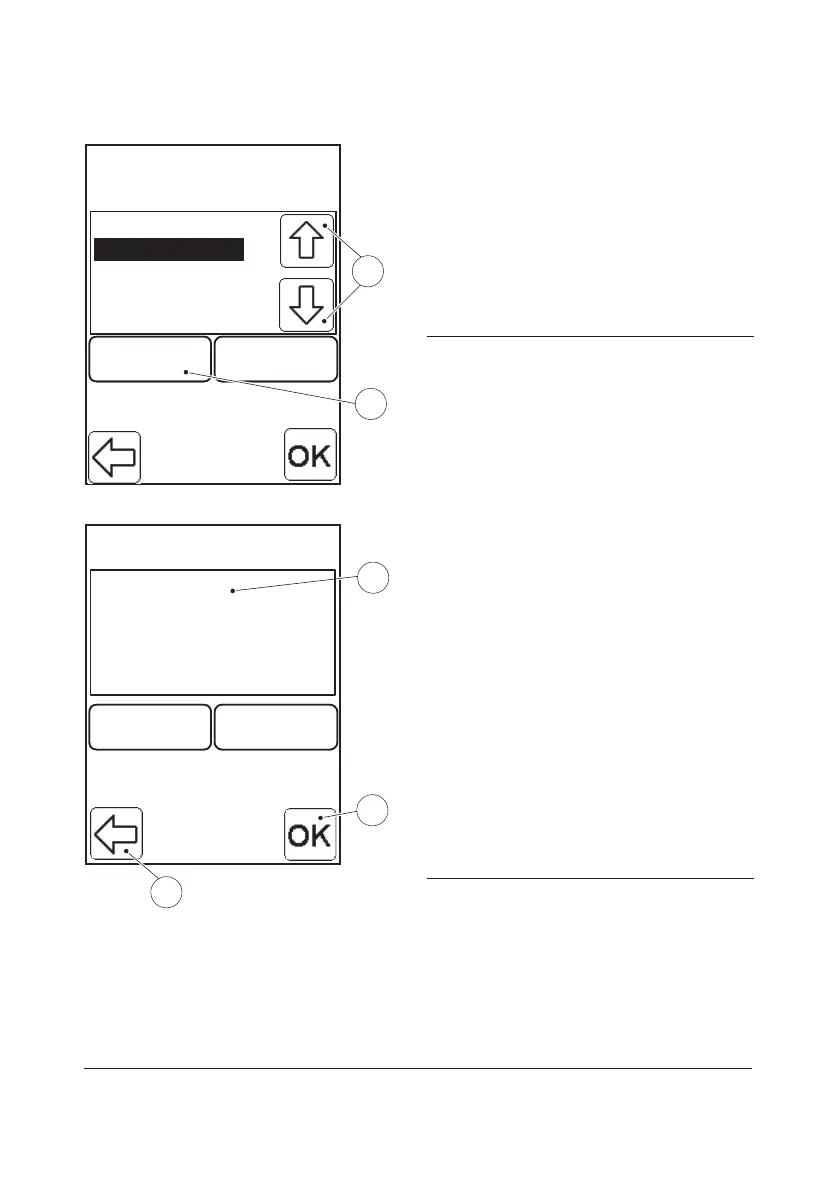117
DeleteDelete AddAdd
Expired Cuvette
Expired Cuvette
12
Air bubble
11
FIGURE 4-22
All added comments are displayed. In this
example, Air bubble and Expired Cuvette are
displayed.
g) Press the Scroll bar arrows(11) to select a
Comment, in this example Expired
Cuvette.
h) Press the Delete button(12)
11 Scroll bar arrows
12 Delete button
Comments
DeleteDelete AddAdd
14
Expired cuvette
13
FIGURE 4-23
i) When all comments that are to be added
are displayed in the Comment list(13),
press the Confirm button(14).
If the Previous image button(15) is pressed,
this text will be displayed:
If you continue no comment changes will
be saved. Continue?
If Continue is pressed again all changes
entered in the Comment list(13) will be lost.
If an attempt is made to add more than four
comments to the result, the following text
will be displayed:
Maximum four Comments are allowed.
j) FIGURE 4-24 will be displayed.
13 Result Comment list
14 Confirm button
15 Previous image button