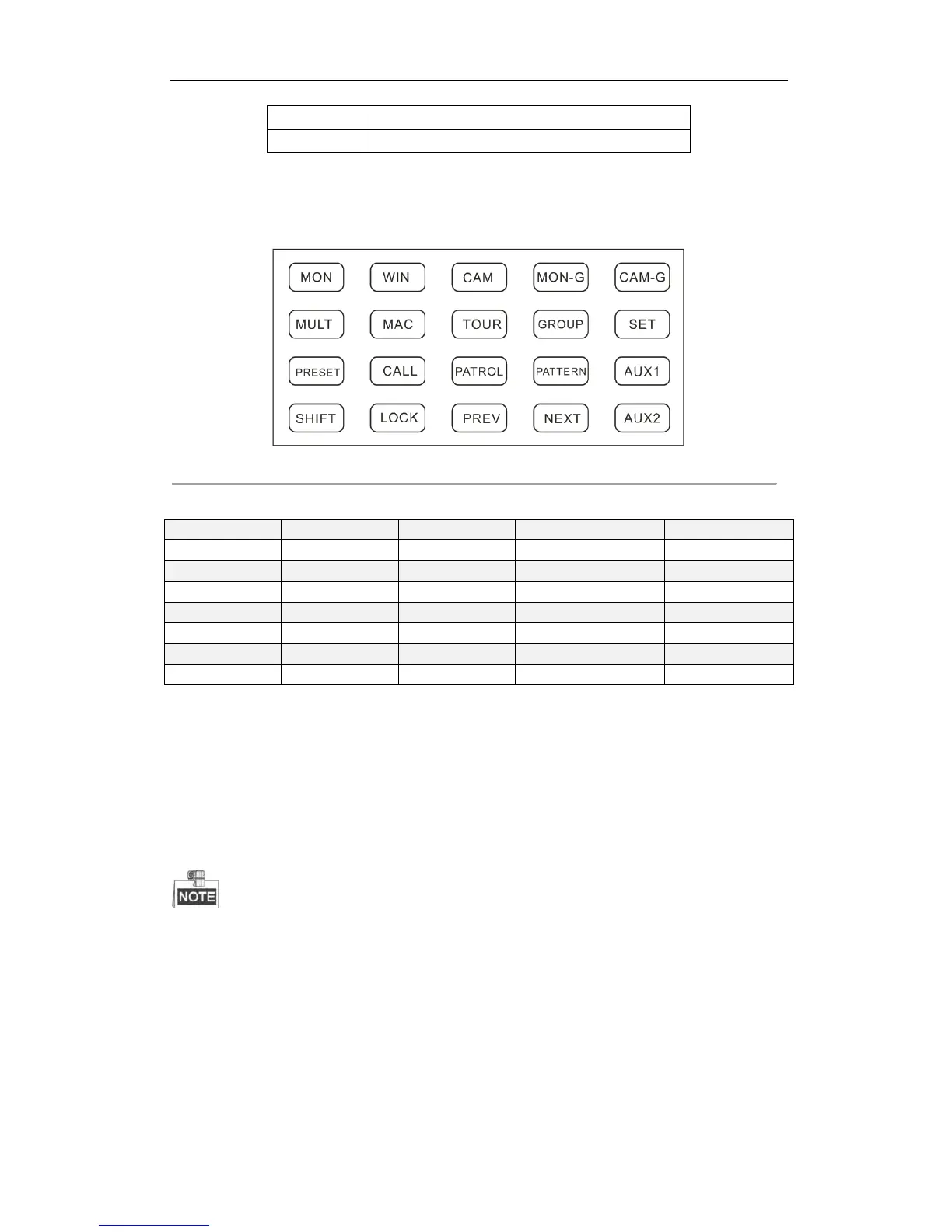LOCK Button:
The LOCK button on the keyboard is used to lock the keyboard and mouse operation. After being locked, it is
unallowable to operate all keys (except LOCK and SHIFT), joystick, mouse and the touch screen.
In the any interface or operation status, you can press and hold the LOCK key or press the SHIFT + LOCK keys to lock
the keyboard operation.
In the lock status, you can press and hold the LOCK key or press the SHIFT + LOCK keys to unlock the keyboard
operation.
Press any key to light the screen when unlocking the keyboard. Then press the SHIFT + LOCK keys or
press and hold the LOCK key to unlock the keyboard. The keys will be locked as well when the screen is
automatically locked.
Numeric Buttons:
The numeric buttons are used to input numerals.
