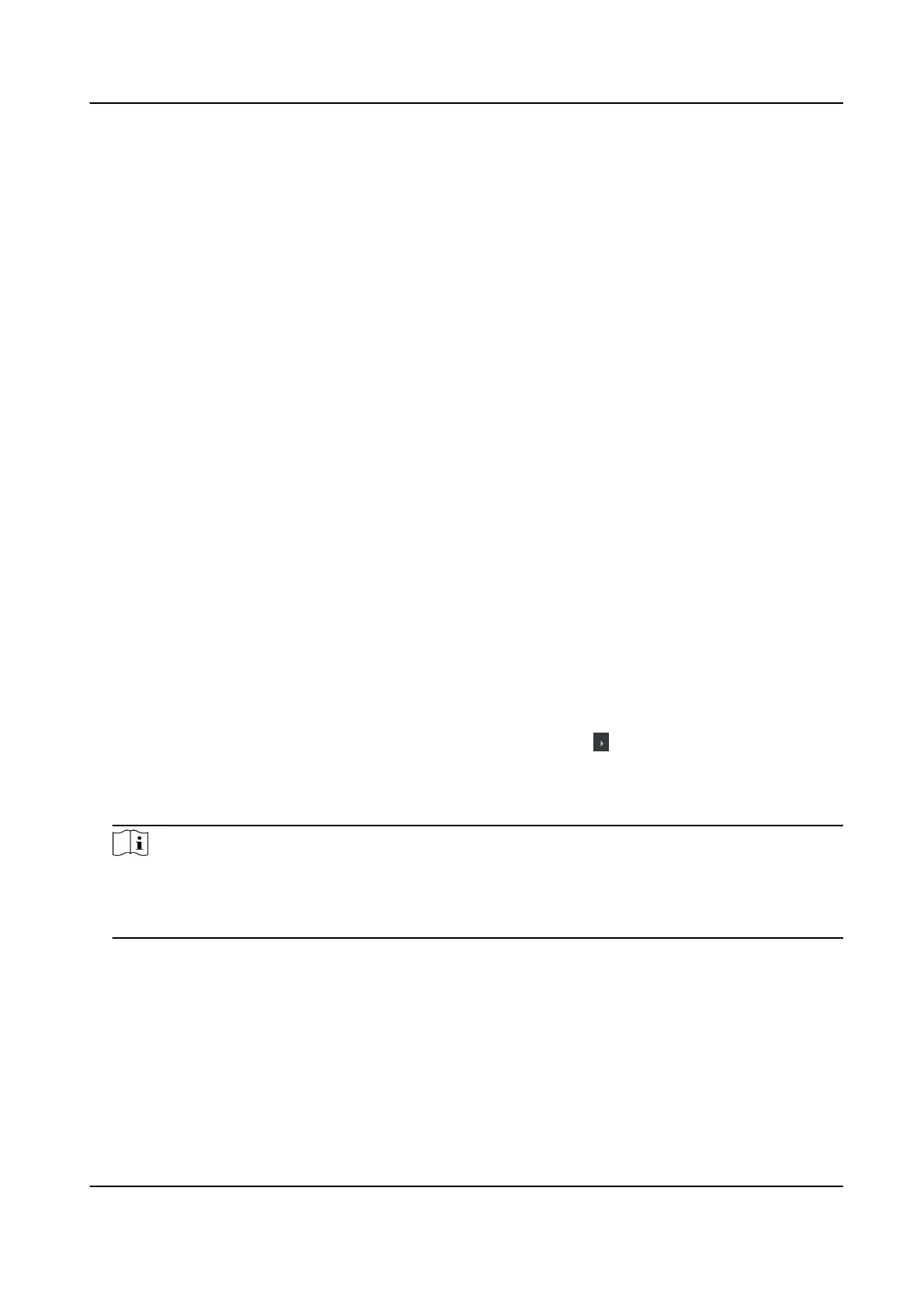If enable the funcon, the device can recognize the NFC card. You can present NFC card on
the device.
Enable M1 Card
If enable the funcon, the device can recognize the M1 card. You can present M1 card on the
device.
Enable EM Card
If enable the funcon, the device can recognize the EM card. You can present EM card on the
device.
Enable CPU Card
Reserved. If enable the
funcon, the device can recognize the CPU card. You can present CPU
card on the device.
Enable ID Card
Reserved. If enable the funcon, the device can recognize the ID card. You can present ID
card on the device.
4. Click OK.
5.
Oponal: Click Copy to, and then select the access control device(s) to copy the parameters in
the page to the selected device(s).
Congure
Parameters for Door
Aer adding the access control device, you can congure its access point (door) parameters.
Steps
1. Click Access Control → Advanced Funcon → Device Parameter .
2. Select an access control device on the le panel, and then click to show the doors or oors of
the selected device.
3. Select a door or
oor to show its parameters on the right page.
4. Edit the door or
oor parameters.
Note
• The displayed parameters may vary for
dierent access control devices.
• Some of the following parameters are not listed in the Basic Informaon page, click More to
edit the parameters.
Name
Edit the card reader name as desired.
Door Contact
You can set the door sensor as remaining closed or remaining open. Usually, it is remaining
closed.
Exit Buon Type
Face Recognion Terminal User Manual
88
