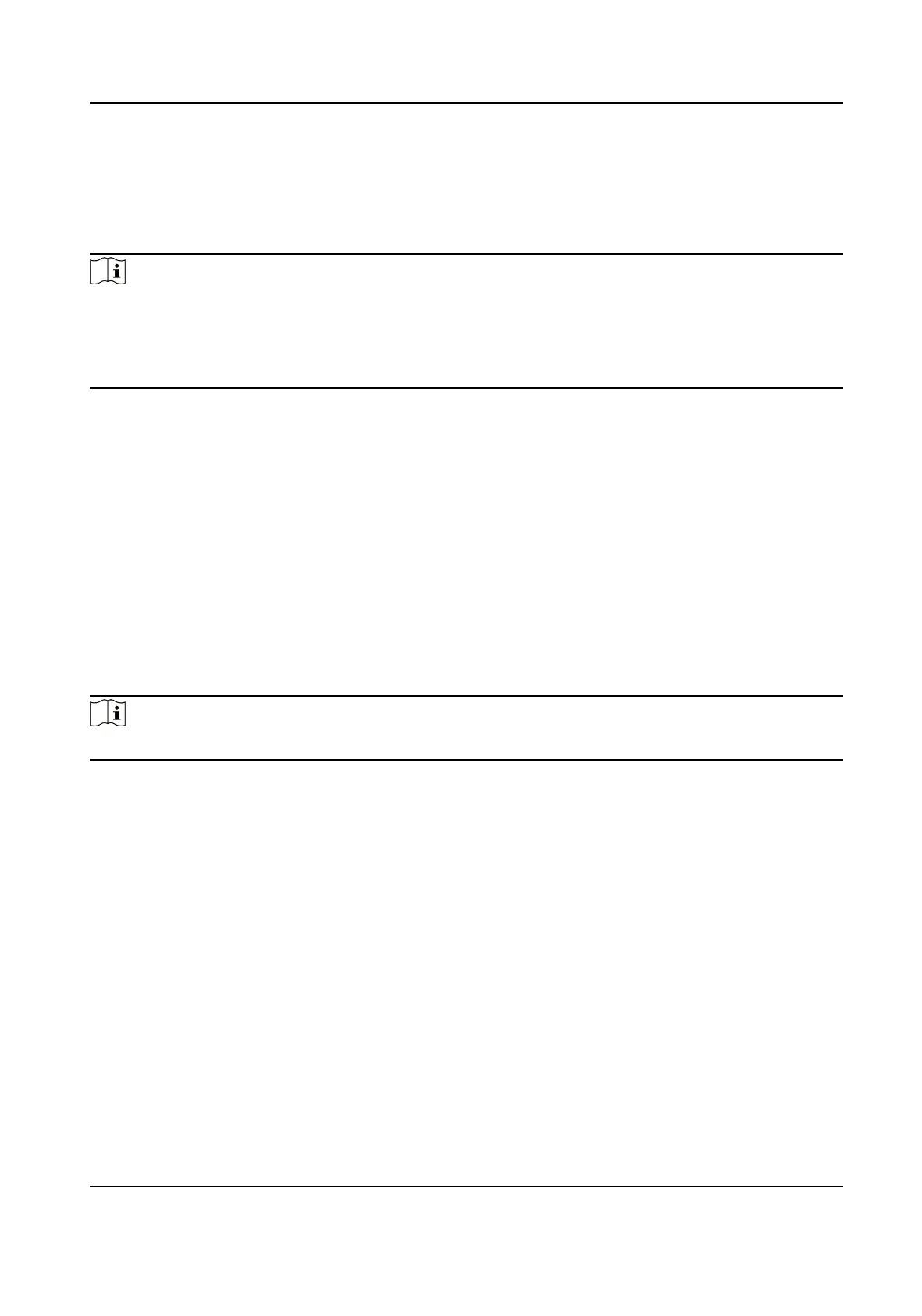Set Device Capture Parameters
You can congure the capture parameters of the access control device, including manual capture
and event triggered capture.
Note
• The capture
funcon should be supported by the device.
• Before seng the capture parameters, you should set the picture storage rst to dene where
the event triggered pictures are saved. For details, refer to Set Picture Storage in the user
manual of the client soware. .
Set Triggered Capture Parameters
When an event occurs, the camera of the access control device can be triggered to capture
picture(s) to record what happens when the event occurs. You can view the captured pictures
when checking the event details in Event Center. Before that, you need to set the parameters for
the capture such as number of pictures captured for one
me.
Before You Start
Before seng the capture parameters, you should set the picture storage rst to dene where the
captured pictures are saved. For details, refer to Set Picture Storage in the user manual of the
client
soware.
Steps
Note
This funcon should be supported by the device
1. Enter the Access Control module.
2. On the navigaon bar on the le, enter Advanced Funcon → More Parameters → Capture .
3. Select an access control device in the device list and select Linked Capture.
4. Set the picture size and quality.
5. Set the capture
mes once triggered which denes how many pictures will be captures for one
me.
6. If the capture mes is more than 1, set the interval for each capture.
7. Click Save.
Set Manual Capture Parameters
In Status Monitoring module, you can capture a picture manually the access control device's
camera by clicking a buon. Before that, you need to set the parameters for the capture such as
picture quality.
Face Recognion Terminal User Manual
101
