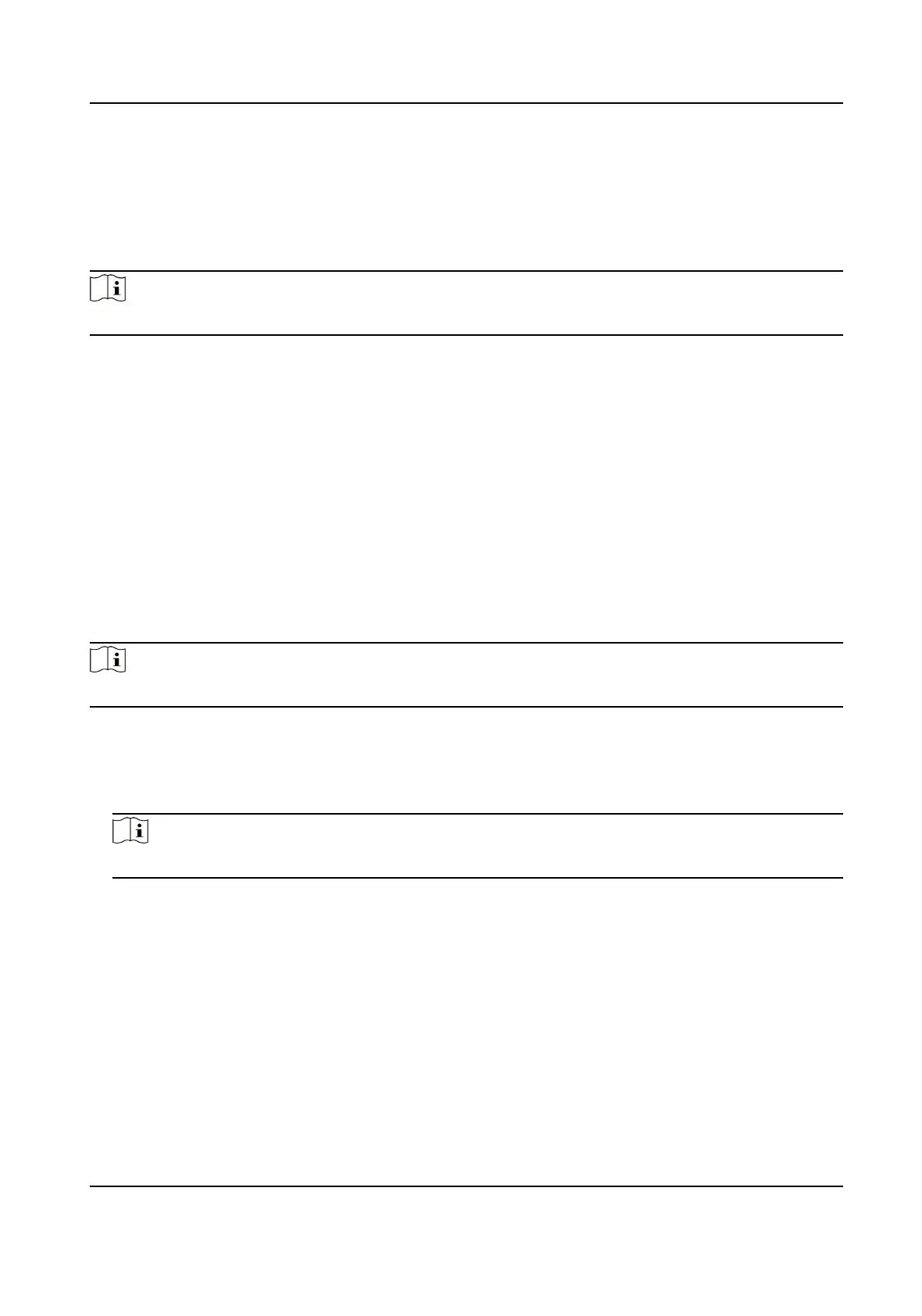Before You Start
Before seng the capture parameters, you should set the saving path rst to dene where the
captured pictures are saved. For details, refer to Set Picture Storage in the user manual of the
client
soware.
Steps
Note
This funcon should be supported by the device
1. Enter the Access Control module.
2. On the
navigaon bar on the le, enter Advanced Funcon → More Parameters → Capture .
3. Select an access control device in the device list and select Manual Capture.
4. Select the resoluon of the captured pictures from the drop-down list.
5. Select the picture quality as High, Medium, or Low. The higher the picture quality is, the larger
size the picture will be.
6. Click Save.
Set Parameters for Face
Recognion Terminal
For face recognion terminal, you can set its parameters including face picture database, etc.
Steps
Note
This funcon should be supported by the device.
1. Enter the Access Control module.
2. On the
navigaon bar on the le, enter Advanced Funcon → More Parameters .
3. Select an access control device in the device list and click Face Recognion Terminal.
4. Set the parameters.
Note
These parameters displayed vary according to dierent device models.
Algorithm
Select Deep Learning as the face picture database.
Save Authencang Face Picture
If enabled, the captured face picture when authencang will be saved on the device.
ECO Mode
Aer enabling the ECO mode, the device can authencate faces in the low light or dark
environment. And you can set he ECO mode threshold, ECO mode (1:N), and ECO mode (1:1).
ECO Mode (1:1)
Face Recognion Terminal User Manual
102
