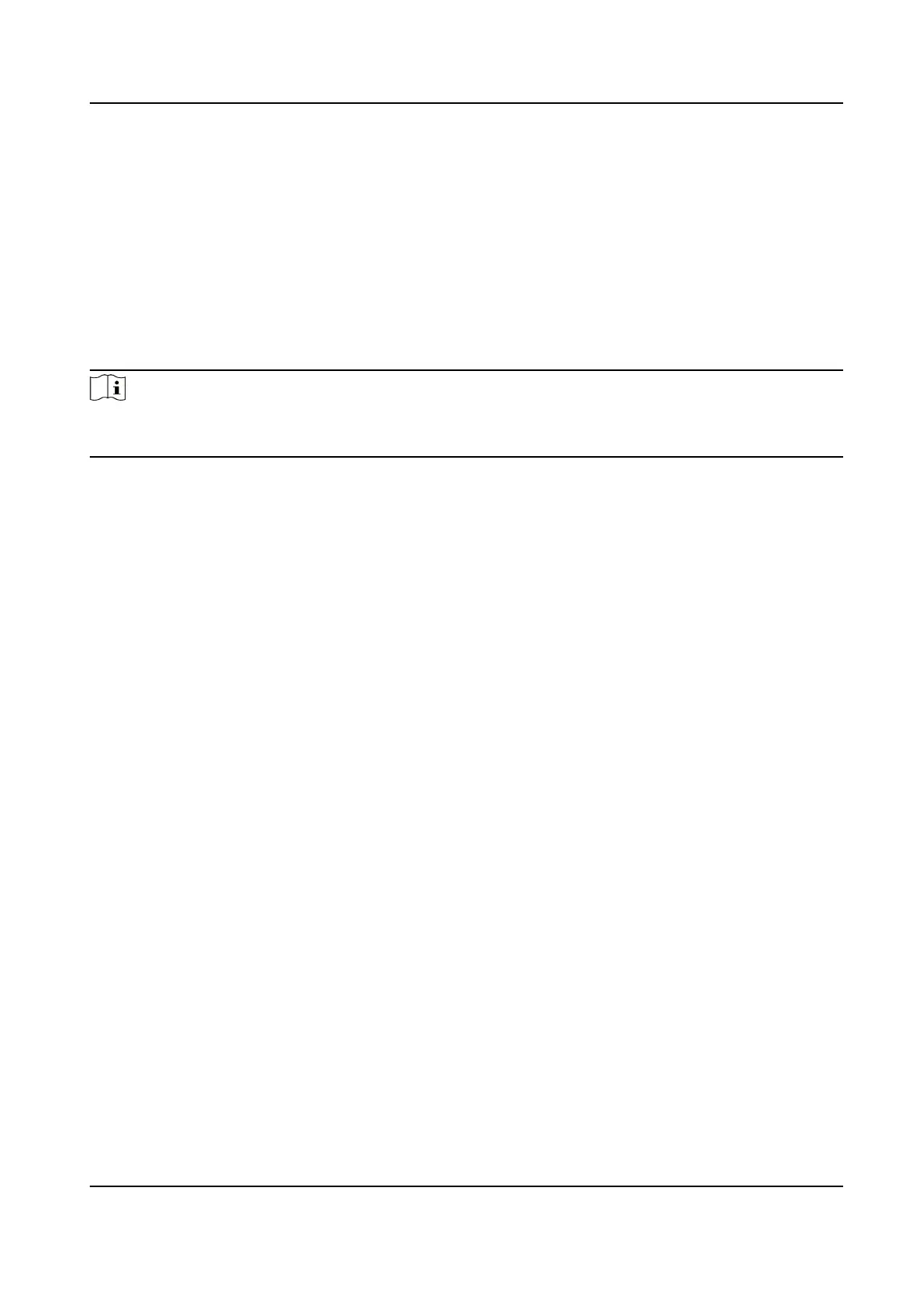5. Set the start
me and end me during which the aendance data will be displayed in the
report.
6. Click Report to generate the stascs report and open it.
Custom Aendance Report
The client supports mulple report types and you can pre-dene the report content and it can
send the report automacally to the email address you congured.
Steps
Note
Set the email parameters before you want to enable auto-sending email funcons. For details,
refer to Set Email Parameters in the user manual of the client soware.
1. Enter the Time & Aendance module.
2. Click
Aendance Stascs → Custom Report .
3. Click Add to pre-dene a report.
4. Set the report content.
Report Name
Enter a name for the report.
Report Type
Select one report type and this report will be generated.
Report Time
The
me to be selected may vary for dierent report type.
Person
Select the added person(s) whose aendance records will be generated for the report.
5. Oponal: Set the schedule to send the report to the email address(es) automacally.
1) Check the Auto-Sending Email to enable this funcon.
2) Set the eecve period during which the client will send the report on the selected sending
date(s).
3) Select the date(s) on which the client will send the report.
4) Set the
me at which the client will send the report.
Example
If you set the eecve period as 2018/3/10 to 2018/4/10, select Friday as the sending date,
and set the sending me as 20:00:00, the client will send the report at 8 p.m. on Fridays
during 2018/3/10 to 2018/4/10.
Face Recognion Terminal User Manual
134
