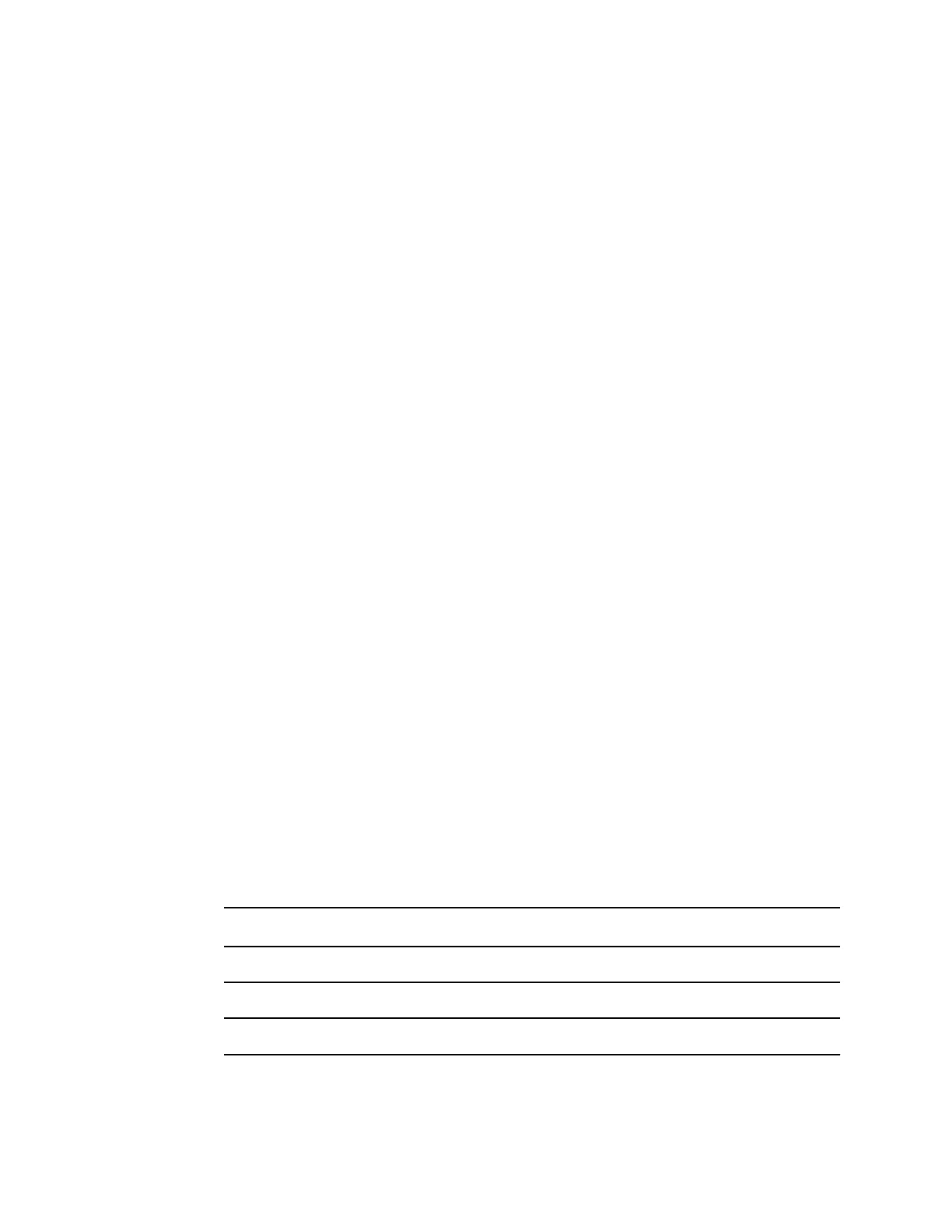3. In the Current settings window, click Change....
4. Click the Device Software Rollback tab.
5. Click Rollback.
6. In the Confirm Device Software Rollback dialog, click Yes to confirm.
In addition, because the software upgrade is already loaded on your device, you can use the
rollback capability at a later time to implement the upgrade and complete the associated setup
activities. Follow the same steps presented above to activate the new firmware
Upgrade the device firmware
Updating a device requires a PC, a USB cable and an Internet connection
1. To launch the Welch Allyn Service Tool, from the computer's Start menu select All Programs >
Welch Allyn > Welch Allyn Service Tool.
The user interface appears.
2. Click Service.
3. Click Login.
a. Enter the user name: ADMIN.
b. Leave the password blank.
4. Connect the device to the computer with a USB cable.
5. Turn on the device.
6. In the Welch Allyn Service Tool, under the Device List tab, click on the device and click Select.
7. Under the Welch Allyn Connex Device, select Upgrade.
The list of available upgrades appears.
8. Select the desired upgrade, click Upgrade and then click Yes.
When the upgrade is complete, the Upgrade tab will display No Upgrade Available.
9. Close the Device tab, and then close the Service Tool.
10. Disconnect the USB cable from the device, and then turn off the device.
SmartCare™ services for maintenance and repair
SmartCare protection plans
Part number Description
S1-CSM-PRO-1 CSM SmartCare Protection 1YR
S1-CSM-PRO-3 CSM SmartCare Protection 3YR
S1-CSM-PRO-PS CSM SmartCare Protection 3YR POS
128 Options and upgrades Welch Allyn® Connex® Spot Monitor
