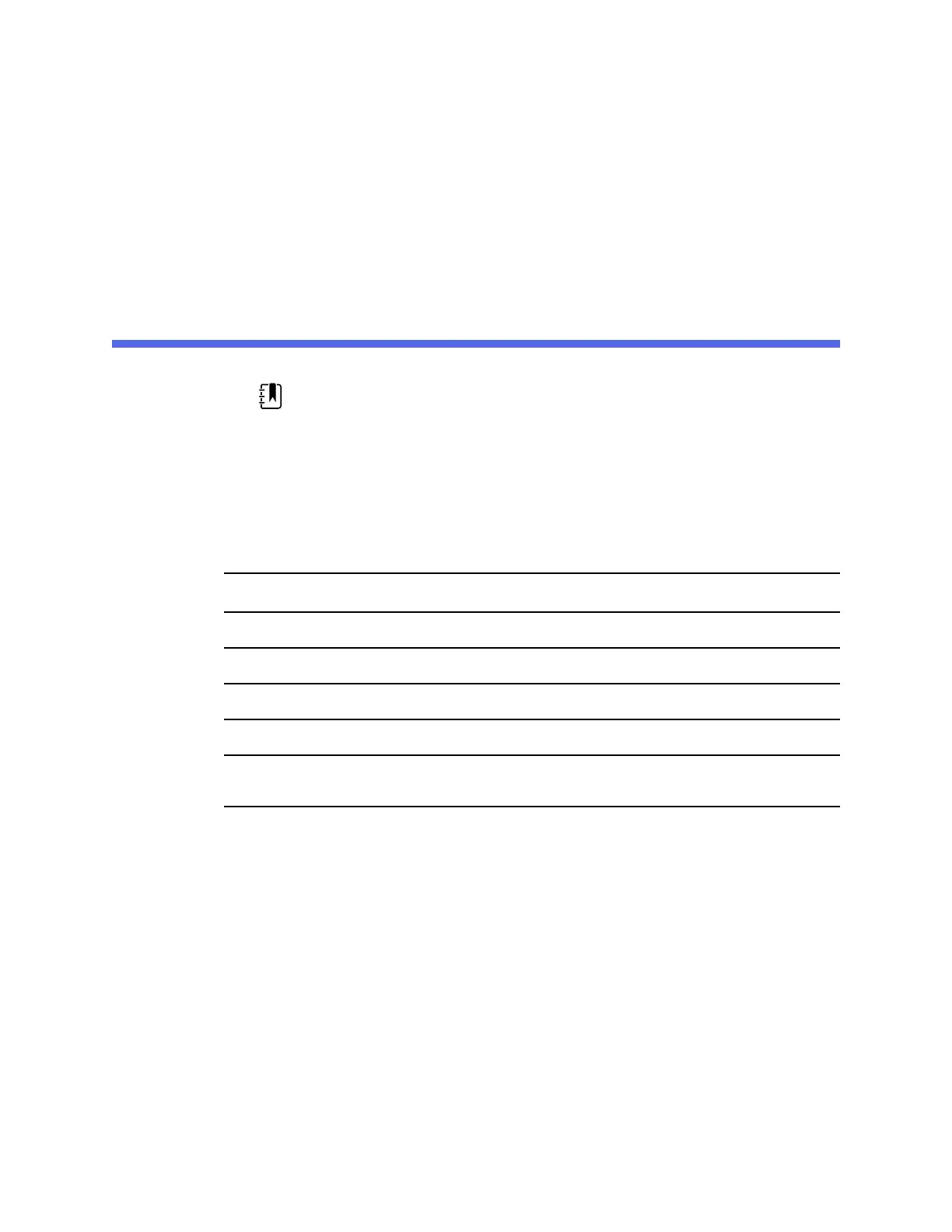Bluetooth wireless technology
NOTE Your model might not contain all of these features.
Bluetooth wireless technology is available in the Office profile.
Bluetooth status
A monitor with Bluetooth wireless technology displays the status between the monitor and the
device in the Status area.
Image Description
No image Bluetooth radio is OFF
Bluetooth icon appears in Status area Bluetooth radio is ON
Bluetooth icon is blinking on / off slowly The monitor is pairing with the device
Bluetooth icon is blinking on / off quickly The monitor is connecting with the device
Bluetooth icon appears with a border around the
icon in the Status area
The monitor and the device are connected and the
monitor is ready to transmit data
In order to transmit data, you must first pair and then connect the monitor and the device.
Enable Bluetooth pairing
You can pair a device and a PC configured with Bluetooth wireless technology.
1. In Advanced settings, touch the Network > Bluetooth® tabs.
2. Touch Allow Bluetooth® configuration to enable pairing.
Pair a device with Bluetooth wireless technology
When a monitor with Bluetooth wireless technology powers on and there are devices already
paired with the monitor, a pop-up screen appears showing the devices available for connection
with the monitor. Follow the directions below to pair an additional device with the monitor.
37
