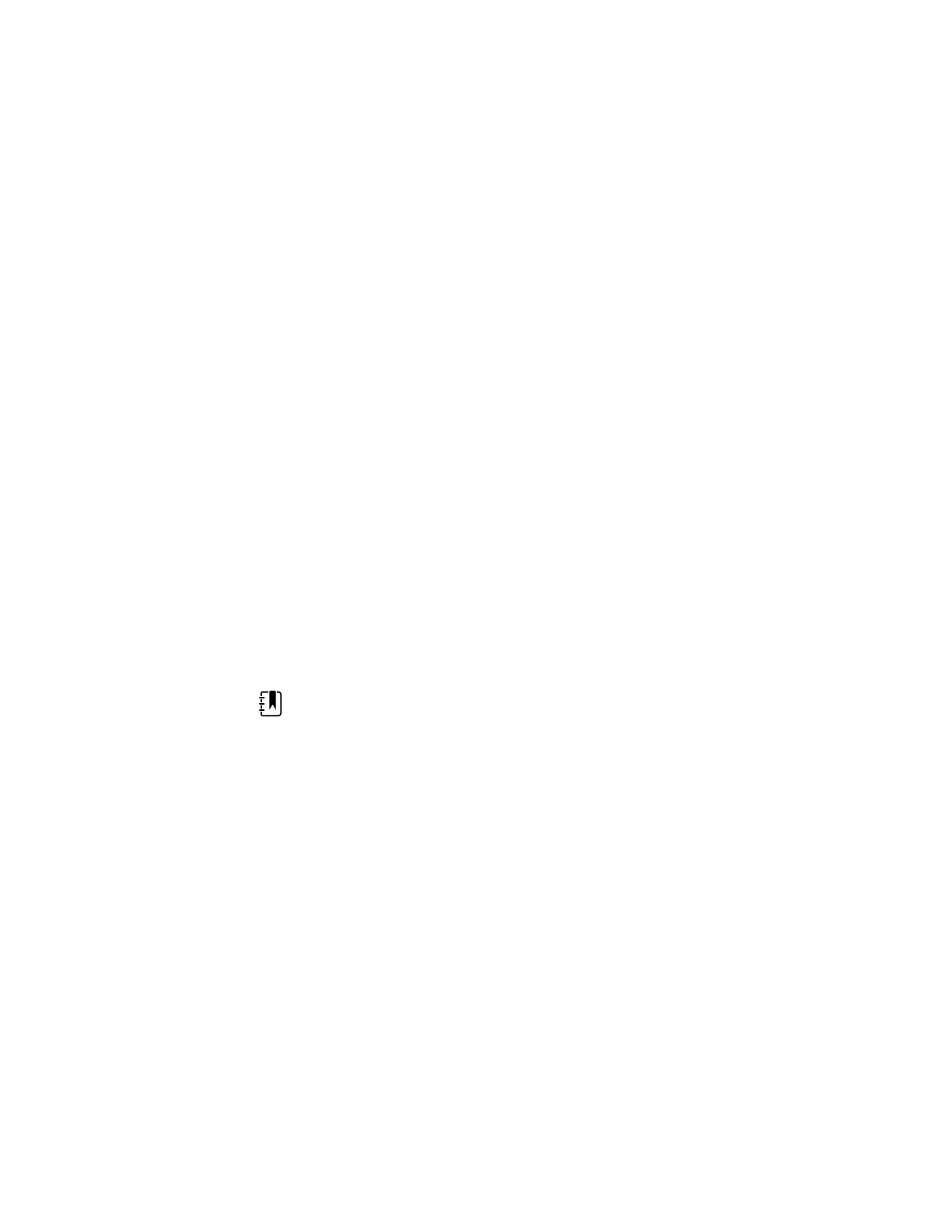3. Do one of the following:
• To continue in Advanced settings, touch another tab.
• To exit Advanced settings and return to the Home tab, touch Exit.
Specify device IP settings
A radio card must be installed and operational to specify the device IP settings.
1. In Advanced settings, touch the Network > Device IP tabs.
2. Specify settings.
Setting Action/Description
Ethernet Select Use DHCP or Static ID.
IP address If Static ID is selected, specify these settings.
Subnet mask
Gateway
DNS IP address Enter the IP address of the DNS server.
3. Touch Apply.
4. Do one of the following:
• To continue in Advanced settings, touch another tab.
• To exit Advanced settings and return to the Home tab, touch Exit.
Specify Active Directory settings
Use the Active Directory settings to manage the device communication address and access
settings.
NOTE See "Connex Direct" for further information.
1. In Advanced settings, touch the Network > Active Directory tabs.
2. Select Enable Active Directory.
3. Specify settings.
Setting Action/Description
Domain name Enter the domain name.
Group Enter the domain name group.
Clinician ID type Select the clinician ID type (User name, Account
name, or Employee ID.
Authentication user name Enter the user name.
Authentication password Enter the password.
Search subtree Enter the subtree alpha-numeric characters.
4. Touch Test network connection.
The device displays the Active Directory test status.
5. Click OK.
6. Do one of the following:
• To continue in Advanced settings, touch another tab.
• To exit Advanced settings and return to the Home tab, touch Exit.
30 Advanced settings Welch Allyn® Connex® Spot Monitor
