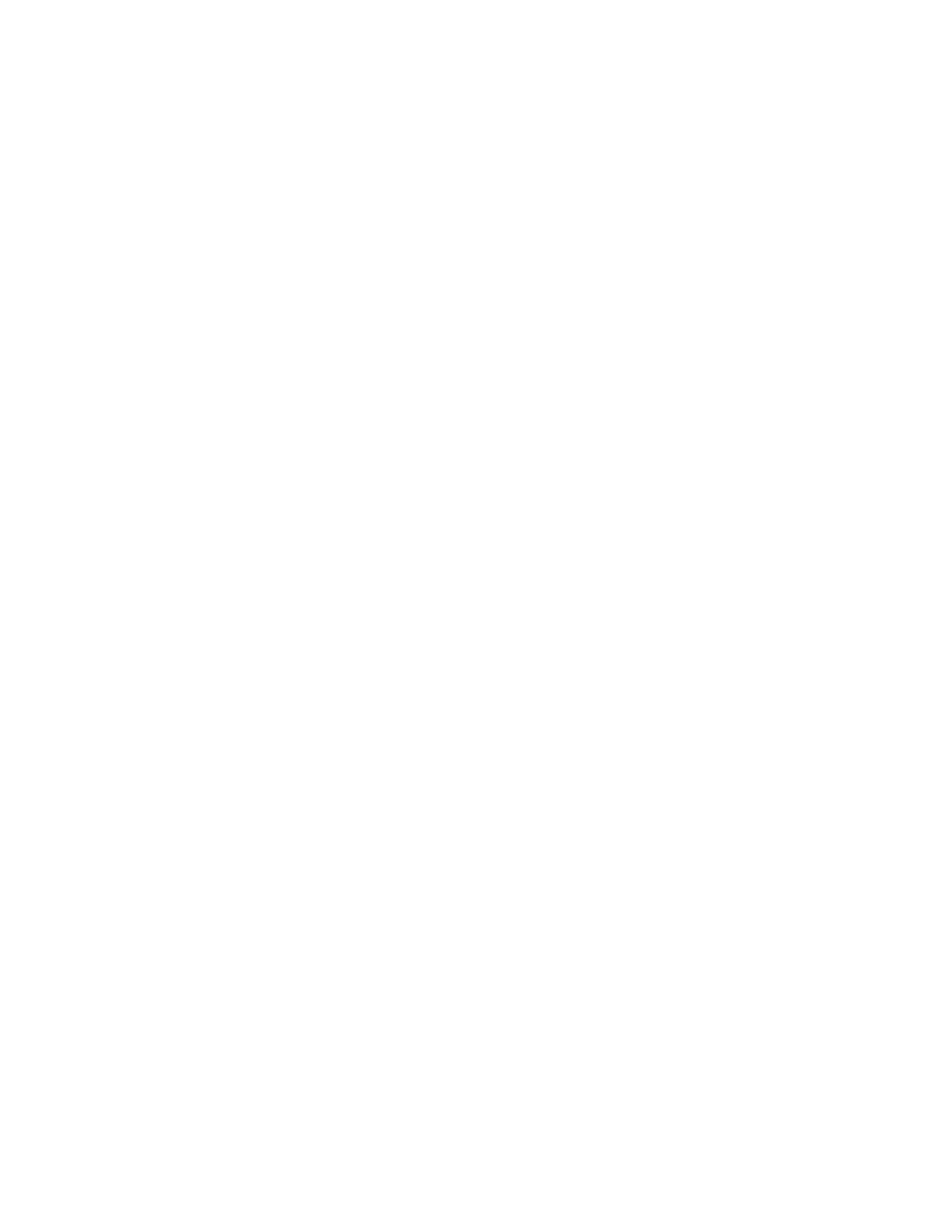Binding and Testing RF Locks Using e7w
Saflok RF Locks
1. Verify the Inncom Room Gateway / Saflok Proxy device is configured to support Saflok. Either
verify the software created for the Inncom Proxy has default support to be the Saflok RF Lock
Proxy or activate the applicable I/O Map in the device to configure it to be the Saflok RF Lock
proxy. If using a generic “Shelf” software in the Saflok Proxy, I/O Map 67 configures it to sup-
port Saflok.
2. First, Un-Bind the T596.RF module in the lock. The T596.RF module MUST be un-bound as
the first step. Hold the RF Disable RFID key in front of the receiver window on the outside of
the lock for 1-2 seconds. You should see the following LED pattern on the lock if it correctly
un-binds:
➢ Lock Green LED flashes 2 times
➢ Lock Yellow LED Flashes 3 times
➢ After 5 seconds the Lock Red LED flashes 6 times
The lock NO LONGER SUPPORTS Inncom functionality and will no longer report Ingress or
Egress messages when the door is opened or closed.
3. Enter service parameter mode on the e7w
4. Set the desired Room ID, RF Channel, and PAN ID into the e7w that the particular Inncom
Proxy /Room Gateway (typically a PC502.4G) and lock should be using for the particular
room.
5. On the e7w, go to the Adr (Address Teach) parameter and press Mode to view the value.
Change the displayed value to 67, then press the Fan button, Bnd will appear on the e7w dis-
play. Do nothing else on the e7w.
6. Hold the RF Enable RFID key card in front of the window on the outside of the lock for 1-2
seconds to start the binding process. The following sequence should occur:
• The lock shows the following LED patterns if it processed the card:
➢ Lock Green LED flashes 1 time
➢ Lock Yellow LED flashes 3 times
• The lock sends a Bind Request and a “sound buzzer” requests to make the e7w beep
• The e7w upon seeing the Bind Request sends a Bind Offer toward the lock
• If the lock received and processed the Bind Offer it:
➢ Flashes the Green LED 6 times
➢ Writes the RF parameters from the thermostat Bind Offer into the T596 radio
➢ Resets
7. Perform a Door Test from the e7w (dor test as covered earlier in this document). Open and
close the Door and verify the Lock is reporting door open / close.
