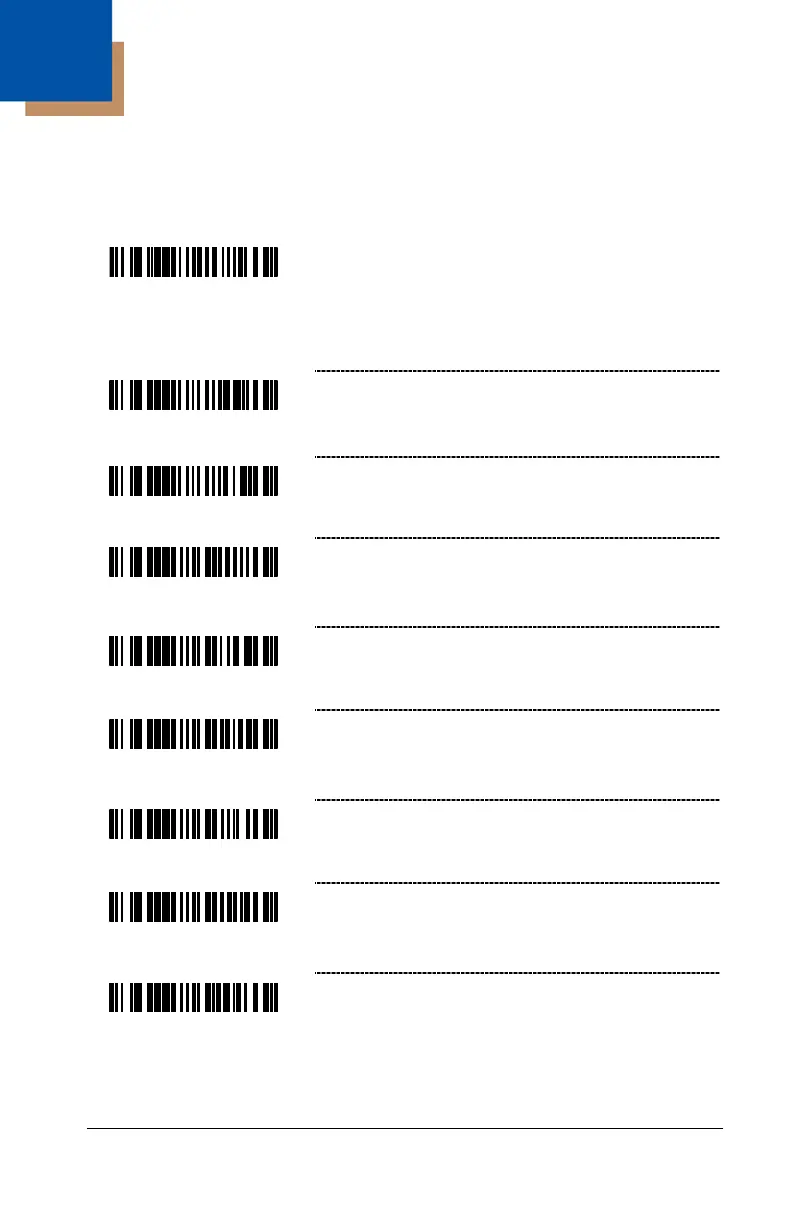4–1
GS1 DataBar
Honeywell’s MS9520 Voyager
®
and MS9540 VoyagerCG
®
scanners with
software #14810 and higher can be configured to scan GS1 DataBar type
bar codes.
Double Border Required – Due to the large
spaces commonly found in GS1 DataBar
symbologies, Honeywell recommends double
border requirements be enabled when scanning
GS1 DataBar code type symbologies.
* Transmit GS1 DataBar 14 Check Digit
Do Not Transmit GS1 DataBar 14 Check Digit
* Transmit GS1 DataBar 14 Application ID
Application Identifier “01” is transmitted
by default.
Do Not Transmit GS1 DataBar 14
Application ID
* Transmit GS1 DataBar 14 Symbology ID –
Symbology Identifier “]e0” is transmitted
by default.
Do Not Transmit GS1 DataBar 14 Symbology
