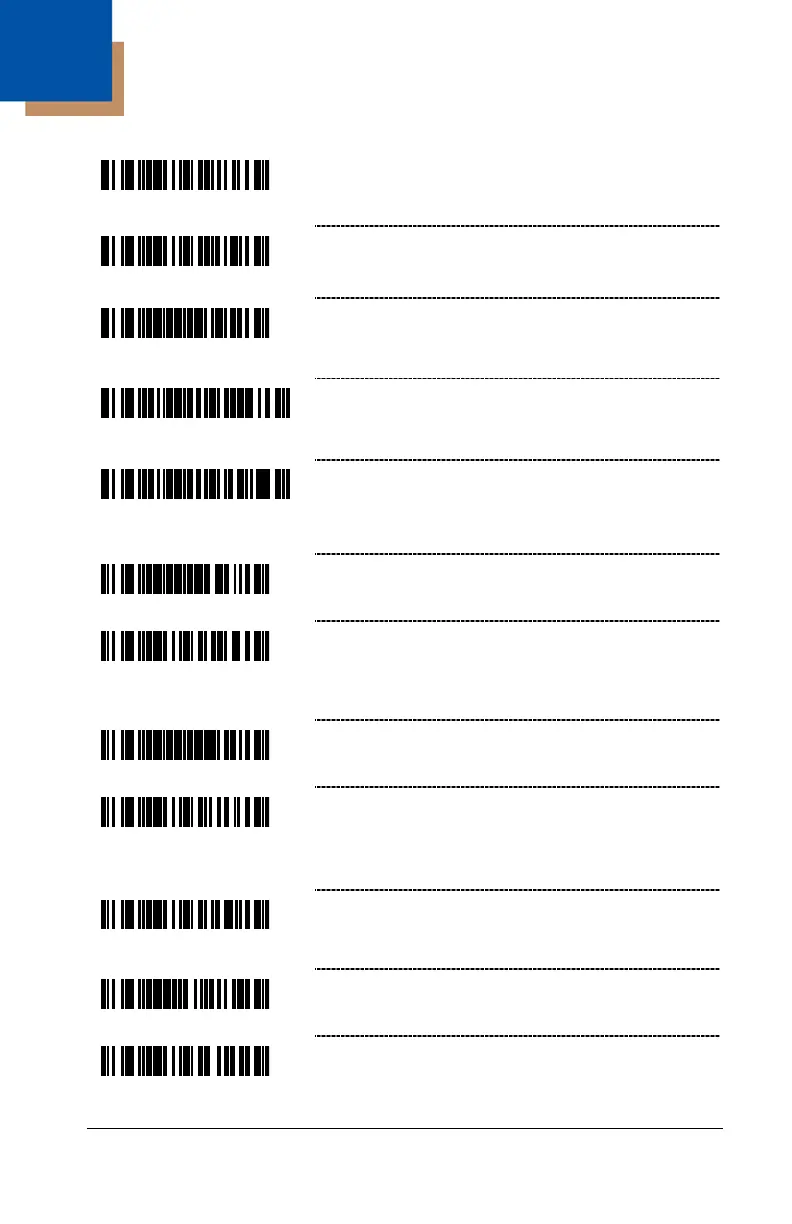6–1
Communications
Enable Light Pen/Wand Communication –
Use this option if scanner should be used in
place of a light pen.
* Enable RS232 – The scanner will work with
RS232 +/- 12V serial output.
Load Keyboard Wedge Defaults – Scan this
code before selecting Normal or Stand Alone
Wedge Mode.
Enable Stand-Alone Keyboard Scanner –
Allows scanner to be used without an external
keyboard.
Enable Keyboard Wedge Emulation – Select if
the scanner provides keyboard emulation by
converting the scanned bar code data to the PC
keyboard scan code equivalent.
Load OCIA Defaults – Scan this code before
selecting Enable OCIA output.
Enable OCIA Output – Select this option if the
communications requirement is on Optically
Coupled Interface Adapter (OCIA). This is a
docked (by the host) serial interface.
Enable RS485 Communication – Select this
option for RS485 SIOC/RS485 communications.
Not all scanners support this interface. The
correct interface board is required.
Enable No Communication Mode – Select this
option if the scanner does not interface with the
host device.
Reserved
† Applicable for IBM
®
Host applications.
