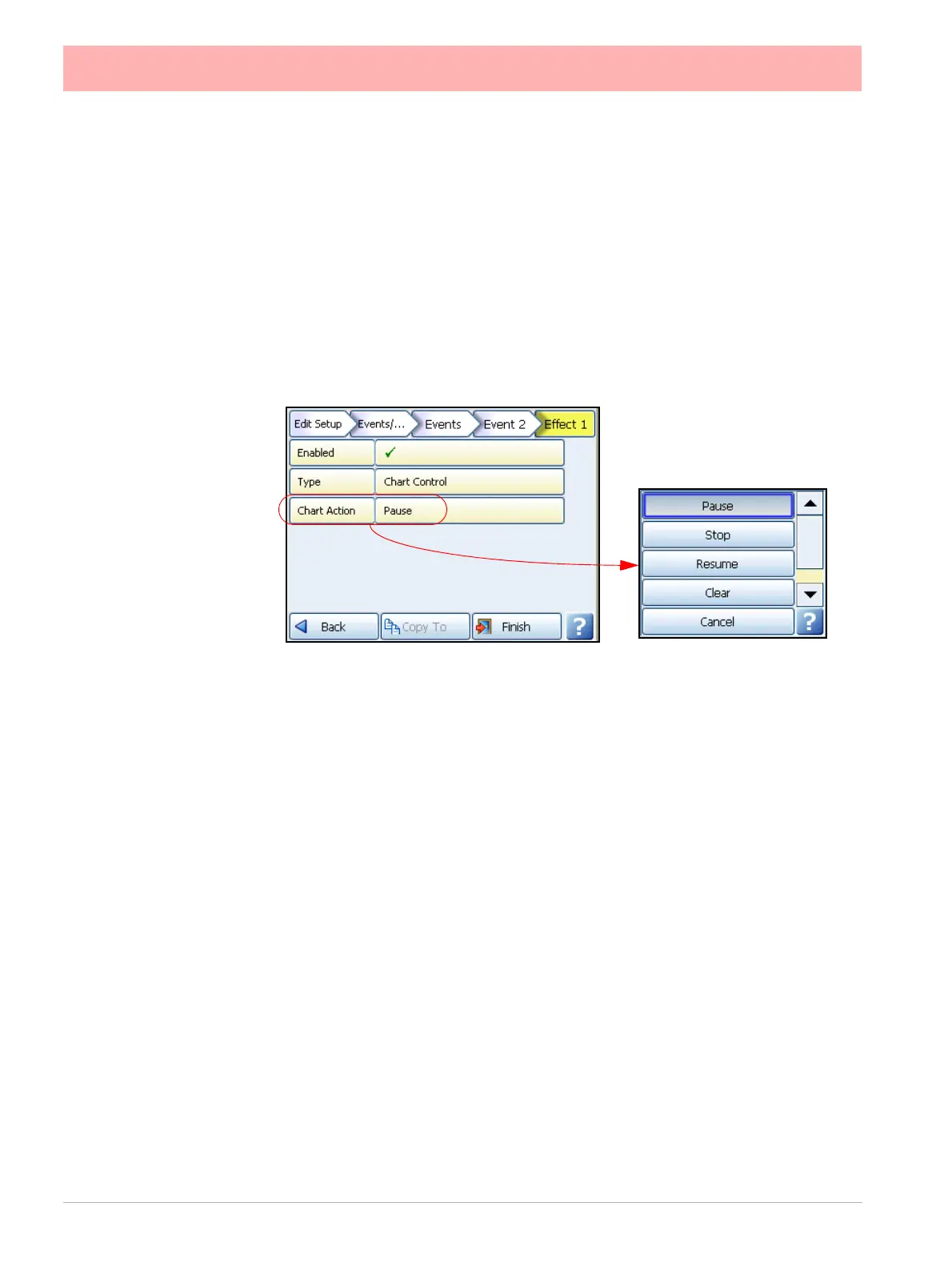96 43-TV-25-30 Iss.6 GLO Aug 07 UK
• • User Counters - (only available when Sub-Type is set to User). Select the
User Counter number to be used from the available list. Counters will only be
available if they have first been set up in the User Counters Menu.
• • Increment By - (only available when Increment is selected as the Event
Action). Enter the number at which you want the counter to increment by when
the event cause is triggered.
• • Reset To - (only available when Reset is selected as the Event Action and
Sub-Type is set to User). Enter the number at which you want the counter to
reset to when the event cause is triggered.
• Max Mins Reset - Use this as an effect of an event to reset all Max Min values
• Chart Control - The chart activity can be controlled as an effect of an event. The chart
control options are; Pause, Stop, Resume, Clear and Prefill.
• • Pause - this will pause the chart until it is resumed. Resuming a paused chart
will display continuous chart data from when it had been paused. The chart can
be stopped if in a paused state. If the Event is disabled the chart will need to be
restarted using Resume as an event effect or by resetting the recorder.
• • Stop - this will stop the chart and no chart data will be displayed for the length
of time the chart is stopped. If a stopped chart is resumed there will be a gap in
the displayed chart data. If the Event is disabled the chart will need to be
restarted using Resume as an event effect or by resetting the recorder.
• • Resume - this can be used after the chart has been stopped or paused. The
chart data will continue from where it has been paused with no gaps displayed.
But if the chart has been stopped the displayed data will display a gap in data
until it is resumed
• • Clear - this will clear all the data from the chart being displayed. Data will not
be cleared if the chart has been stopped. This will not clear recorder data from
the memory, only the chart.
• • Prefill - this will clear the chart and then fill it with the current reading. A
stopped chart cannot be prefilled.
• Clear All Messages - this will clear all the messages in the message list.
See “Mes-
sages Menu” on page 148.
• Delayed Event - This will allow one event to trigger one or more other events after a
specified period of time. The time period can be set in seconds from 1 to 3600 (1 hour).
Select Delayed Event and select the event(s) this will apply to. Enter the time delay.
