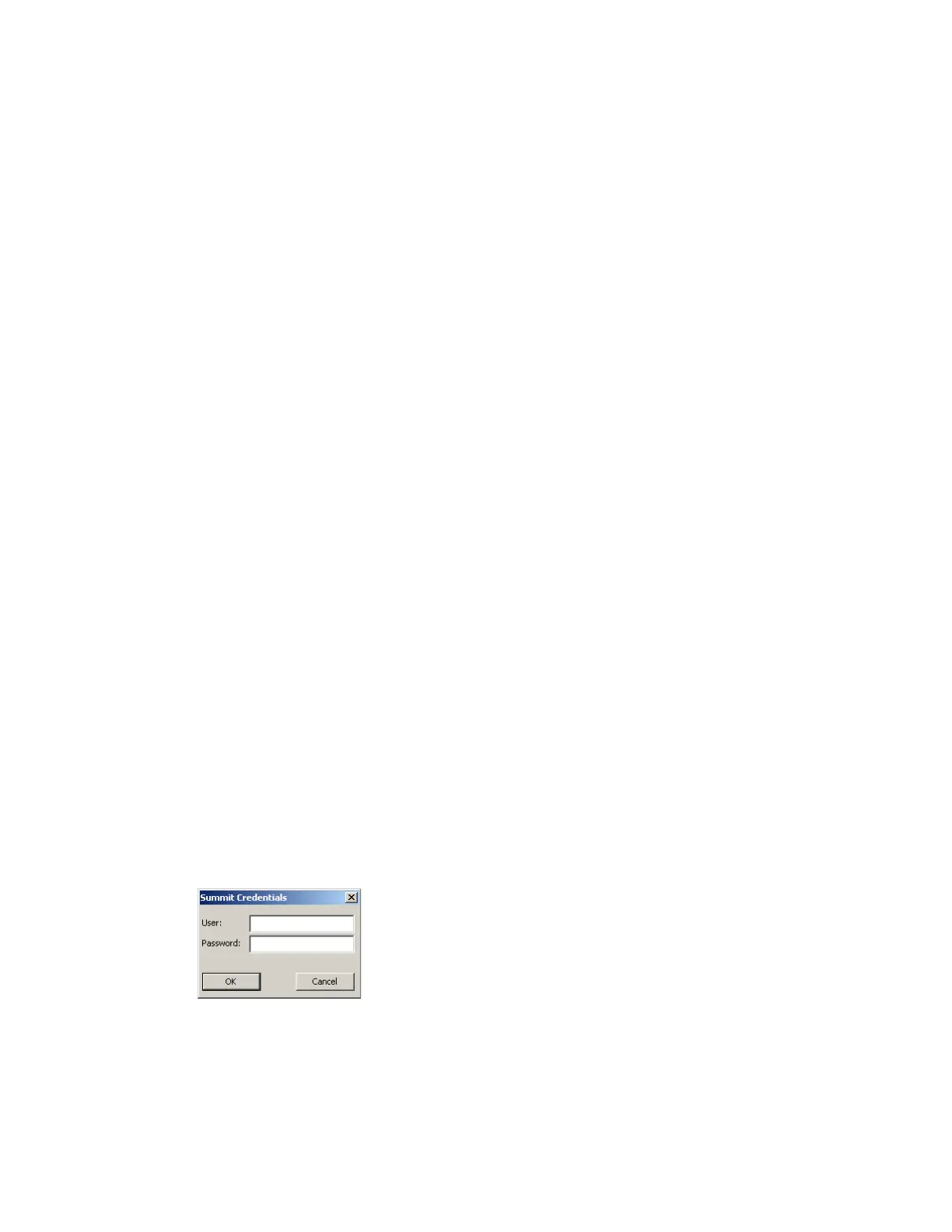Thor VM1 with Microsoft Windows Embedded Standard 2009 User Guide 175
10. If using EAP FAST and manual PAC provisioning, input the PAC filename and
password.
11. Click the OK button then the Commit button.
12. If changes are made to the stored credentials, click Commit to save those changes
before making any additional changes to the profile or global parameters.
13. Verify the device is authenticated by reviewing the Status tab. When the device is
property configured, the Status tab indicates the device is Authenticated and the
method used.
Note: See Configuring the Profile for more details.
Note: If invalid credentials are entered into the stored credentials, the authentication will fail. No
error message is displayed. The user may or may not be prompted to enter valid
credentials.
To Use Sign On Screen
1. After completing the other entries in the profile, click on the Credentials button.
Leave the Username and Password blank. No entries are necessary on the Creden-
tials screen for LEAP or LEAP/WPA.
2. For PEAP-MSCHAP and PEAP-GTC, importing the CA certificate into the Windows
certificate store is optional.
3. For EAP-TLS, import the CA certificate into the Windows certificate store. Also
import the User Certificate into the Windows certificate store.
4. Access the Credentials screen again. Make sure the Validate server and Use MS
store checkboxes are checked.
5. The default is to use the entire certificate store for the CA certificate. Alternatively,
use the Browse button next to the CA Cert (CA Certificate Filename) on the
Credentials screen to select an individual certificate.
6. For EAP-TLS, also enter the User Cert (User Certificate filename) on the credentials
screen by using the Browse button.
7. Click the OK button then the Commit button.
8. When the device attempts to connect to the network, a sign-on screen is displayed.
9. Enter the Username and Password. Click the OK button.
10. Verify the device is authenticated by reviewing the Status tab. When the device is
property configured, the indicates the device is Authenticated and the method
used.
