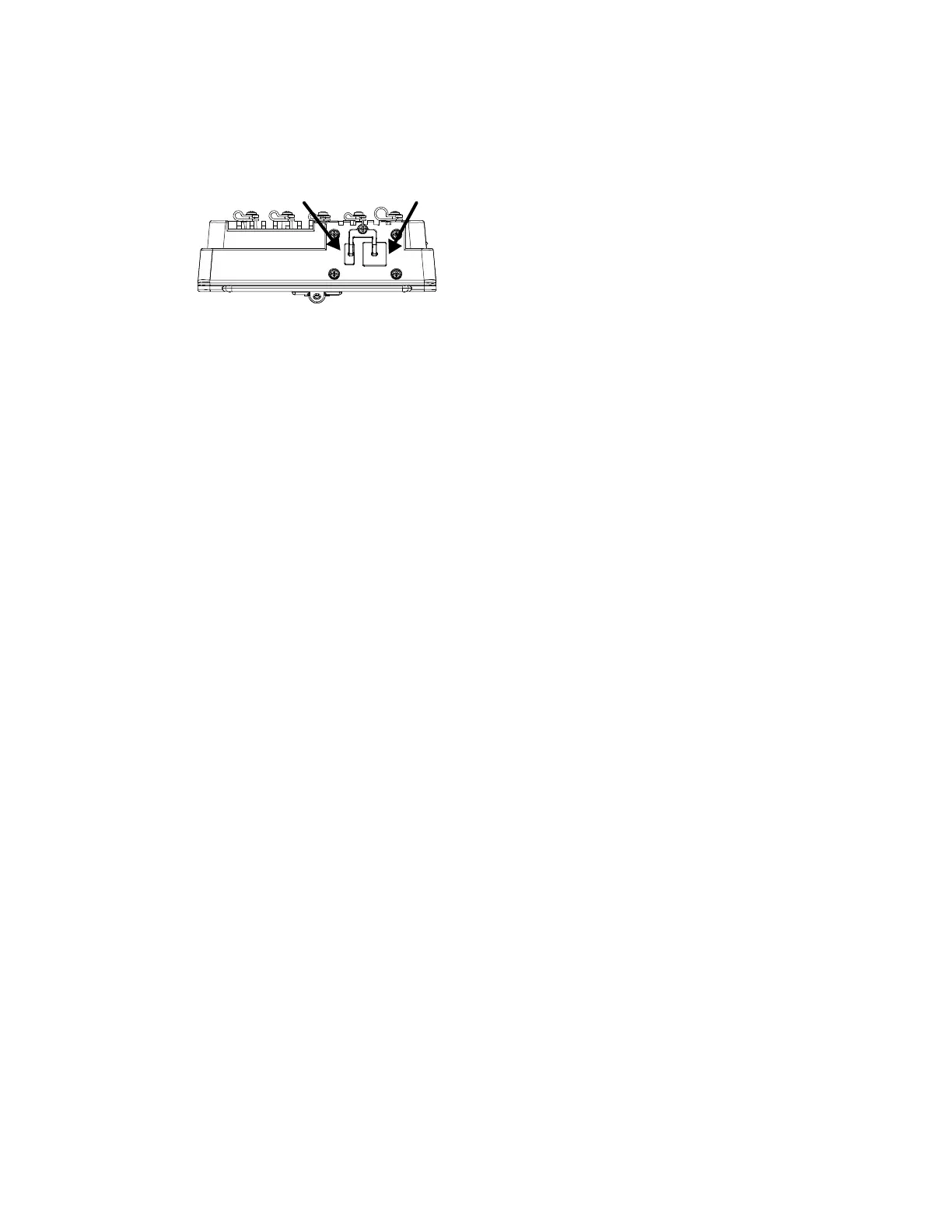Thor VM1 with Microsoft Windows Embedded Standard 2009 User Guide 17
Top View - Enhanced Dock
Only the Enhanced Dock has these connectors on the top. The connectors are located
behind water tight plugs.
Note: The Ethernet port is not supported with the Windows Embedded Standard 2009 operating
system.
Backlights and Indicators
Display Backlight
There are several configuration options for the Thor VM1 display backlight:
Power Management
The display backlight is controlled by power management. When the user activity timer
expires, the display backlight is turned off. Timeouts can be set for the available power
management schemes.
See Power Options for configuration options.
Backlight Brightness
The intensity of the display backlight can be manually configured:
•Use the 2nd + F7 keypress to increase backlight brightness or the 2nd + F8 keypress
to decrease backlight brightness.
Refer to the Screen Control panel for the current display brightness level.
Screen Blanking
The Thor VM1 can be configured to blank (blackout) the display while the vehicle is in
motion.
Refer to the Screen Control panel for information.
Keypad Backlight
The integrated keypad backlight follows the display backlight. If the display backlight is
on, the keypad backlight is on.
