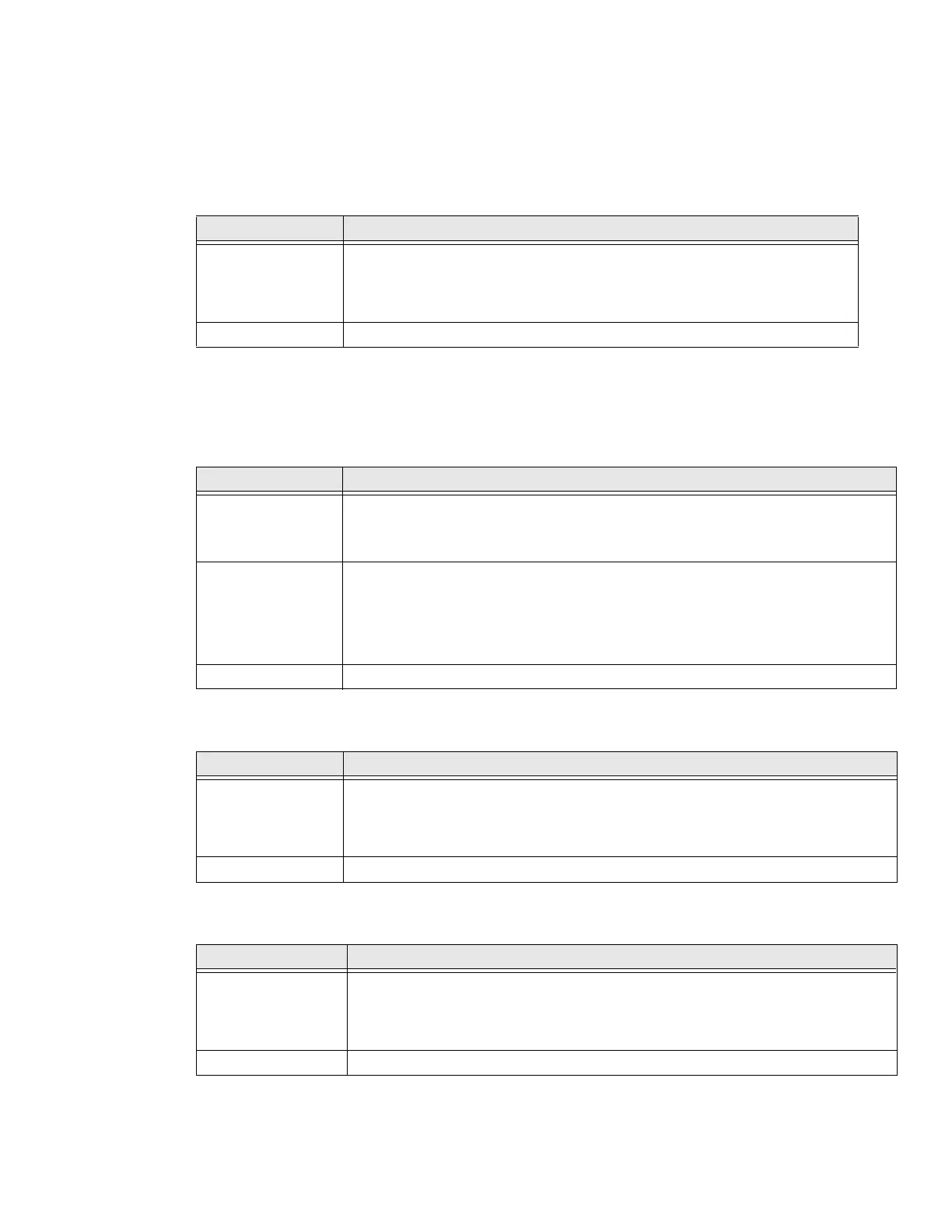42 Thor VM1 with Microsoft Windows Embedded Standard 2009 User Guide
Keyboard LEDs
The keyboard LEDs are located near the specified key.
2nd LED
DShift LEDs
There is one LED next to each Shift key. Both LEDs indicate the status of Shift mode
and Caps Lock mode.
Ctrl LED
Alt LED
LED Behavior Status
Solid Green
• Indicates the 2nd modifier key is active. 2nd mode is invoked for the next
keypress only.
•Pressing the 2nd key a second time exits this modifier mode and turns off
the LED.
Off 2nd mode is not invoked.
LED Behavior Status
Blinking Green
• Indicates the keypad is in Shift mode. Shift mode is invoked for one keypress.
•Pressing the Shift key places the system in Shift mode.
• To exit Shift mode, press the Shift key again.
Solid Green
• When solid Green, indicates the keypad is in Caps Lock mode. Caps Lock mode
is invoked until canceled.
•Pressing the 2nd key followed by the Shift key places the system in Caps Lock
mode.
• To exit Caps Lock mode, press 2nd + Shift again.
Off Neither Shift or Caps Lock mode is invoked.
LED Behavior Status
Solid Green
• Indicates the Ctrl modifier key is active. Ctrl mode is invoked for the next keypress
only.
•Pressing the Ctrl key a second time exits this modifier mode and turns off the
LED.
Off Ctrl mode is not invoked.
LED Behavior Status
Solid Green
• Indicates the Alt modifier key is active. Alt mode is invoked for the next keypress
only.
•Pressing the Alt key a second time exits this modifier mode and turns off the
LED.
Off Alt mode is not invoked.
