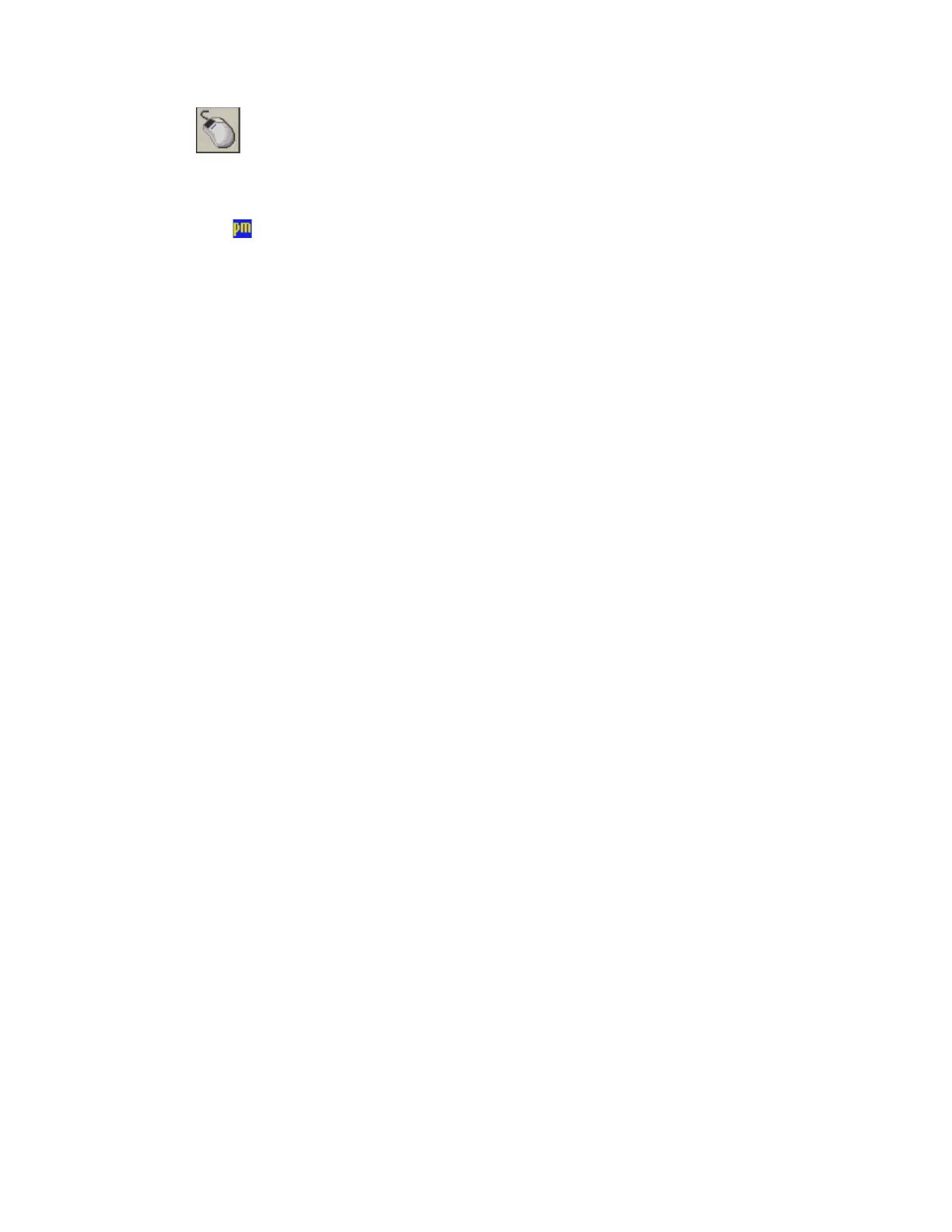20 Thor VM1 with Microsoft Windows Embedded Standard 2009 User Guide
• Place the cursor in a text box prior to retrieving data using a scanner/imager.
Note: If the mouse icon is not displayed, this feature can be enabled by tapping the PenMount
icon in the System Tray. From the menu that pops up, tap the Right Button to enable the
mouse icon. When this option is enabled, a check mark is displayed in the menu.
A stylus replacement kit is available.
When a dialog box is too large for the display, tap and drag the dialog box up or down or
from side to side to view the remainder of the dialog box.
Setup Terminal Emulation Parameters
Note: The instructions below are for Honeywell RFTerm. If a different terminal emulation
software is installed on your Thor VM1 refer to the documentation for that software.
Before you make a host connection, you will, at a minimum, need to know:
• the alias name or IP address (Host Address) and
• the port number (Telnet Port) of the host system to properly set up your host session.
1. Make sure the mobile client network settings are configured and functional. If you
are connecting over wireless LAN (802.11x), make sure your mobile client is com-
municating with the Access Point.
2. From Start > Programs, run RFTerm or tap the RFTerm icon on the desktop.
3. Select Session > Configure from the application menu and select the “host type”
that you require. This will depend on the type of host system that you are going to
connect to; i.e., 3270 mainframe, AS/400 5250 server or VT host.
4. Enter the “Host Address” of the host system that you wish to connect to. This may
either be a DNS name or an IP address of the host system.
5. Update the telnet port number, if your host application is configured to listen on a
specific port. If not, just use the default telnet port.
6. Select OK.
7. Select Session > Connect from the application menu or tap the Connect button on
the Tool Bar. Upon a successful connection, you should see the host application
screen displayed.
To change options such as Display, Colors, Cursor, Bar Code, etc., refer to these sections
in the RFTerm Reference Guide for complete descriptions of these and other features.
A right click is generated by tapping the mouse icon, usually located in the upper right hand corner of
the screen. After tapping, the mouse icon highlights the right button. The next touch screen tap is
treated as a right click. The mouse icon returns to the left button highlighted so subsequent taps are
treated as left clicks.
