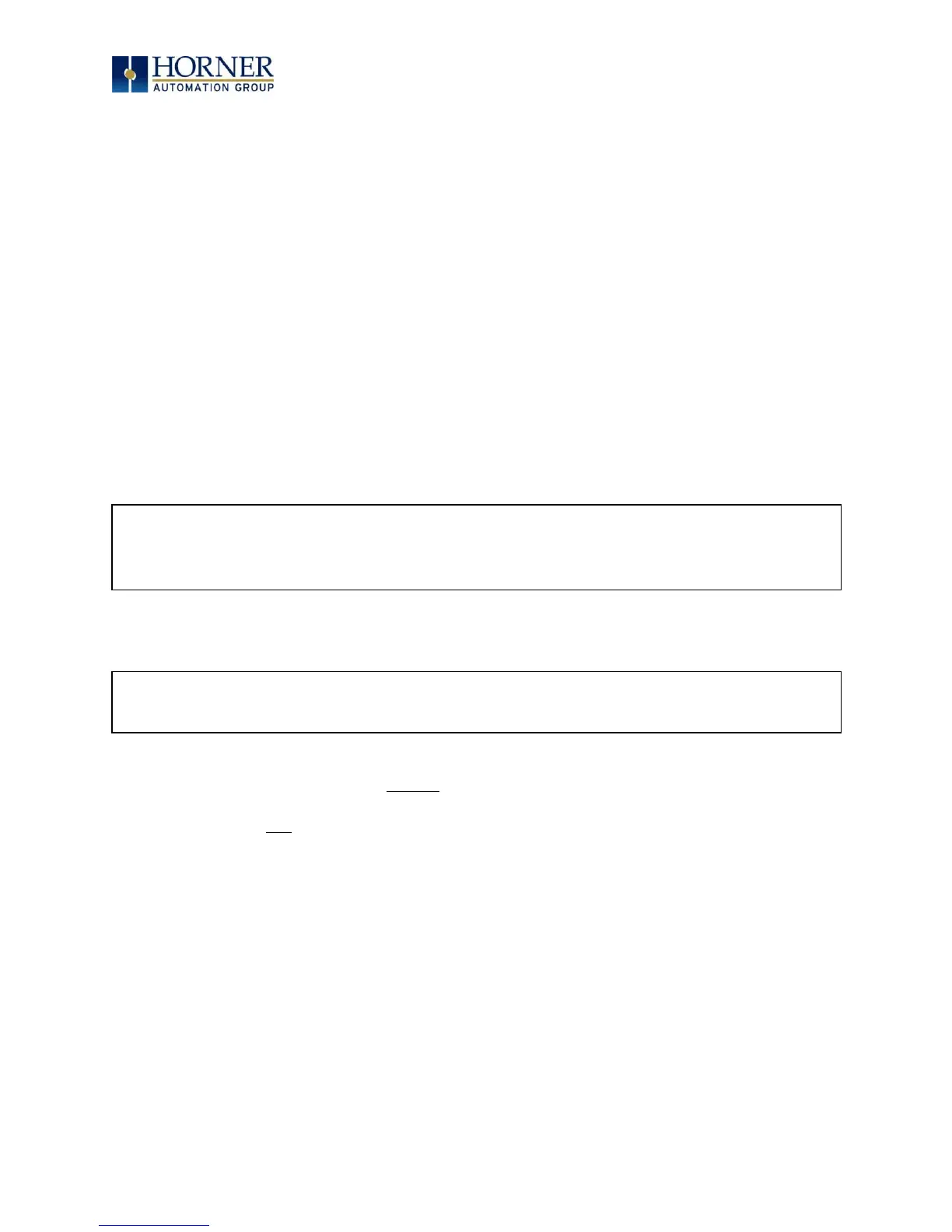MAN0878-09-EN_XLE_XLT_UserManual
A u g u s t 2 3 , 2 0 1 8 P a g e 101 | 158
Screen jumps can also be triggered on other keys or based on control logic for more advanced
applications. To allow the operator to change screens, a screen jump object is generally used.
This object may be visually represented as a button (responding to touch) or remain invisible
and logically tied to an OCS register. An optional system ICON may be configured for display
along with the legend, which aids in identifying the object as one that causes a screen change.
13.3 Using Editable Screen Objects
When a screen contains editable objects, one of the objects will be selected by default. Selected
objects will be outlined with a dotted line. The arrow keys can be used to navigate the editable
objects and allow selection of an object to edit. When the object to be edited is selected press
the Enter button. This enters the objects editing mode.
The most common editable object is the numeric object.
XLE Specific:
XLT Specific:
The value chosen by the operator cannot exceed the minimum or maximum set by the user
program. If the user tries to exceed the maximum point or enter a value below the minimum
point, the value will not change.
NOTE: If the XLE/XLT displays >>>>>> in a numeric field, the value is too big to display in the field
or is above the maximum for an editable field. If the XLE/XLT displays <<<<<< in a numeric field,
the value is too small to display or is below the minimum for an editable field.
When in edit mode, a cursor appears on one digit of the editable field. Use the direction keys
and to move the cursor to the desired position. Use the and keys to increment or
decrement the digit or enter the number/data with the alphanumeric keys.
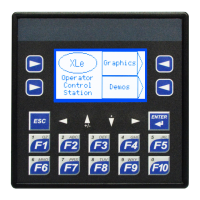