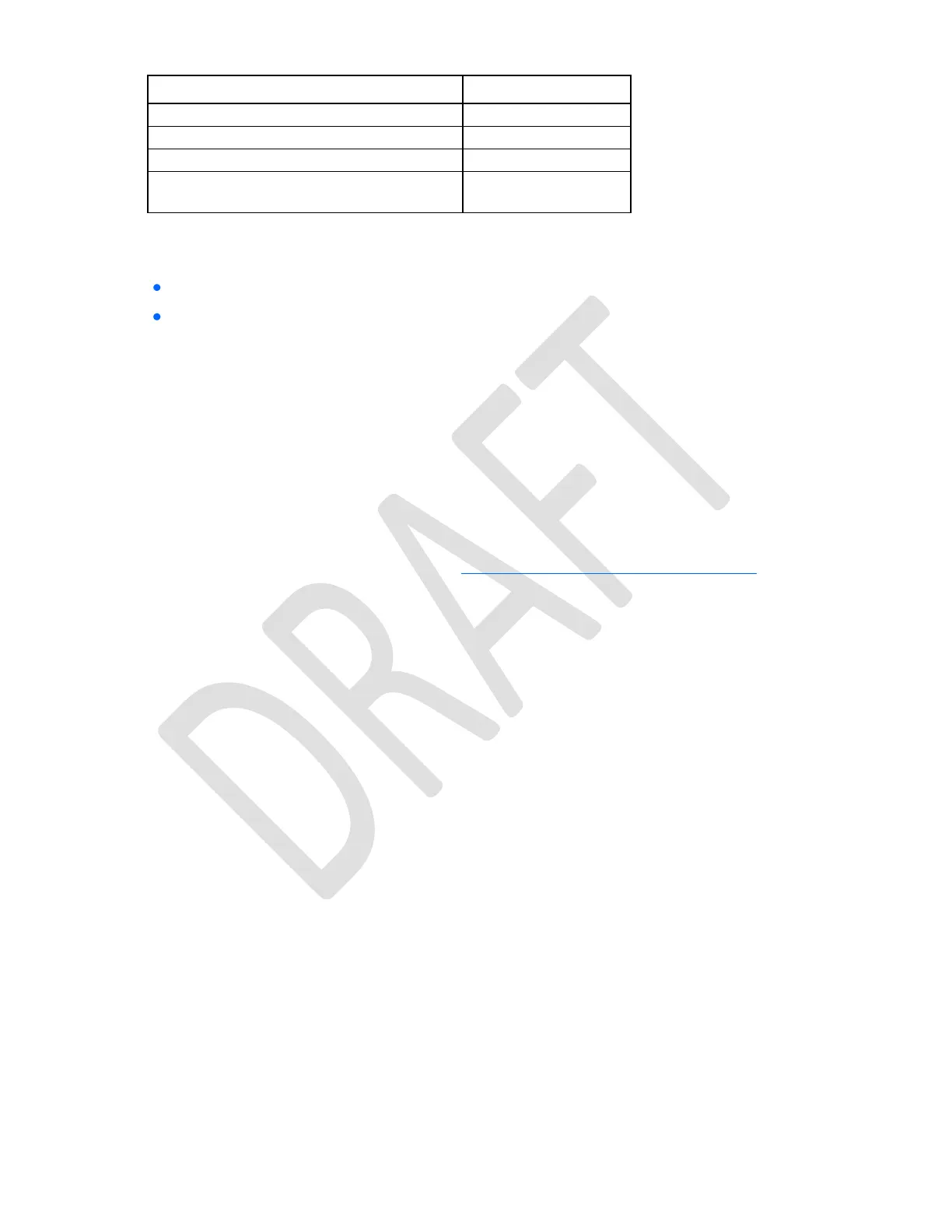DRAFT - HP Confidential - DRAFT
Diagnostic tools 123
Access Help for a highlighted configuration
option*
*Scan the QR code on the screen to access online help for the UEFI System Utilities and UEFI Shell.
Default configuration settings are applied to the server at one of the following times:
Upon the first system power-up
After defaults have been restored
Default configuration settings are sufficient for typical server operations; however, you can modify
configuration settings as needed. The system prompts you for access to the System Utilities each time the
system is powered up.
Embedded Diagnostics option
The system BIOS in all HP ProLiant Gen9 servers includes an Embedded Diagnostics option in the ROM. The
Embedded Diagnostics option can run comprehensive diagnostics of the server hardware, including
processors, memory, drives, and other server components.
For more information on the Embedded Diagnostics option, see the HP UEFI System Utilities User Guide for
HP ProLiant Gen9 Servers on the HP website (http://www.hp.com/go/ProLiantUEFI/docs).
Re-entering the server serial number and product ID
After you replace the system board, you must re-enter the server serial number and the product ID.
1. During the server startup sequence, press the F9 key to access UEFI System Utilities.
2. Select the System Configuration > BIOS/Platform Configuration (RBSU) > Advanced Options >
Advanced System ROM Options > Serial Number, and then press the Enter key.
3. Enter the serial number and press the Enter key. The following message appears:
The serial number should only be modified by qualified service personnel.
This value should always match the serial number located on the chassis.
4. Press the Enter key to clear the warning.
5. Enter the serial number and press the Enter key.
6. Select Product ID. The following warning appears:
Warning: The Product ID should ONLY be modified by qualified service
personnel. This value should always match the Product ID located on the
chassis.
7. Enter the product ID and press the Enter key.
8. Press the F10 key to confirm exiting System Utilities. The server automatically reboots.
