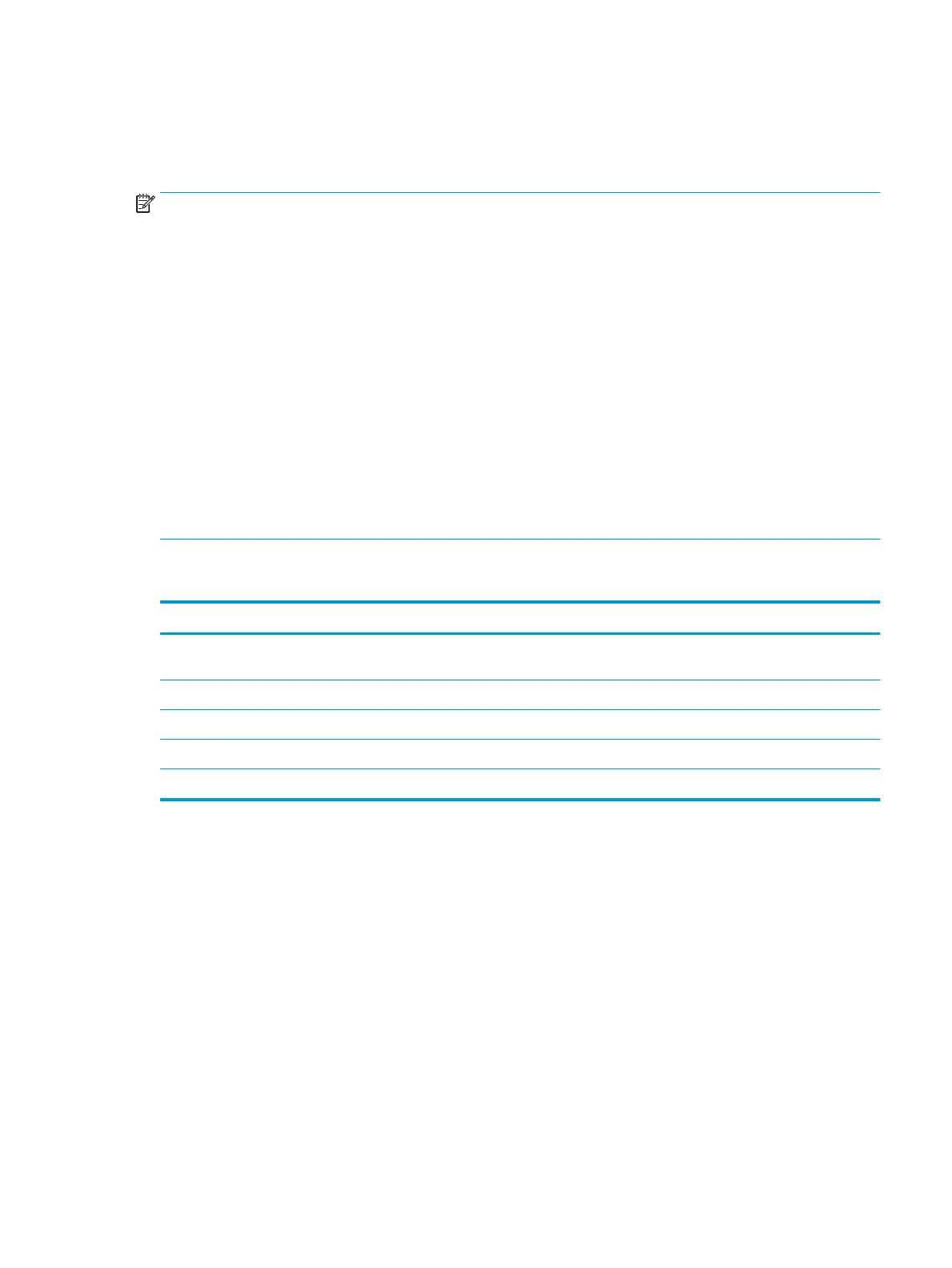Understanding display messages
Messages appear on the control panel display to indicate the machine’s status or errors. Refer to the tables
below to understand the messages and their meaning, and correct the problem, if necessary.
NOTE:
●
You can resolve the error with the guideline from the computer’s Printing Status program window.
●
If a message is not in the table, reboot the power and try the printing job again. If the problem persists, call
a service representative.
●
When you call for service, provide the service representative with the contents of display message.
●
Some messages may not appear on the display depending on the model or optional goods.
●
[error number] indicates the error number.
●
[tray type] indicates the tray number.
●
[media type] indicates the media type.
●
[media size] indicates the media size.
●
[unit type] indicates the unit type.
Paper Jam-related messages
Message Meaning Suggested solutions
Original paper jam The loaded original document has jammed in document
feeder.
Clear the jam.
Paper Jam in Tray 2 Paper has jammed in the tray. Clear the jam.
Paper Jam in Tray 1 Paper has jammed in the multipurpose tray. Clear the jam.
Jam inside of duplex Paper has jammed inside the duplex. Clear the jam.
Jam in exit area Paper has jammed in the paper exit area. Clear the jam.
ENWW Understanding display messages 127
