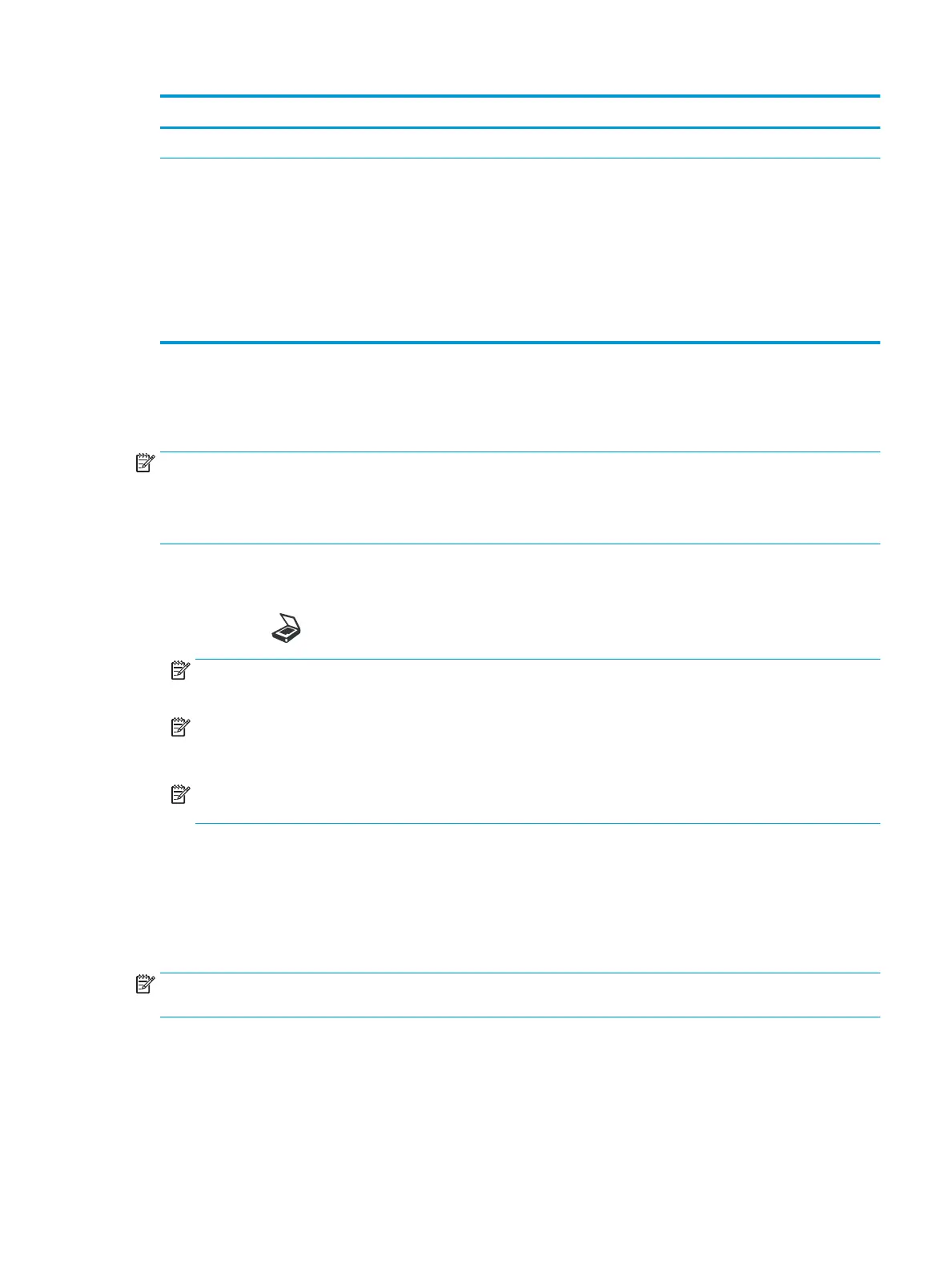Item Description
Original Size Sets the image size.
Duplex Selects if the machine scans one side of the paper (1 Sided), both sides of the paper (2 Sided), or both sides
of the paper (2 Sided Rotated).
●
1 Sided: For originals that are printed on one side only.
●
2 Sided, Book: For originals that are printed on both sides.
●
2 Sided, Calendar: For originals that are printed on both sides, but the back is rotated 180 degrees.
NOTE: If an original is placed on the scanner glass, the machine shows the window asking to place another
page. Load another original and press Yes. When you nish, select No for this option.
Basic scanning
This is the normal and usual procedure for scanning originals.
NOTE:
●
Accessing menus may dier from model to model.
●
It may be necessary to press OK to navigate to lower-level menus for some models.
1. Place a single document face down on the document glass, or load the documents face up into the
document feeder.
2.
Select Scan > Scan To PC on the control panel.
NOTE: If you do not see Scan To PC on the control panel, use the down arrow to show more Scan To
destination options.
NOTE: If you see Not Available message, check the port.
Switch to advanced mode > Scan To PC Settings.
NOTE: The printer's full software, which includes HP Scan, must be installed for the Scan To PC button
push to function properly from the printer's control panel.
3. Select the scan destination you want and press OK.
Default setting is My Documents.
4. Select the option you want and press OK.
5. Scanning begins.
NOTE: Scanned image is saved in computer’s C:\Users\users name\My Documents\Scan. The saved folder may
dier, depending on your operating system or the application you are using.
ENWW Scanning from the machine 57
