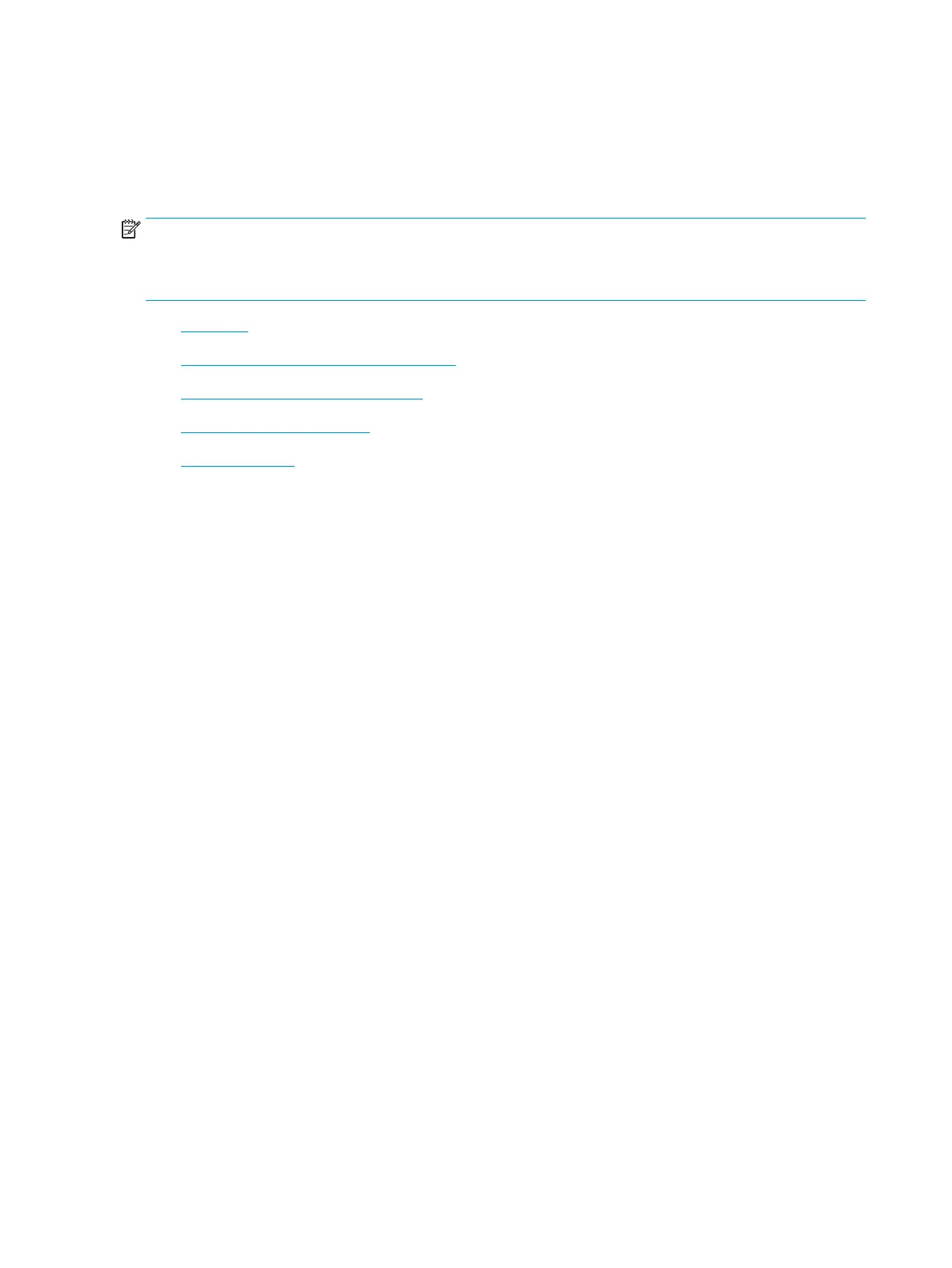Scanning from a computer
Introduction
The following topics describe several methods for scanning a document from the scanner to a computer.
NOTE: The maximum resolution that can be achieved depends upon various factors, including computer speed,
available disk space, memory, the size of the image being scanned, and bit depth settings. Thus, depending on
your system and what you are scanning, you may not be able to scan at certain resolutions, especially using
enhanced dpi.
●
Scan to PC
●
Scanning from the HP M436 Scan Software
●
Scanning from image editing program
●
Scanning using the WIA driver
●
Scanning via WSD
Scan to PC
The M436 full software installation includes the HP Scan Application. The HP Scan Application enables the Scan
To button on the printer's control panel.
The HP Scan Application includes the Scan to PC Setup utility for conguring the scan settings used when
scanning is done using the Scan To button on the printer's control panel.
Congure scan settings using the Scan to PC Setup utility
1. Open the Scan to PC Setup utility:
a. Select the Windows icon in the left-bottom corner of the screen.
b. Select All Programs.
c. Select the HP or HP Printers folder.
d. Select the HP LaserJet MFP M436 folder.
e. Select the HP M436 Scan to PC Setup application.
2. Select your printer from the list in the Scan to PC Setup utility, and then click the Properties button. The
following settings are available:
●
Prole Name–This is the name that displays on the printer's control panel to identify and select the
prole.
●
Scan Settings
Color Mode
Resolution
58 Chapter 7 Scanning ENWW
