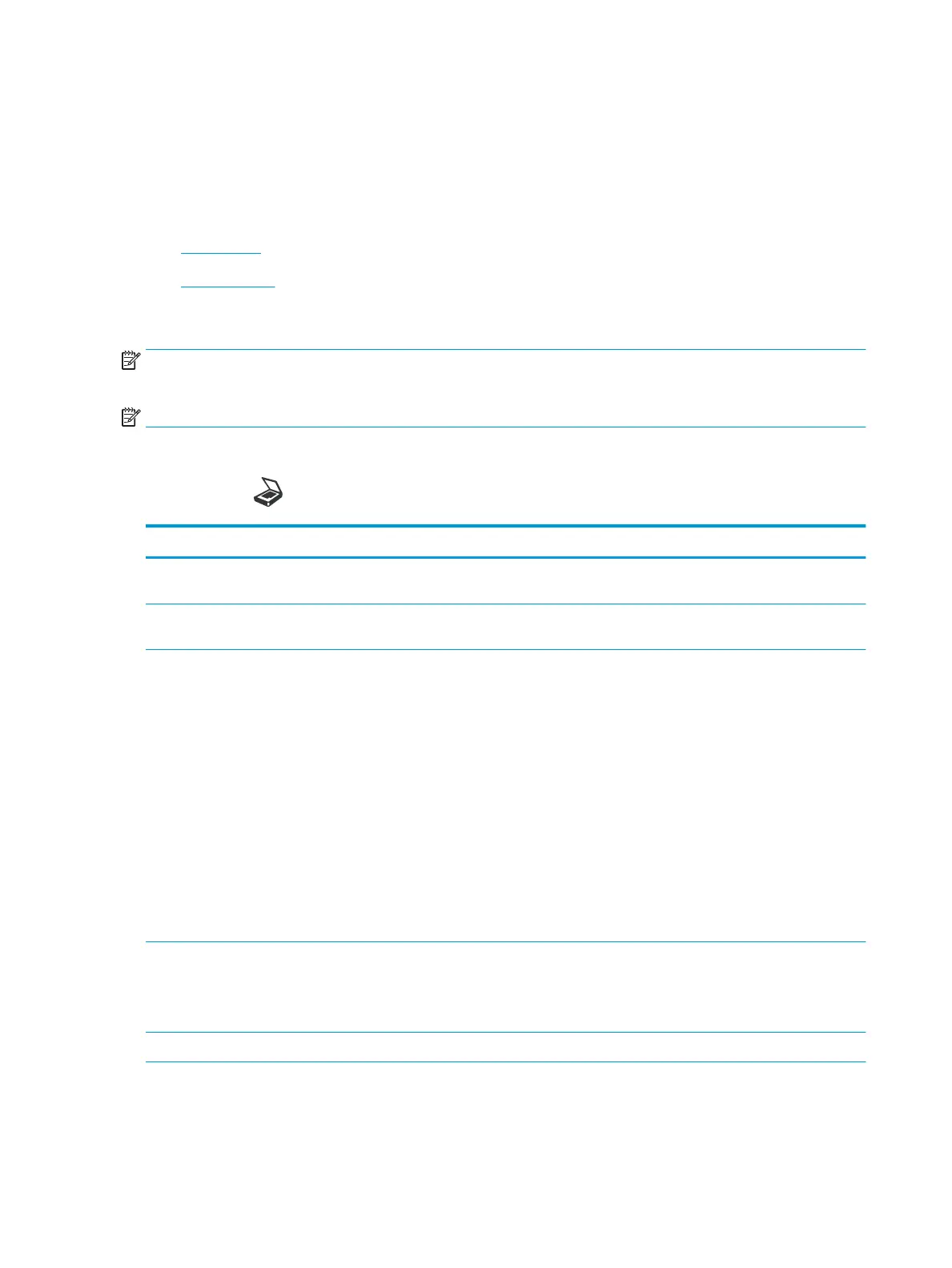Scanning from the machine
Introduction
The following topics describe how to set up the Scan To PC menu options from the control panel and then scan a
document.
●
Scan feature
●
Basic scanning
Scan feature
NOTE: Some menus may not appear in the display depending on options or models. If so, it is not applicable to
your machine.
NOTE: In order for the Scan To button to function, you must install the HP M436 Scan Software on the PC.
To change the menu options:
●
Press Scan > Scan To PC on the control panel.
Item Description
Scan to PC Selects the scan destination to a network-connected computer that has the scan software installed and the
Scan To feature has been congured.
Network PC Sets scan destination to a network-connected computer. You scan the originals and save the scanned image
to a directory such as My Documents.
File Format Sets the le format in which the image is to be saved. If you select JPEG, TIFF or PDF, you can select to scan
multiple pages. Depending on the selected scan type, this option may not appear.
●
Multi-Page PDF: Scans originals in PDF, but several originals are scanned as one le.
●
Single-Page PDF: Scans the originals in PDF, and several originals are scanned as an each individual
PDF le.
●
Multi-Page TIFF: Scans originals in TIFF (Tagged Image File Format), but several originals are scanned
as one le.
●
Single-Page TIFF: Scans the originals in TIFF (Tagged Image File Format), and several originals are
scanned as an each individual TIFF le.
●
JPEG: Scans original in JPEG format.
NOTE: The le format JPEG cannot be selected in the File Format option, if Mono has been selected for
Color Mode.
Color Mode You can select the color options of scan outputs.
●
Color: Uses color to display an image. 24 bits per pixel, 8 bits for each RGB, is used for 1 pixel.
●
Gray: Uses the black gradation to display an image. 8 bits per pixel.
Resolution Sets the image resolution.
56 Chapter 7 Scanning ENWW
