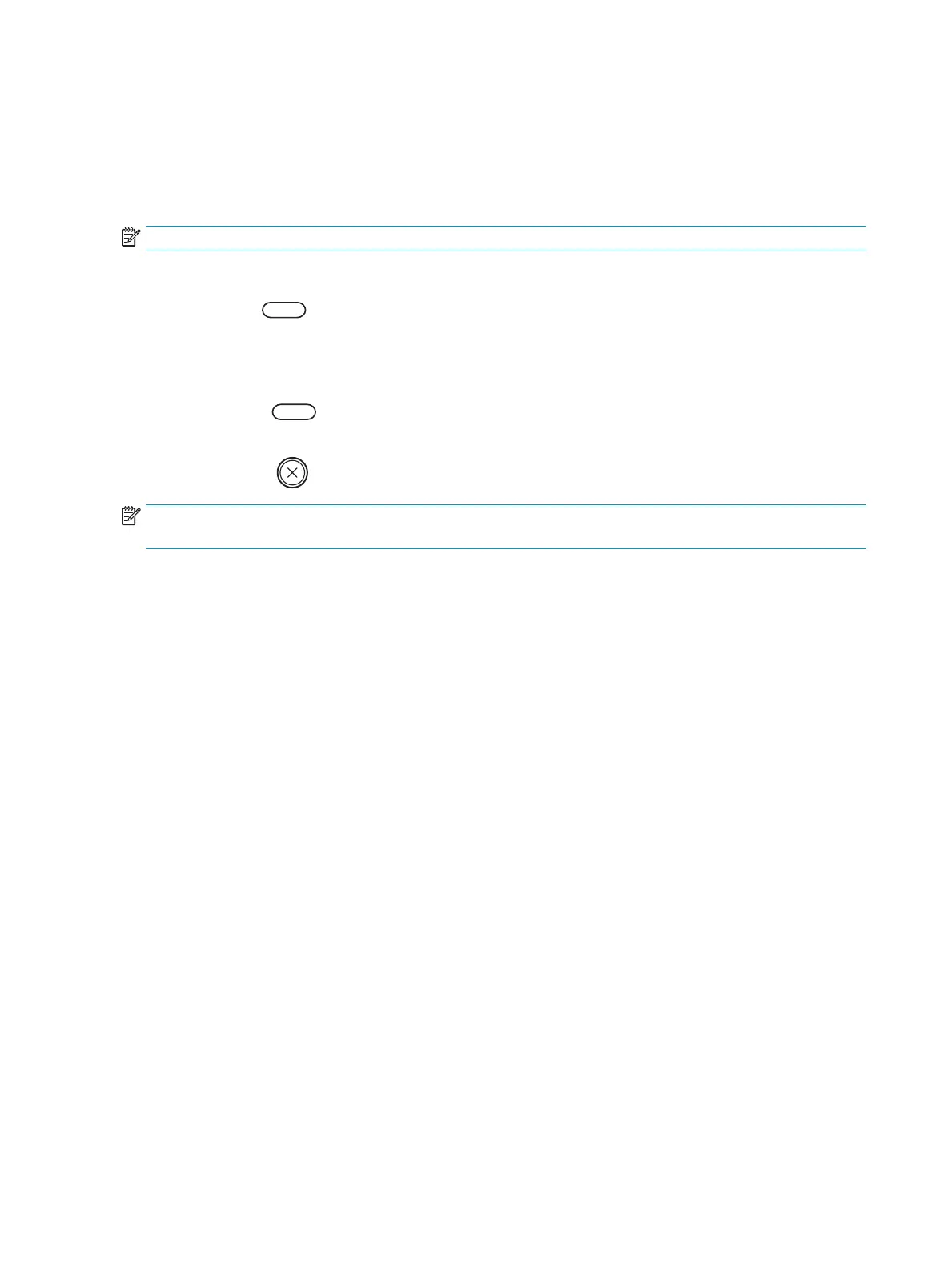Setting the paper size and type
The paper setting in the machine and driver should match to print without a paper mismatch error.
From the print driver or application, set the paper type from the Print Options window > Properties > Paper tab >
Type.
NOTE: It may be necessary to press OK to navigate to lower-level menus for some models.
After loading paper in the paper tray, set the paper size and type using the control panel buttons.
1. Select Menu > System Setup > Paper Setup > Paper Size or Paper Type on the control panel.
2. Select the tray and the option you want.
3. Press OK to save the selection.
4. Click the Back button to the right of the Menu button to return to the Paper Setup screen. Then
select the paper type if desired.
5.
Press the Stop button to return to ready mode.
NOTE: If you want to use special-sized paper such as billing paper, select the Paper tab > Size > Edit... and set
Custom Paper Size Settings in the Printing Preferences.
32 Chapter 3 Media and Tray ENWW
