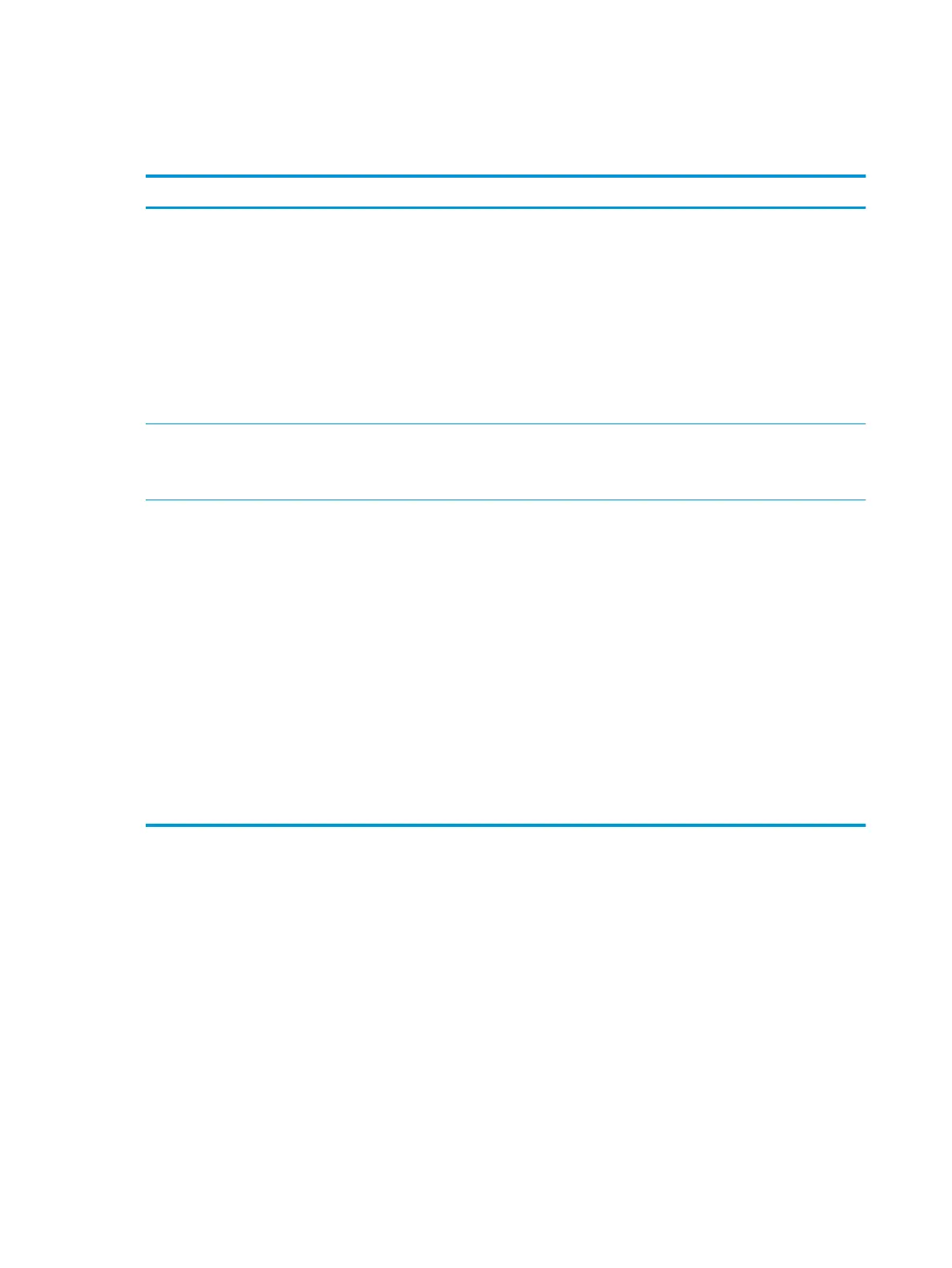Scanning problems
The following table describes common scanning problems and suggested solutions.
Condition Suggested solutions
The scanner does not work.
●
Make sure that you place the original to be scanned face down on the scanner glass, or face up in
the document feeder.
●
There may not be enough available memory to hold the document you want to scan. Try the
Prescan function to see if that works. Try lowering the scan resolution rate.
●
Check that the machine printer cable is connected properly.
●
Make sure that the machine printer cable is not defective. Switch the printer cable with a known
good cable. If necessary, replace the printer cable.
●
Check that the scanner is congured correctly. Check scan setting in the application you want to use
to make certain that the scanner job is being sent to the correct port (for example, USB001).
The unit scans very slowly.
●
Check if the machine is printing received data. If so, scan the document after the received data has
been printed.
●
Graphics are scanned more slowly than text.
Message appears on your
computer screen:
●
Device can’t be set to
the H/W mode you want.
●
Port is being used by
another program.
●
Port is disabled.
●
Scanner is busy
receiving or printing
data. When the current
job is completed, try
again.
●
Invalid handle.
●
Scanning has failed.
●
There may be a copying or printing job in progress. Try your job again when that job is nished.
●
The selected port is currently being used. Restart your computer and try again.
●
The machine printer cable may be improperly connected or the power may be o.
●
The scanner driver is not installed or the operating environment is not set up properly.
●
Ensure that the machine is properly connected and the power is on, then restart your computer.
●
The USB cable may be improperly connected or the power may be o.
140 Chapter 11 Troubleshooting ENWW
