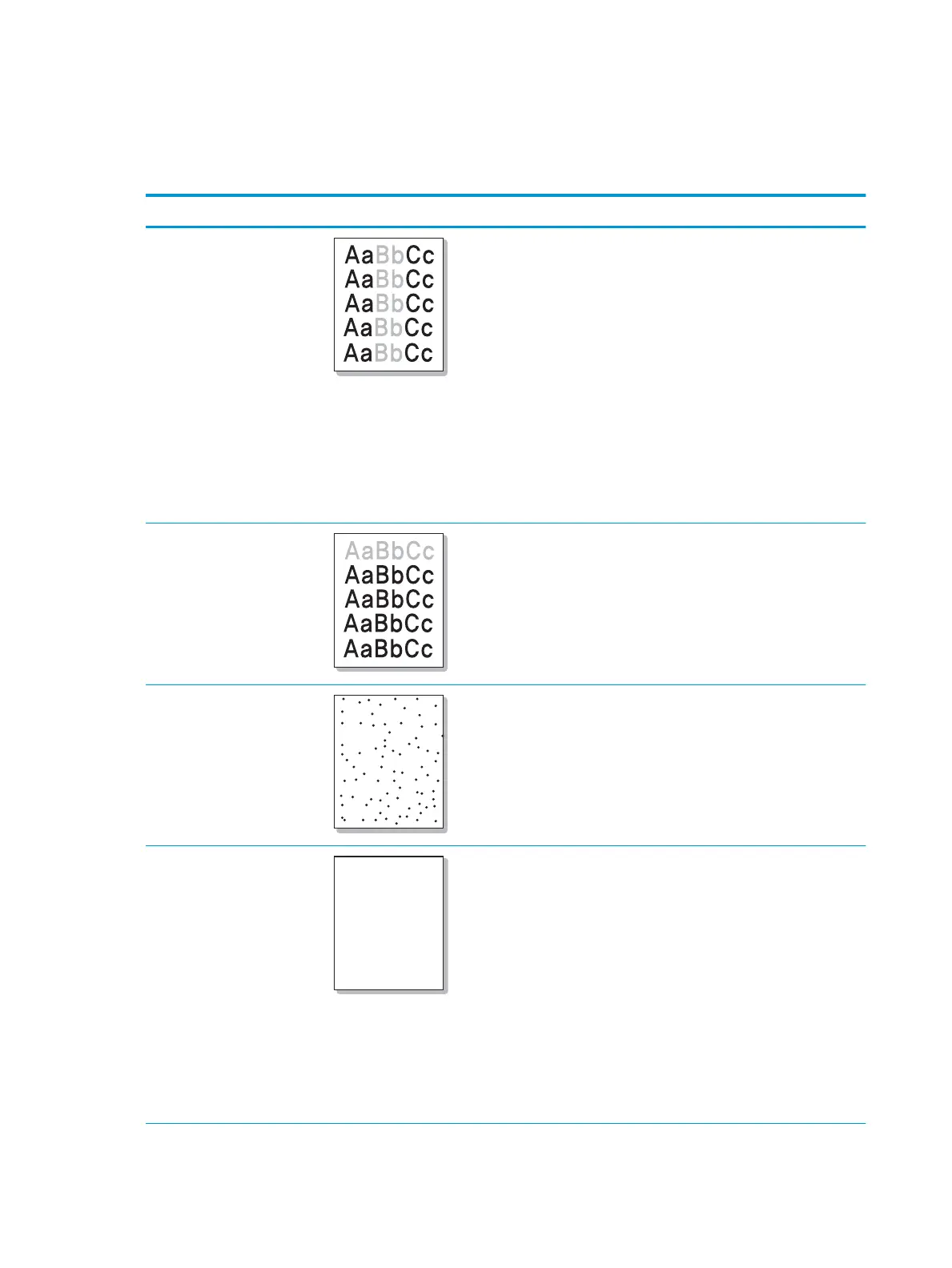Printing quality problems
The following table describes common printing quality problems, shows examples of each one, and lists
suggested solutions.
Condition Example Suggested solutions
Light or faded print
●
If a vertical white streak or faded area appears on the page,
the toner supply is low. Install a new toner cartridge.
●
The paper may not meet paper specications; for example,
the paper may be too moist or rough.
●
If the entire page is light, the print resolution setting is too low
or the toner save mode is on. Adjust the print resolution and
turn the toner save mode o. See the help screen of the
printer driver.
●
A combination of faded or smeared defects may indicate that
the toner cartridge needs cleaning. Clean the inside of your
machine.
●
The surface of the LSU part inside the machine may be dirty.
Clean the inside of your machine. If cleaning does not correct
the problem, contact a service representative.
The top half of the paper is
printed lighter than the rest of
the paper
The toner might not adhere properly to this type of paper.
●
Change the printer option and try again. Go to Printing
Preferences, click the Paper tab, and set the paper type to
Recycled.
Toner specks
AaBbCc
AaBbCc
AaBbCc
AaBbCc
AaBbCc
●
The paper may not meet specications; for example, the
paper may be too moist or rough.
●
The transfer roller may be dirty. Clean the inside of your
machine.
●
The paper path may need cleaning. If these steps do not
correct the problem, contact a service representative.
Dropouts
AaBbC
AaBbC
AaBbC
AaBbC
AaBbC
If faded areas, generally rounded, occur randomly on the page:
●
A single sheet of paper may be defective. Try reprinting the
job.
●
The moisture content of the paper is uneven or the paper has
moist spots on its surface. Try a dierent brand of paper.
●
The paper lot is bad. The manufacturing processes can cause
some areas to reject toner. Try a dierent kind or brand of
paper.
●
Change the printer option and try again. Go to Printing
Preferences, click the Paper, and set type to Thick.
If these steps do not correct the problem, contact a service
representative.
134 Chapter 11 Troubleshooting ENWW
