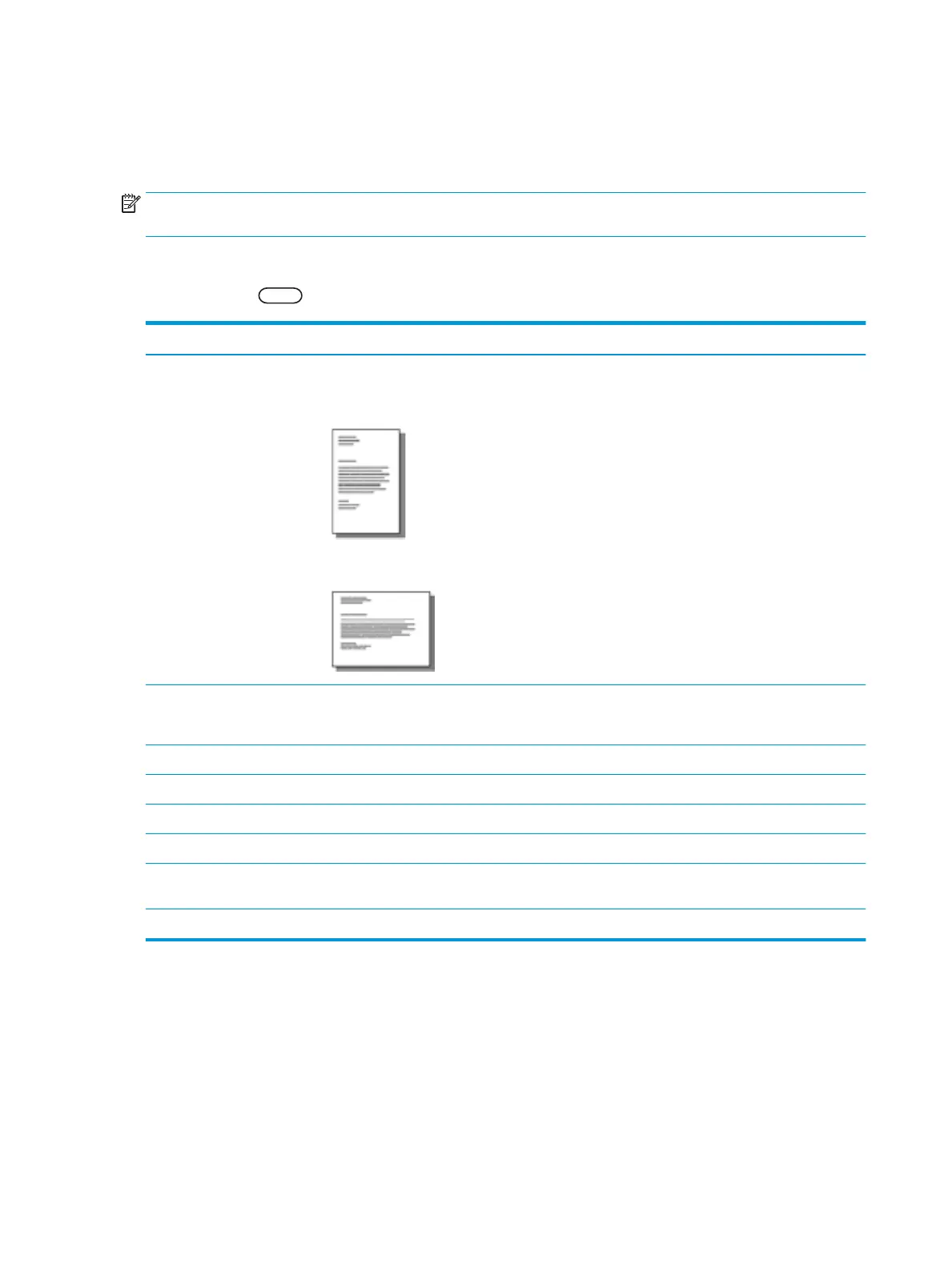Print setup on the control panel
The following information describes the printer setup functions available from the control panel. These functions
control the appearance of the printed pages.
NOTE: Some menus may not appear in the display depending on options or models. If so, it is not applicable to
your machine.
To change the menu options:
●
Press Menu > Print Setup on the control panel.
Item Description
Orientation Selects the direction in which information is printed on a page.
●
Portrait
●
Landscape
Duplex You can set the machine to print on both sides of paper.
NOTE: Depending on model, this may be manual or automatic duplexing.
Copies You can enter the number of prints using the number keypad.
Resolution Sets the resolution option. The higher the setting, the sharper printed characters and graphics.
Clear Text Prints text darker than on a normal document.
Auto CR Allows you to append the required carriage return to each line feed, which is useful for DOS users.
Skip Blank Pages The printer detects the printing data from computer whether a page is empty or not. You can set to print or
skip the blank page.
Emulation Set up font information to be used when sending PCL5 directly to the device.
44 Chapter 5 Printing ENWW
