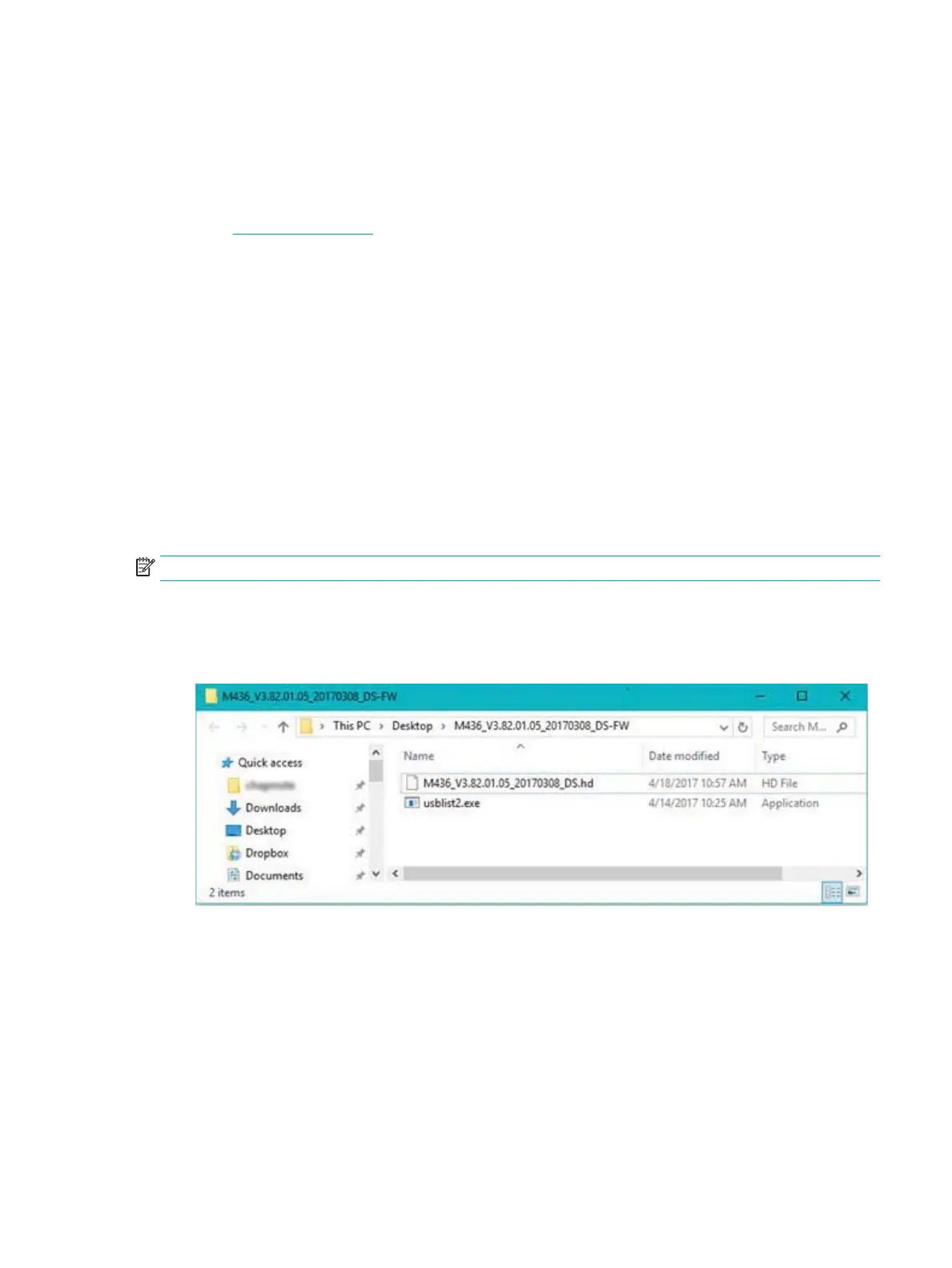Update the rmware
The following steps explain how to download and update the rmware on the printer.
Step one: Download the rmware from HP.com
1. Go to www.hp.com/support, select Software and Drivers, type the printer name in the search eld, click
Find, and then select the model from the list of search results.
2. If it is not automatically detected, select or change the operating system.
3. Under the Firmware or Firmware-system section, locate the Firmware Update Utility le.
4. Click Download and save the le to a location such as your Desktop or Downloads folder.
5. Open the location where the rmware le was saved, right-click the .zip le, and then extract the les.
Step two: Update the rmware
Follow the appropriate steps for either a USB cable connection or a wired network connection.
Method one: Update the rmware for a USB-connected printer
Use this method to update the rmware if the printer is connected to the computer via a USB cable.
NOTE: In order to use this method, you must have a driver or full software solution installed.
1. Make sure the printer is connected to the computer via a USB cable and can successfully copy or print.
2. Browse to the location where you extracted the les and locate the M436_V3.82.01.05_20170308.hd and
usblist2.exe les.
3. Drag the rmware le M436_V3.82.01.05_20170308.hd and drop it on top of the usblist2.exe le. This will
start the rmware download to the printer.
4. Follow any on-screen instructions to complete the installation.
5. Print a conguration page to verify the installed rmware version after the update process.
Method two: Update the rmware for a network-connected printer
Use this method to update the rmware if the printer is connected to the computer via a wired network.
ENWW Update the rmware 95
