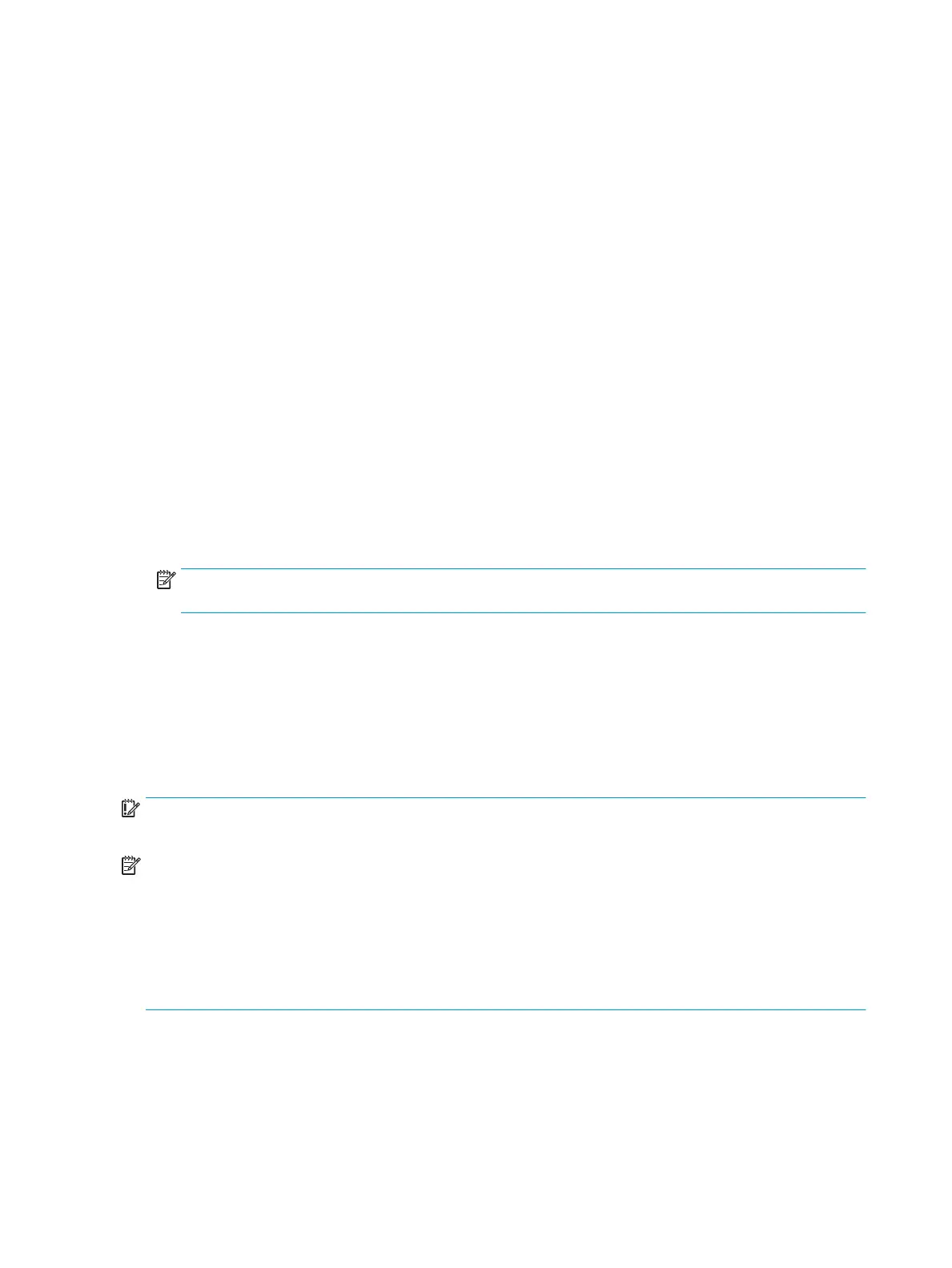4. Click File > Import, and select the scanner device.
5. Set the scan options.
6. Scan and save your scanned image.
Scanning using the WIA driver
Your machine supports the Windows Image Acquisition (WIA) driver for scanning images. WIA is one of the
standard components provided by Microsoft Windows 7 and works with digital cameras and scanners. Unlike the
TWAIN driver, the WIA driver allows you to scan and easily adjust images without using additional software:
1. Make sure that the machine is connected to your computer and powered on.
2. Place a single document face down on the document glass, or load the documents face up into the
document feeder.
3. Open a WIA-compliant application, for example Microsoft Paint, and then do the following:
●
Select File
●
Select From Scanner or Camera.
●
Select M436 Scan.
4. From the WIA Scan screen select Flatbed or Document Feeder as the Paper Source.
NOTE: When using the document feeder as the paper source the File Type and Page Size must be
congured in the Settings menu.
5. Click the Scan button.
Scanning via WSD
Scans the originals and saves the scanned data on a connected computer if the computer supports the WSD
(Web Service for Device) feature. To use the WSD feature, you need to install the WSD printer driver on your
computer. For Windows 7, you can install the WSD driver by Control Panel > Devices and Printers > Add a printer.
Click Add a network printer from the wizard.
IMPORTANT: To use the WSD feature the computer must have Network Discovery and File and Print Sharing
enabled.
NOTE:
●
Device Discovery and File and Print Sharing must be enabled on the computer for WSD to work.
●
The machine that does not support the network interface, it will not be able to use this feature.
●
The WSD feature works only with Windows Vista® or later version that are the WSD-compliant computer.
●
The following installation steps are based on Windows 7 computer.
Installing a WSD Printer Driver
1. Select Start > Control Panel > Devices and Printers > Add a printer.
2. Click Add a network, wireless or Bluetooth printer from the wizard.
3. In the printers list, select the one you want to use, and then click Next.
60 Chapter 7 Scanning ENWW
