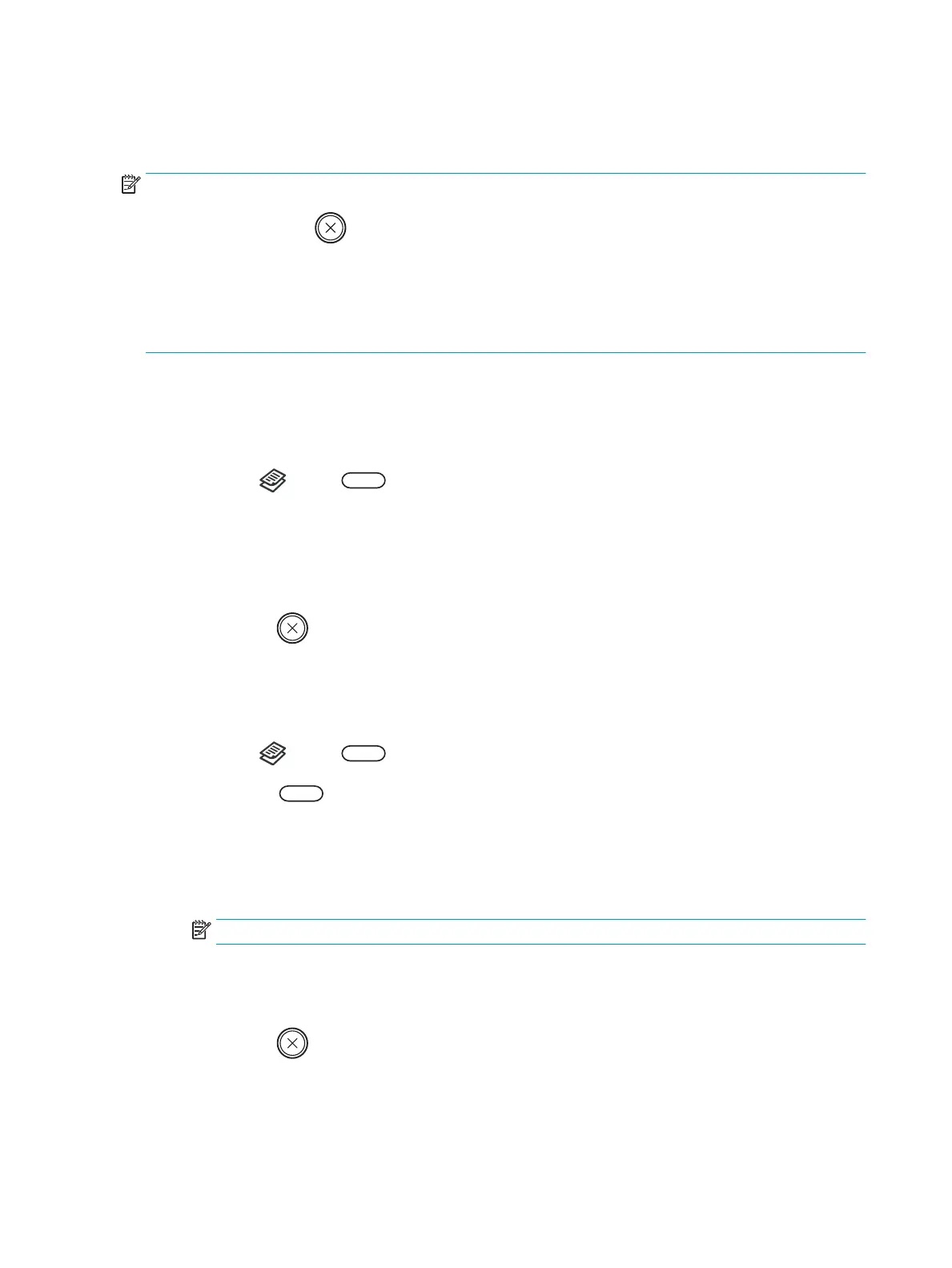Changing the settings for each copy
Your machine provides default settings for copying so that you can quickly and easily make a copy.
NOTE:
●
If you press the Stop button twice while setting the copy options, all of the options you have set for
the current copy job will be canceled and returned to their default status. Or, they will automatically return
to their default status after the machine completes the copy in progress.
●
Accessing menus may dier from model to model.
●
It may be necessary to press OK to navigate to lower-level menus for some models.
Darkness
If you have an original containing faint marking and dark images, you can adjust the brightness to make a copy
that is easier to read.
1.
Select Copy > Menu > Copy Feature > Darkness on the control panel.
Or press Darkness on the control panel.
2. Select the option you want and press OK.
For example, the +5 being the lightest, and the -5 being the darkest.
3.
Press the Stop button to return to ready mode.
Original Type
The original setting is used to improve the copy quality by selecting the document for the current copy job.
1.
Select Copy > Menu > Copy Feature > Original Type on the control panel.
Or select Menu > Copy Feature >Original Type on the control panel.
2. Select the option you want and press OK.
●
Text: Use for originals containing mostly text.
●
Text/Photo: Use for originals with mixed text and photographs.
NOTE: If texts in the printout is blurry, select Text to get the clear texts.
●
Photo: Use when the originals are photographs.
●
Map: Use when the originals are map.
3.
Press the Stop button to return to ready mode.
50 Chapter 6 Copying ENWW
